Curriculum Sampling Student Results
Printing Student Results

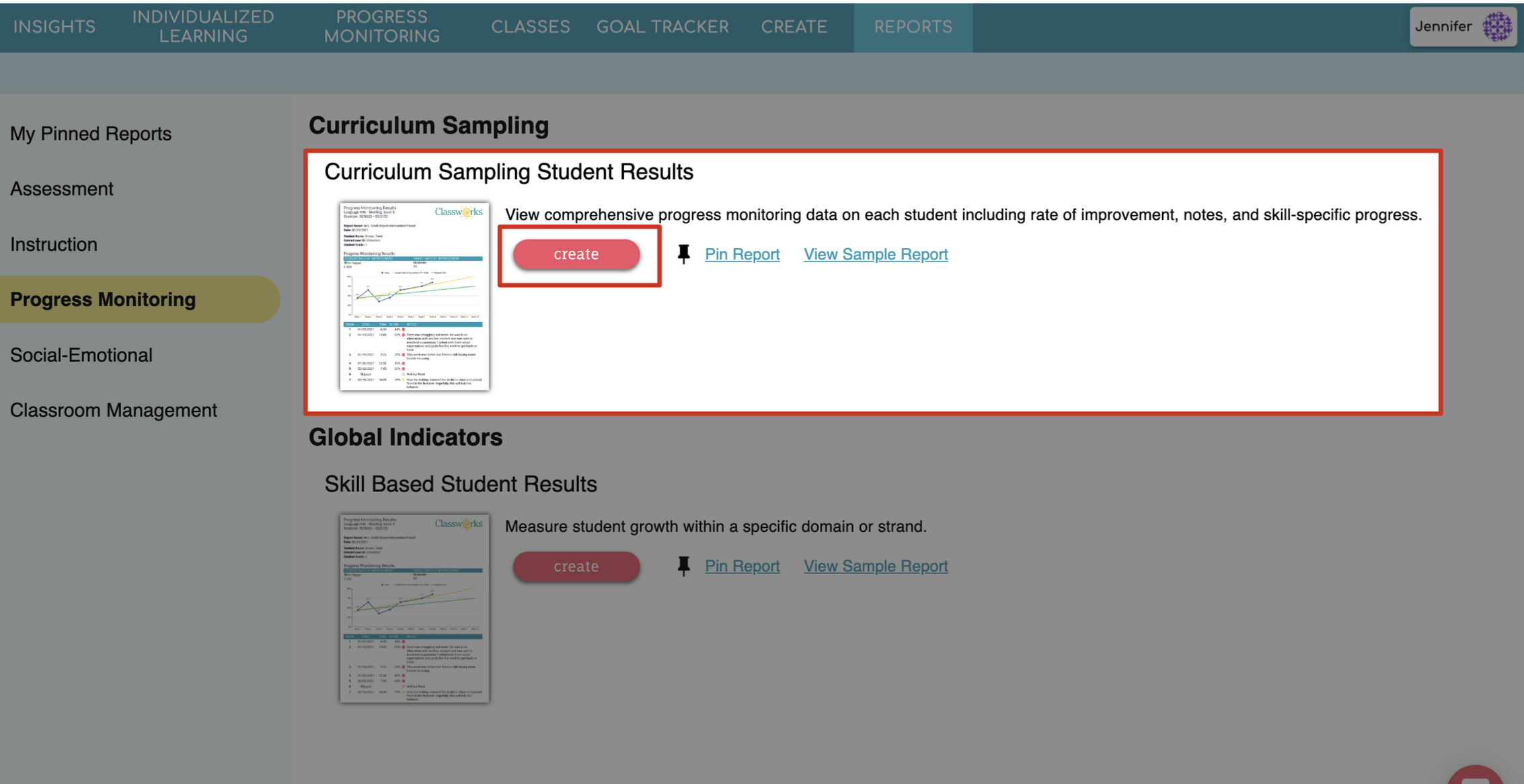
4. Choose your Report Options: 
Give your report a name
Choose to Summarize By Individual Student
Select the subject (Mathematics or Language Arts)
Check the box next to the desired Options
Print Current and Finished Progress Monitoring Sessions
Print Intervention Skill Progress
6. A preview of your report will appear! Click PDF in the top right to print or download the report or click the back arrow on the left to return to the settings if changes needed to be made.
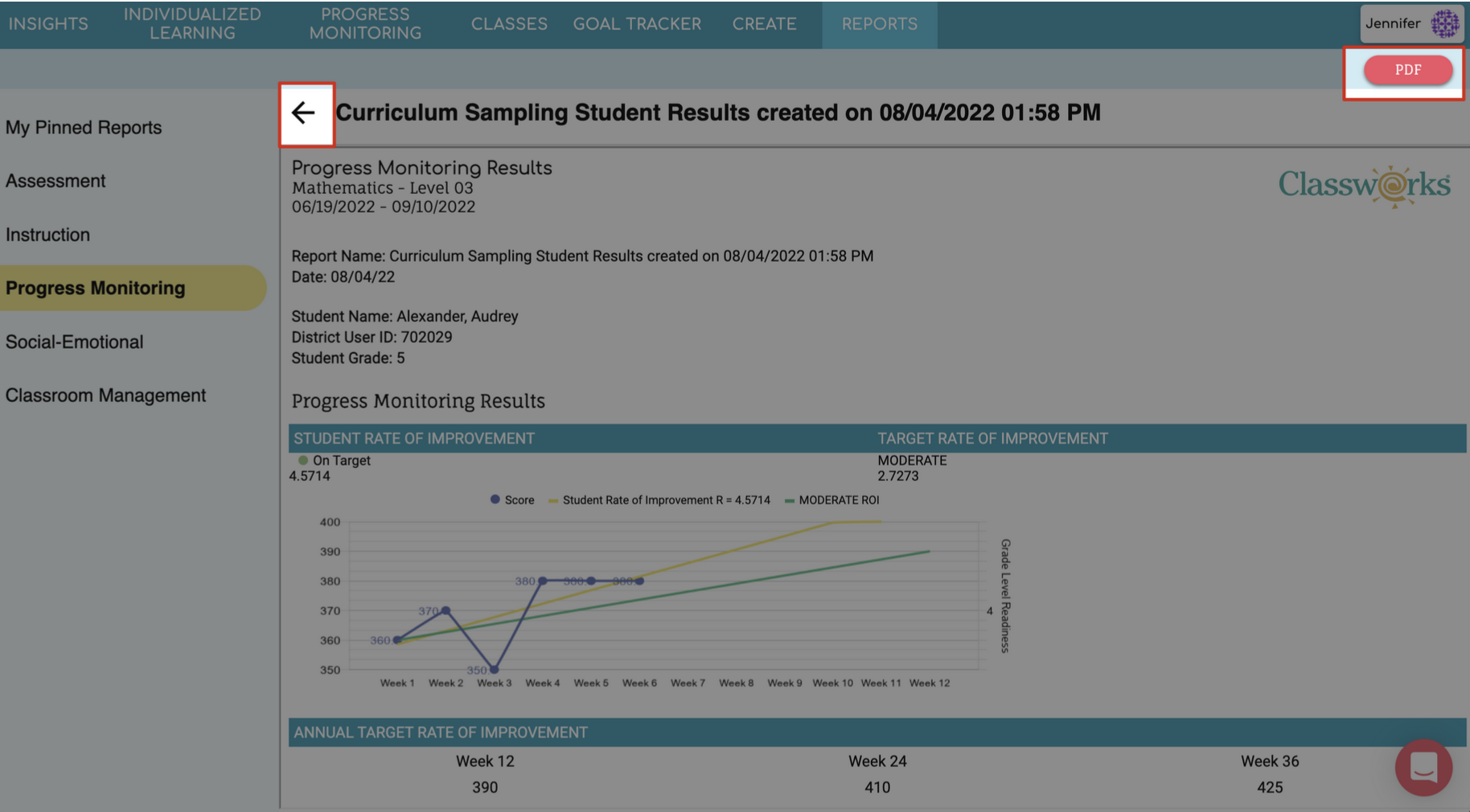
- Here is a minute video on how to print prior progress monitoring sessions.
What to Look For
Compare the student’s trend line vs the target line (more information on this here)
How much time did the student spend on their weekly probe? Could this affect how the student performed on that weekly probe and if during the current week, should it be reassigned?
Were any weekly probes skipped?
Were any notes added by a teacher to better understand how or why a student performed?
How many weekly probes are remaining?
How did they do in each domain/question on each weekly probe?
Example
In the Curriculum Sampling CBM example below, we can see this student is not on target to meet their goal at the end of the 12-week progress monitoring session.
Using the Progress Monitoring Results table, we can see if the student has missed any weekly probes thus far (would show as “skipped”), how much time they’ve spent on each weekly probe (did they fly through it or take their time), and any notes a teacher has added. These notes help to provide insight into why a student may have performed poorly for that week.
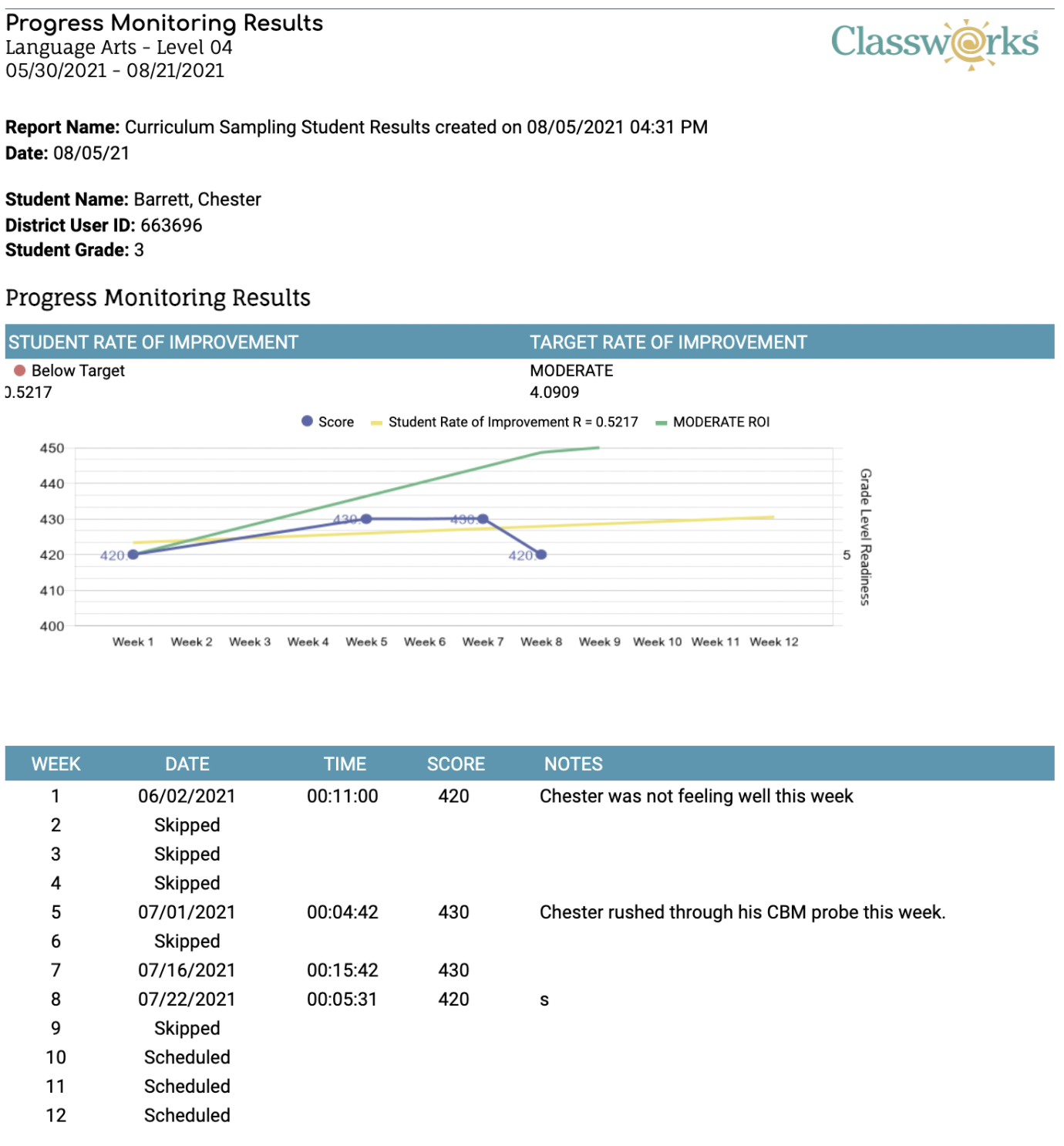
Depending on the number of correct answer in the Assessment Objectives depend on the item color the report will display.
Red = 0% - 39%
Yellow = 40% - 59%
Green = 60% - 100%
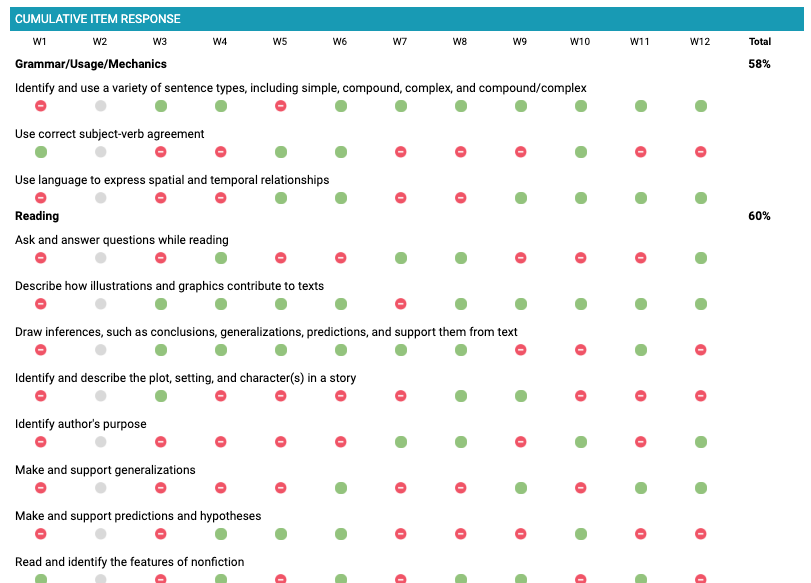
.png)