How do I build my group of students for my report?
When running reports, the first and most important step is to select which student(s) whose data you would like to see. Once you've clicked create for your report, follow these steps to choose your group of students.
1. Choose your school then whether you would like to search for students by Classes or by Select Students.
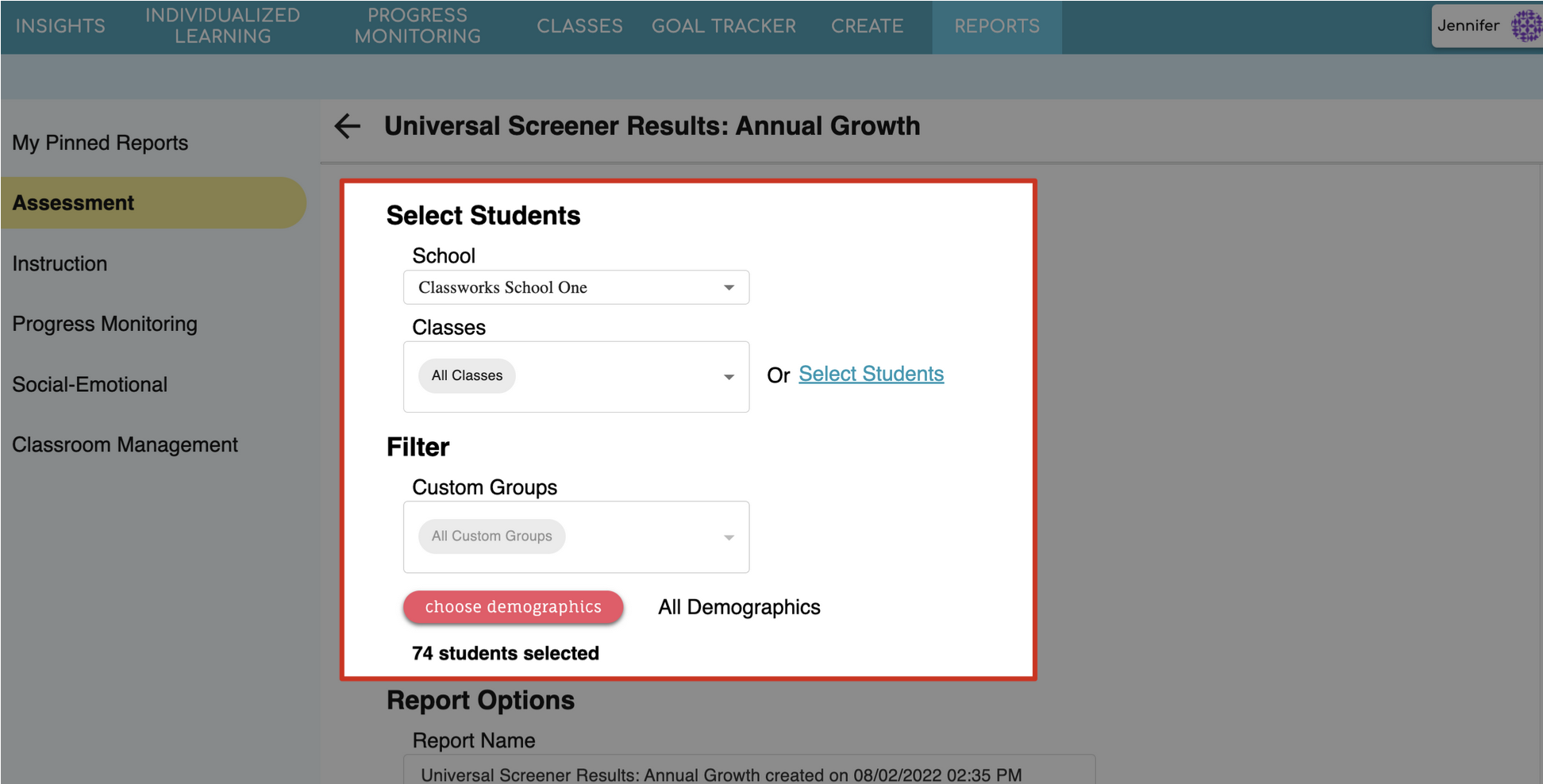
- School - If you have permissions at multiple schools, select which school you would like to run this report for.
- Classes - All Classes is automatically selected. Use the dropdown to select your class(es); or,
- Selected Students - click this to pick specific students for this report. **If you are wanting to run a report for a schoolwide Custom Group or specific demographics, we would suggest using this option and checking the box to select all students in the school.
2. Next, choose your Filters:
Custom Groups - All Custom Groups is automatically selected. Use the dropdown to select a specific Custom Group(s); or,
Choose Demographics - select specific grade levels, genders, races, and other characteristics of students you would like included in the report. Click Apply.
3. That's it! Now that you have your students selected, finish by selecting your report options and create.
.png)

