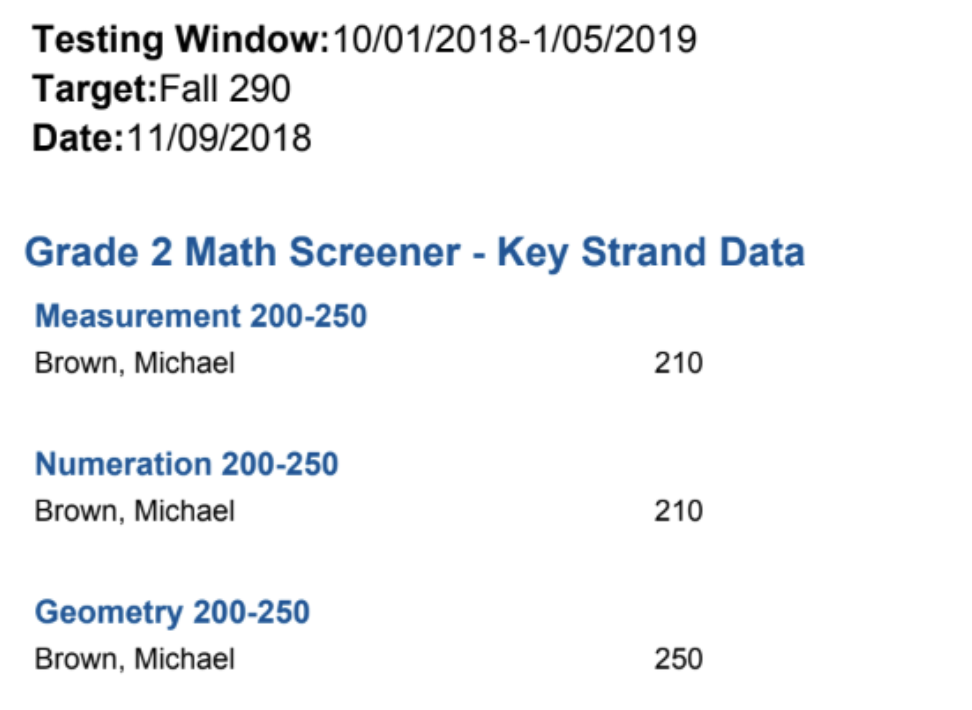Universal Screener Results: Grouping
This report is used to help identify and group students performing at the same level. View the level(s) of the individualized learning path(s) assigned to students for key strands based on the Universal Screener assessment results.
Generating the Report
1. Navigate to the Reports tab then click Assessment in the menu options on the left.

2. Scroll to find Universal Screener Results: Grouping then click create.

3. Select which students you would like to generate this report for using these steps here.
4. Choose your Report Options:
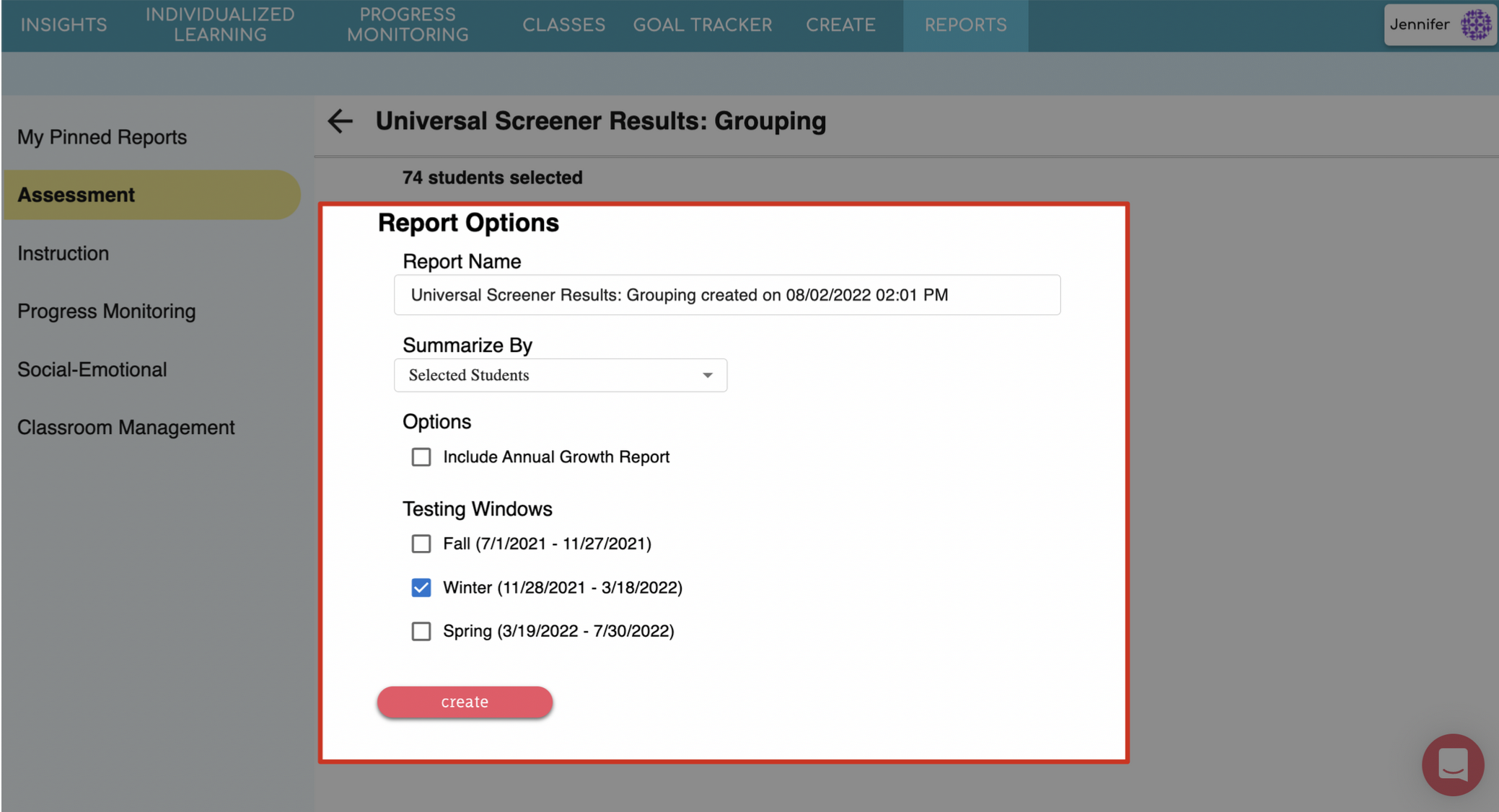
Give your report a name
Choose to Summarize By Selected Students or Individual Students
Selected Students: This totals all of the data for all of the students you selected and reports it by grade level.
Individual Student: This shows summary data for each individual student, as well as totals.
Select whether you want to include the Annual Growth Report. If included, the Annual Growth Report will always display data for all testing windows.
Select Testing Windows
5. Review your selections and click create.
6. A preview of your report will appear! In the top right, click the down arrow to download the report or the printer icon to print the report; or click the back arrow on the left to return to the settings if changes needed to be made.
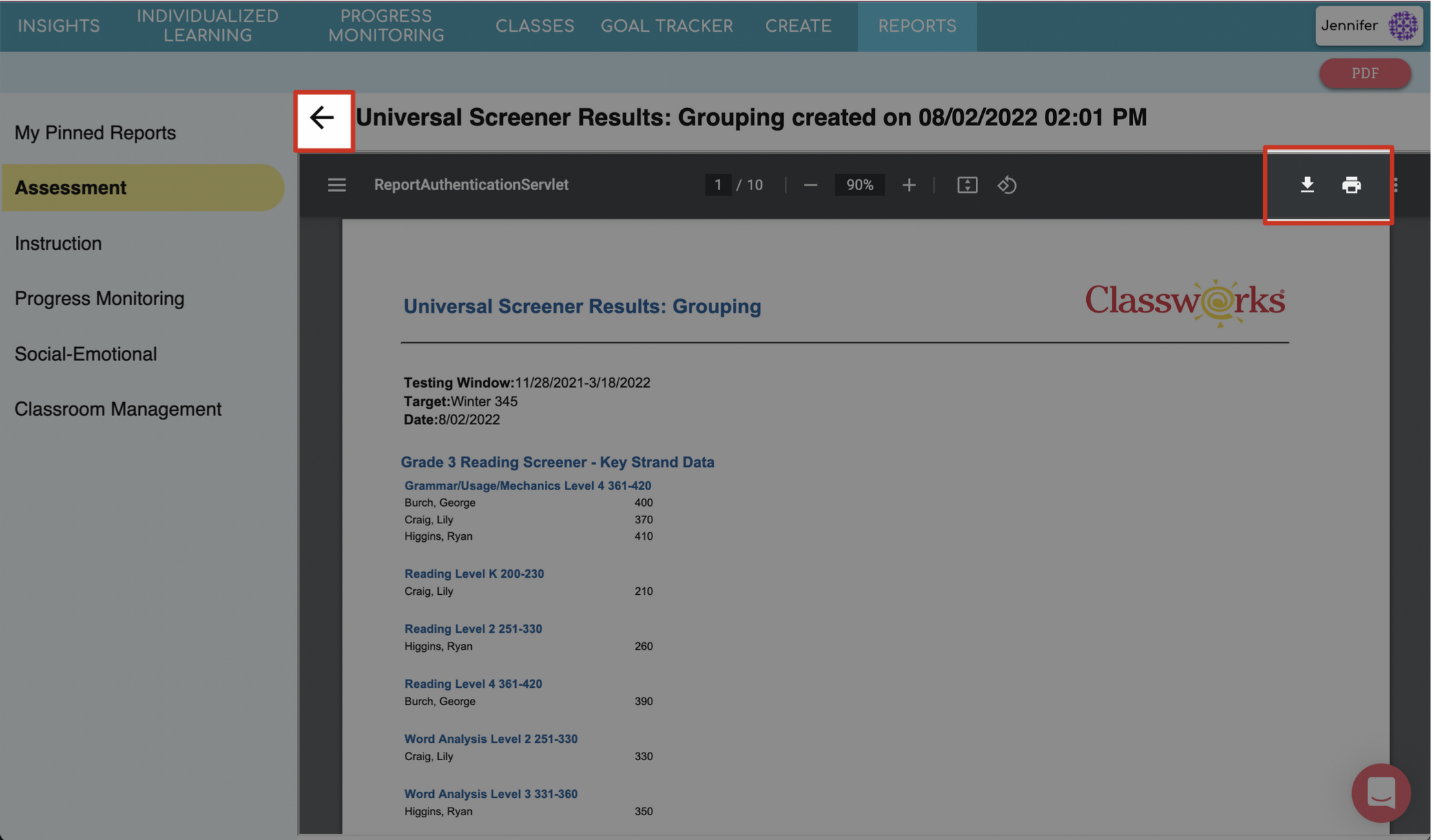
What to Look For
As you read the report, notice the following items:
-
View the scaled score the student earned for the key strand(s) in which he/she received Individualized Learning. Did the student place at the low or high end of the range?
-
Is there a particular key strand in which multiple students scored below the time of year target and therefore were assigned Individualized Learning? Review key foundational skills for that strand.
-
If students were assigned multiple strands at various levels, use this report to help identify which assignments the student should complete first. This may be the strand they scored the lowest in or the strand that is most applicable to what is currently being taught in the classroom.
Examples
Summarize by Selected Students
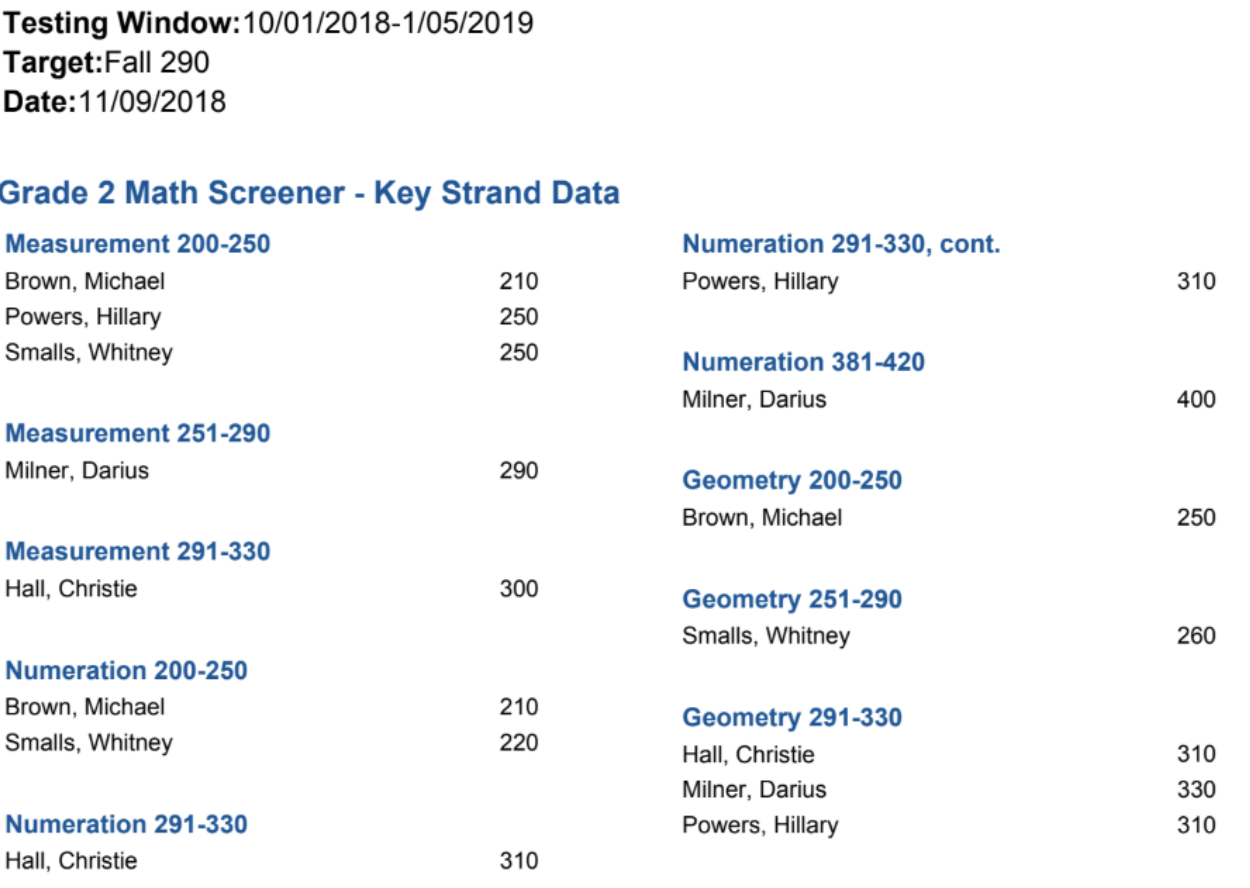
Summarize by Individual Student