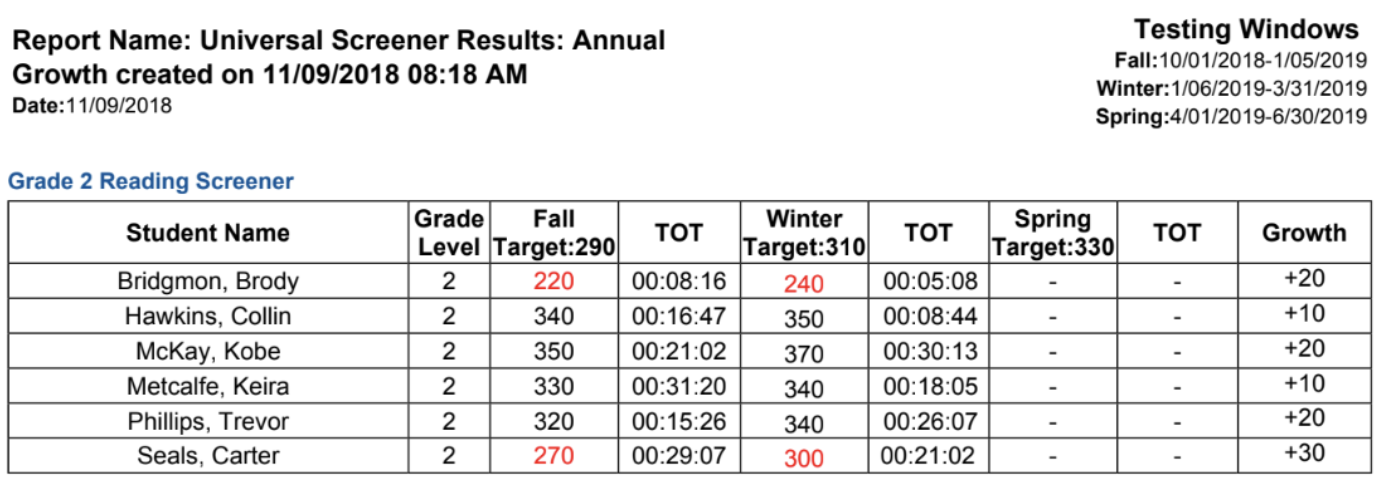Universal Screener Results: Annual Growth
The Universal Screener Annual Growth report allows you to track and compare growth for individual students, classes, teachers, and/or schools over a single school year. This report also allows you to compare the scaled scores to the testing window targets to ensure they are being met.
Generating the Report
1. Navigate to the Reports tab then click Assessment in the menu options on the left.

2. Scroll to find Universal Screener Results: Annual Growth then click create.

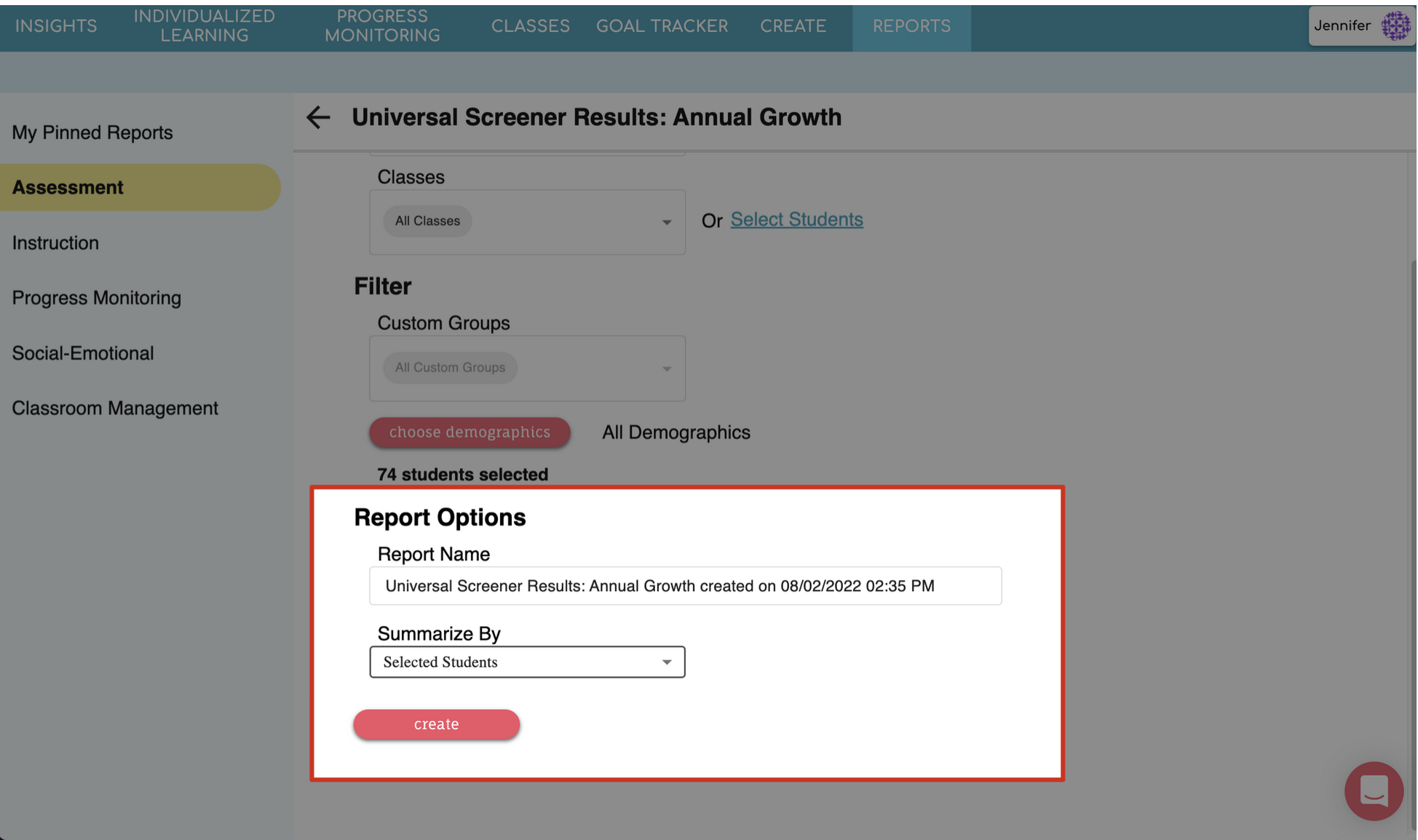
Give your report a name
Choose to Summarize By Selected Students or Individual Student
Selected Students: This option shows the results summarized by the average of the students you selected.
Individual Student: This option shows the results summarized with detail on each individual student.

What to Look For
As you read the report, notice the following items:
Use the filters to check to see how the students, classes, teachers, and/or schools are performing in relation to the testing window target expected for that time of year. Are they performing on, above, or below the target? Scores below target will be displayed in red.
Compare how the students, classes, teachers, and/or schools are performing compared to each other. Look to see if one student, class, teacher, or school is performing much higher or lower than the others.
For display by Selected Students, notice the student count for each test administration. An increased or decreased student count may skew the results.
Examples
Summarize by Selected Students

Summarize by Individual Student