Student Roster Report
The Student Roster Report allows you to view/print student login information for your class. You also have the option to view/print Student Login Cards to share with your students or send home to parents.
Create and Print a Student Roster
1. Navigate to the Reports tab then click Classroom Management in the menu options on the left.

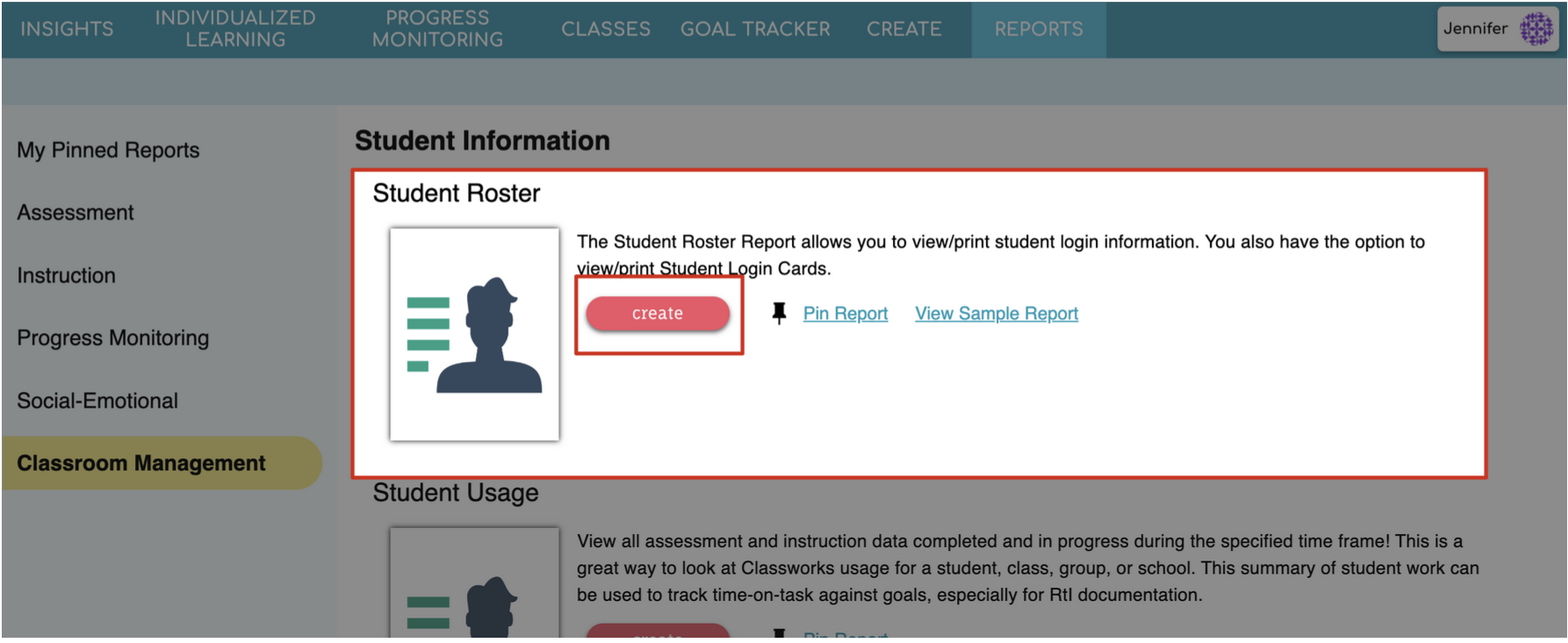

Give your report a name
Choose to Summarize By Classes or Individual Student
Check the desired boxes for Options
If you'd like to hand out login cards to your students, check the box to Print Student Login Cards. These will list the student's Last Name, First Name, Username & Password as well as the URL. These can be printed, cut out, and distributed to students.
5. Review your selections and click create.
6. A preview of your report will appear! Click the down arrow or printer icons in the top right to print or download the report, or click the back arrow on the left to return to the settings if changes needed to be made.


