How do I change the primary teacher for a class?
Introduction
- When creating or editing a class a teacher of record or "Primary Teacher" is determined.
- The person selected as the "Primary Teacher" can be edited by any staff user.
- You can change the primary teacher when you edit a class!
Access Edit Class Menu
- Staff can edit a class from the Individualized Learning, Progress Monitoring and Classes screens
Progress Monitoring and Individualized Learning Screens
-
From the Individualized Learning or Progress Monitoring screen use the class filter to select the class to be edited
-
Select "Edit" as shown below

Classes Screen
- From the Classes screen select the name of the class you wish to edit
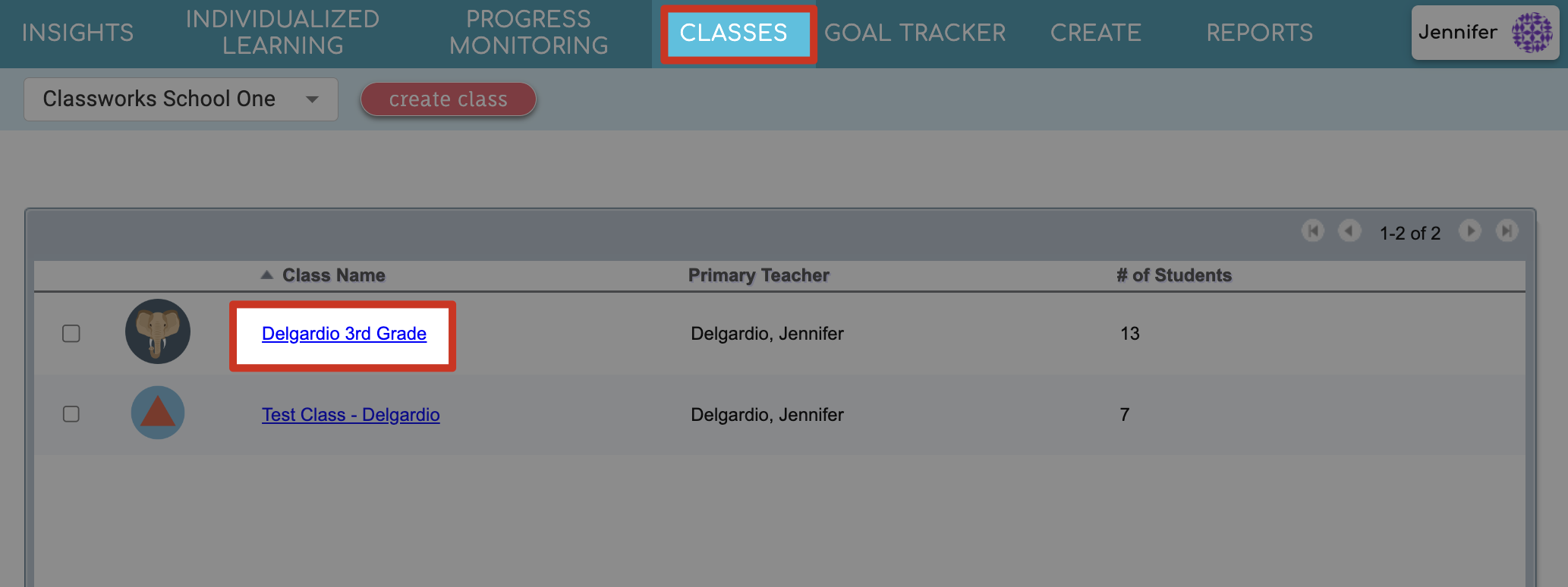
Step-by-Step Guidance
- Click the Edit Class button towards the top of the screen.
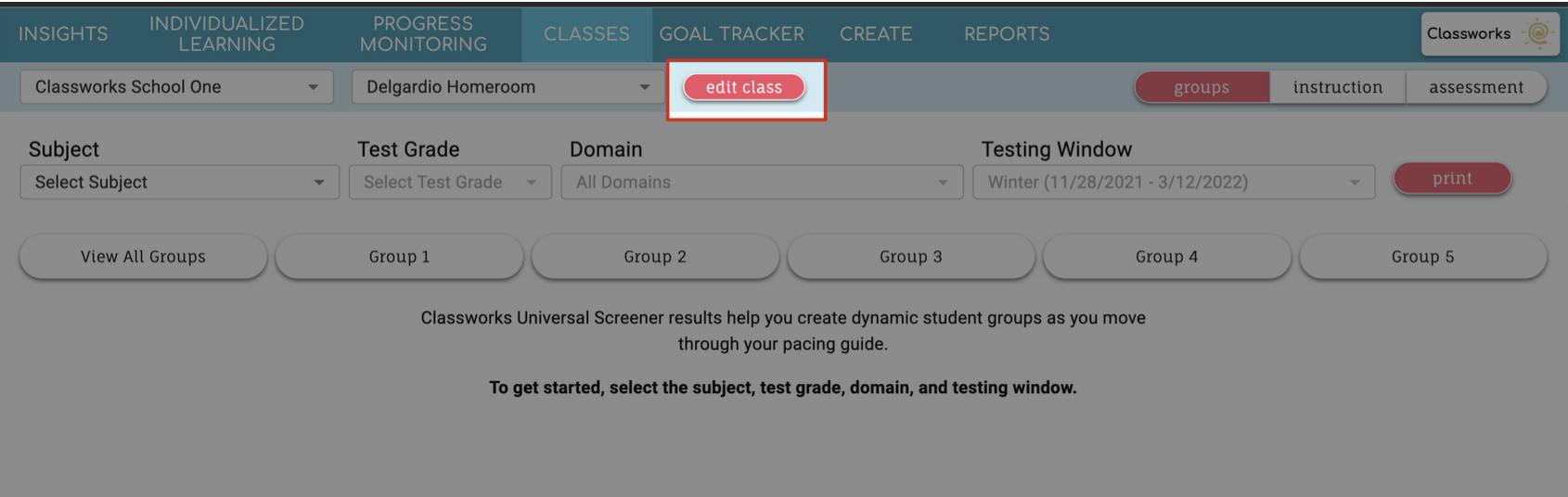

If you haven't already, add the new teacher as a co-teacher to the class.
- Click the 3 dots to the right of their name
- Select Make class owner.
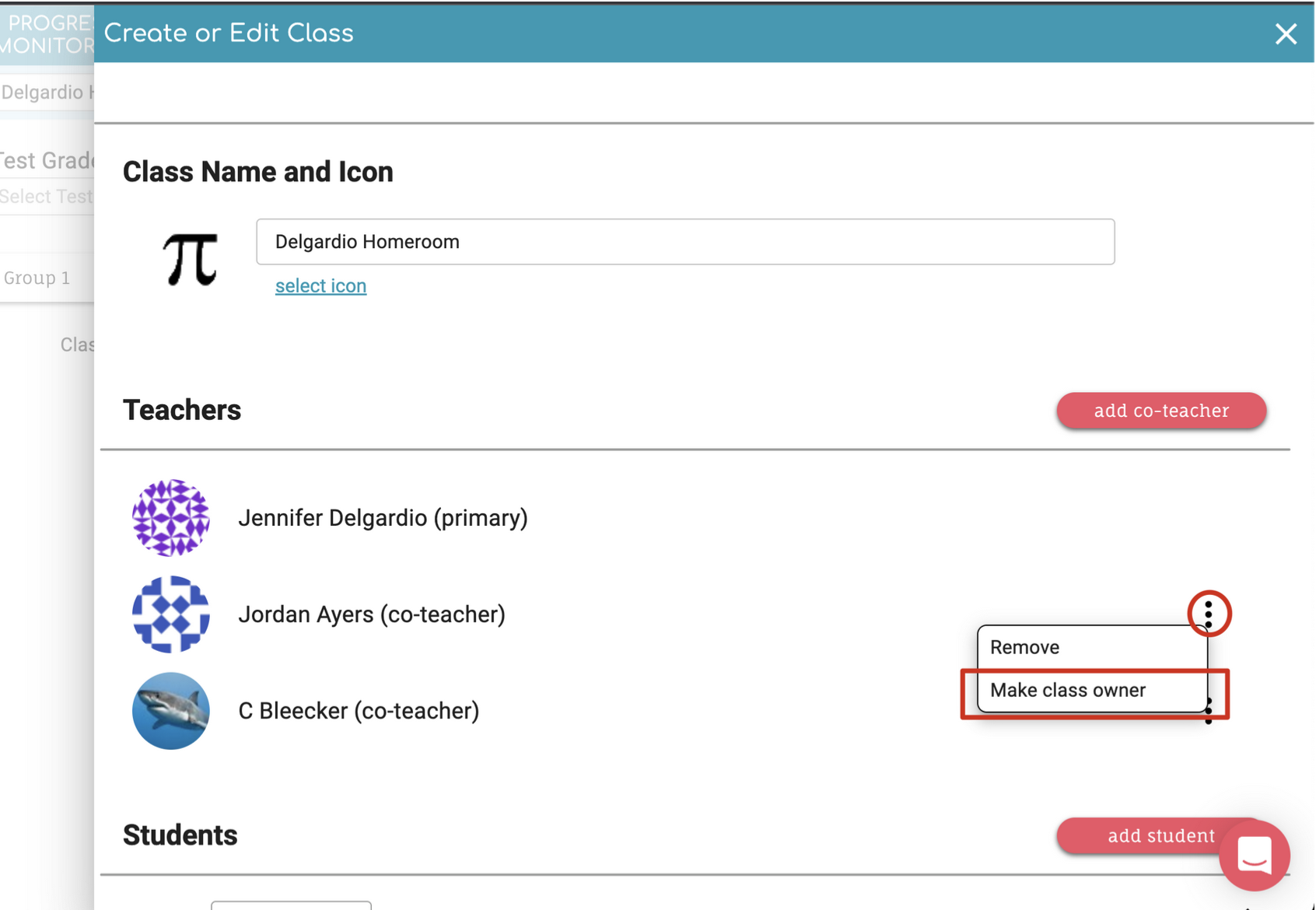
- Scroll to the bottom and Save!

For changes to be saved - you must select "save". Do not click the Save button until you have made all the changes – including adding or removing co-teachers
