Can I remove another teacher from my class?
Yes! You can remove a co-teacher's access to your class when you edit a class!
Access Edit Class Menu
- Staff can edit a class from the Individualized Learning, Progress Monitoring and Classes screens
Progress Monitoring and Individualized Learning Screens
- From the Individualized Learning or Progress Monitoring screen use the class filter to select the class to be edited
- Select "Edit" as shown below

Classes Screen
- From the Classes screen select the name of the class you wish to edit
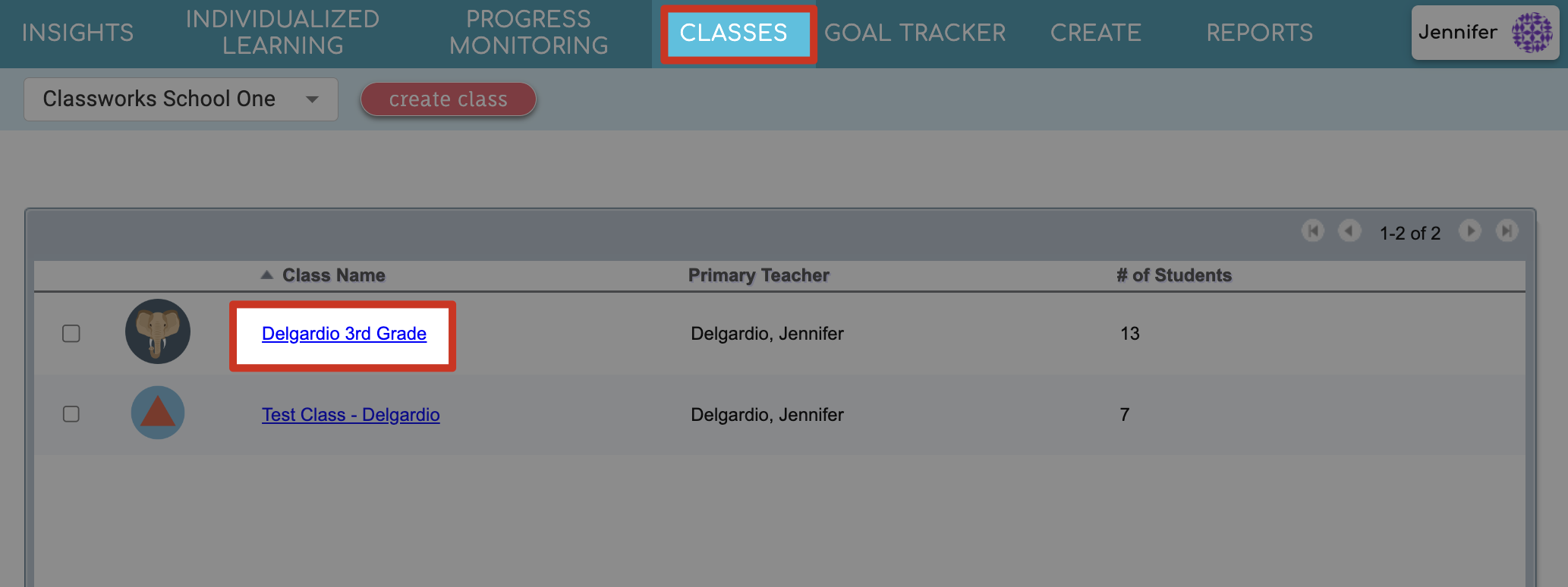
2. Click Edit Class.

Step-by-Step Guidance
- On the 'Create or Edit Class" screen scroll down to the "teachers" section
- Click the 3-dots to the right of the teacher you wish to delete and select "remove"

If the teacher you are removing is the primary teacher - you must first select a new primary teacher by switching ownership or adding a new co-teacher!
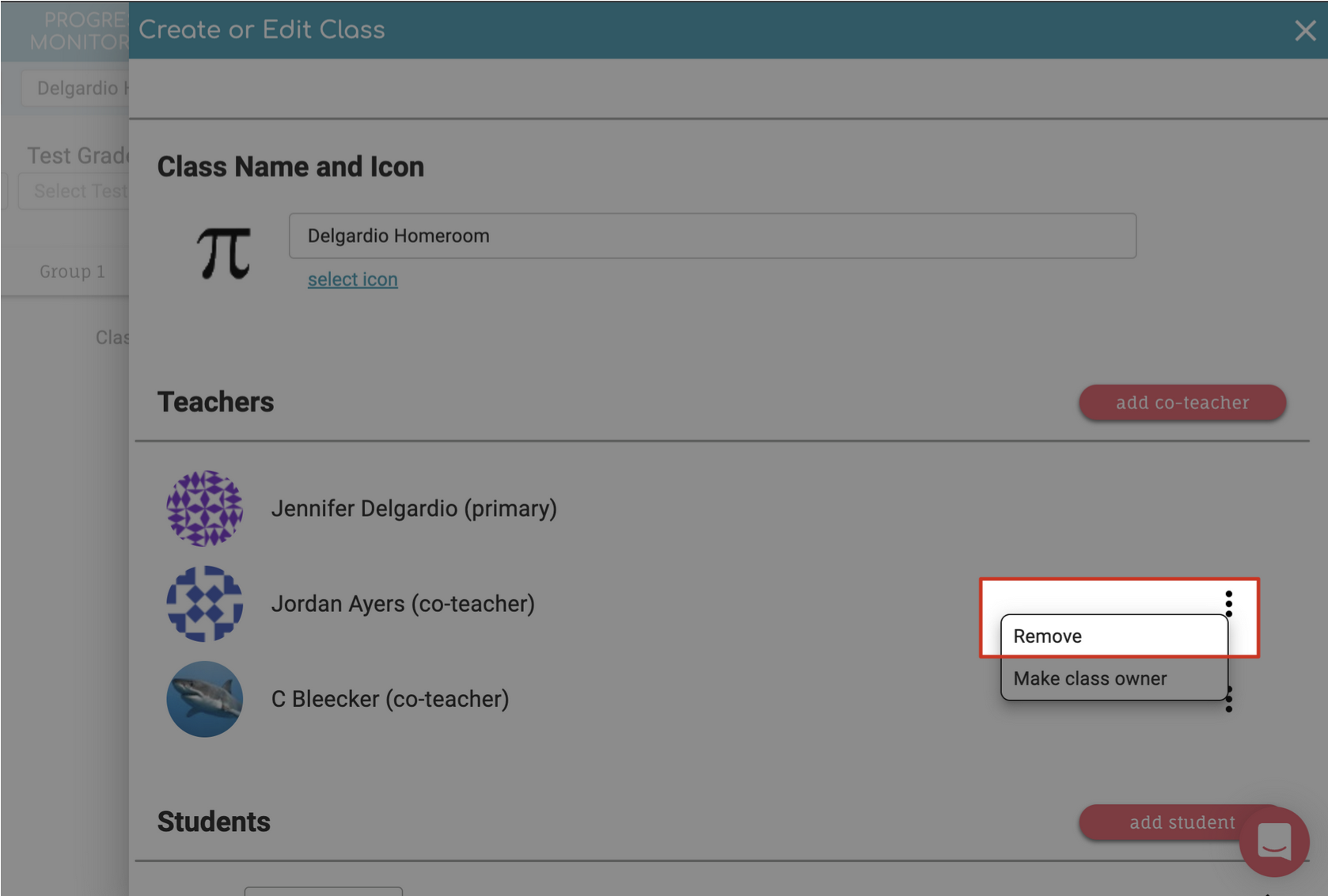

For changes to be saved - you must select "save". Do not click the Save button until you have made all the changes – including adding or removing co-teachers
