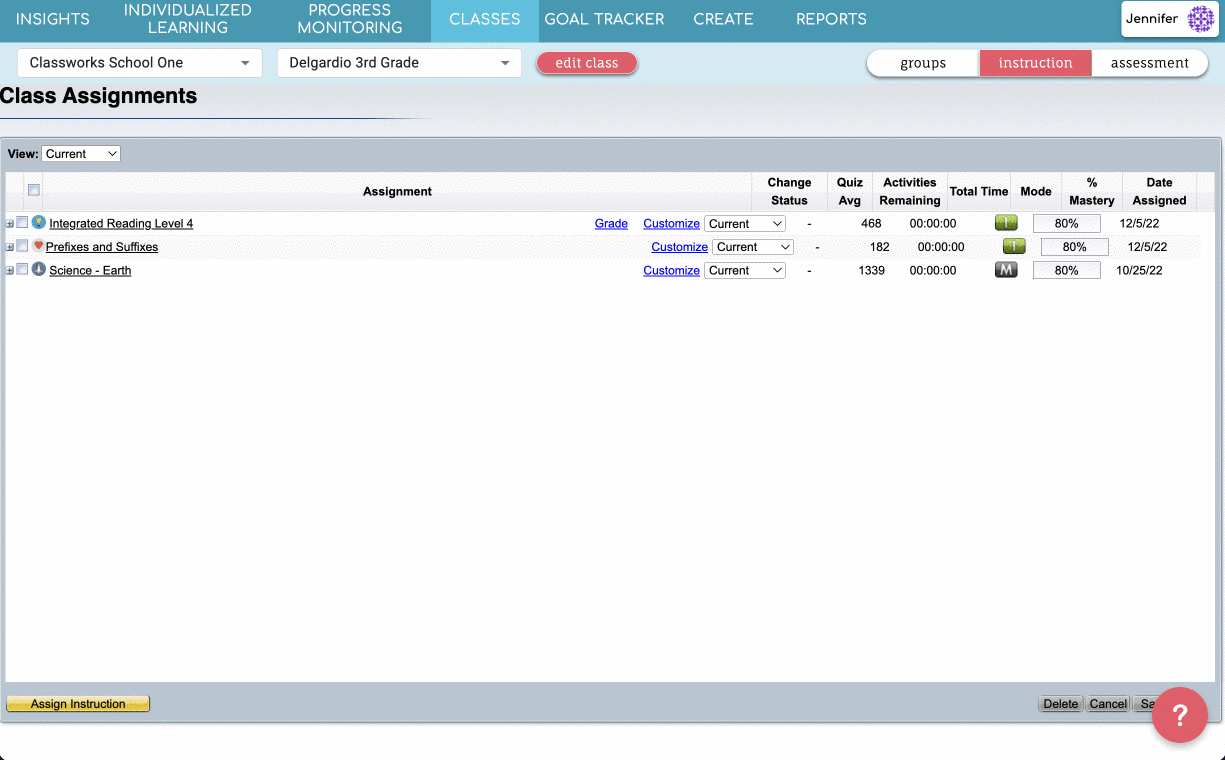How do I assign instruction (Custom, Classroom, or Shared)?
For each class, you need to determine what assignments the students will complete. Also, as the class progresses you may want to change the assignments or add new ones. This document describes how to select and assign assignments to a class or select students.
There are a couple of different types of instruction you can assign to students.
Custom Instruction (an assignment consisting of units you put together)
Classroom Instruction (Applied Math, Integrated Reading, and Science)
Shared Instruction (Custom Instruction someone else created and shared)
To learn more about creating custom instruction, check out this article.
For more information here is a quick minutes as well, check out our minute video.
1. Click on the Classes tab, click the Class name that you want to assign instruction to

2. Click Instruction in the top right corner and "Assign Instruction" in the bottom left corner.
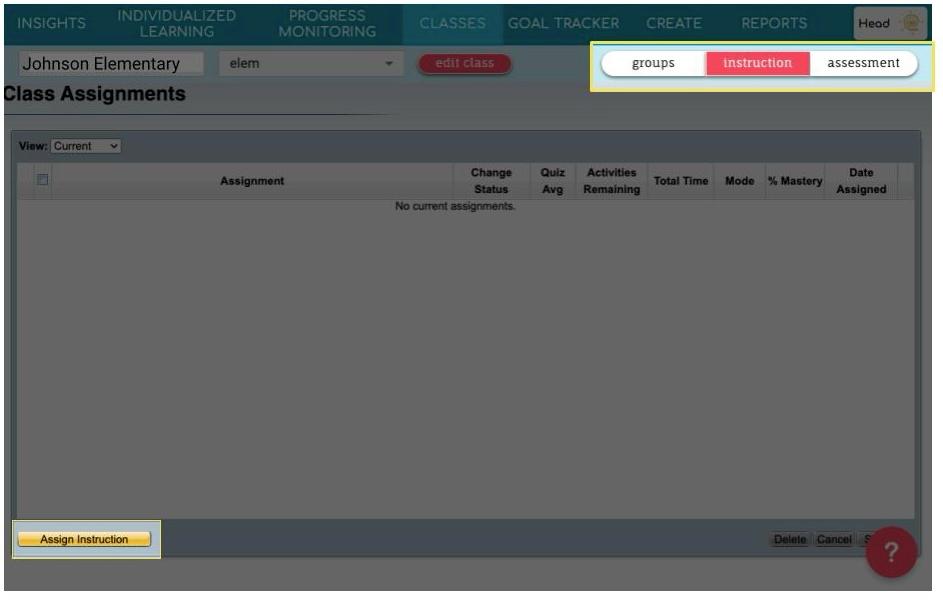

4. Check the box to the left of the assignment name(s) you want to assign, then click Next.

Choose Who to Assign To
1. All Students: Automatically assigns the selected instruction to all of the students in the class or classes you chose.
Selected Students: Gives you a list of all of the students in the class or classes you chose and lets you manually select which students will receive the assignment by placing a check next to their name.
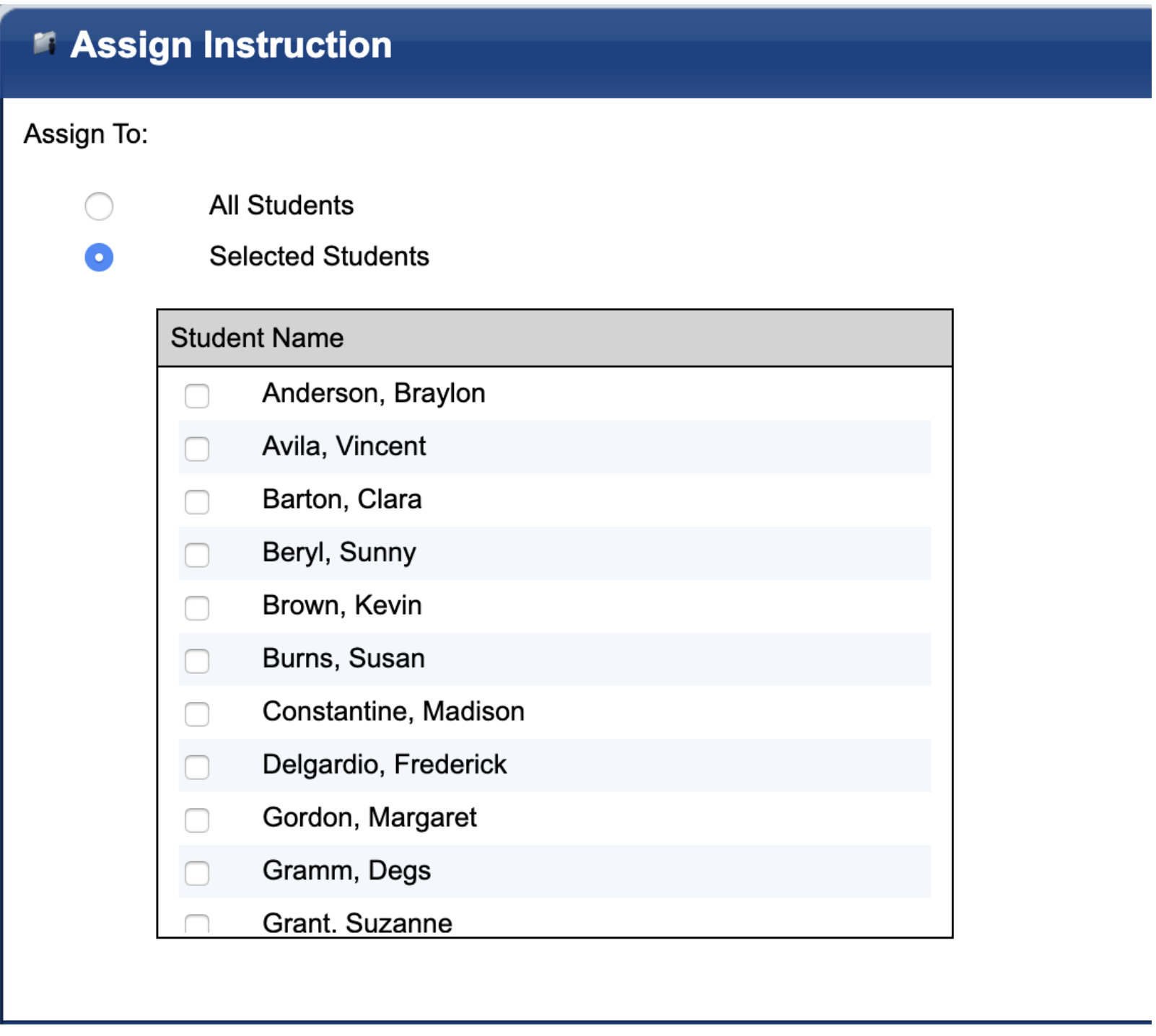
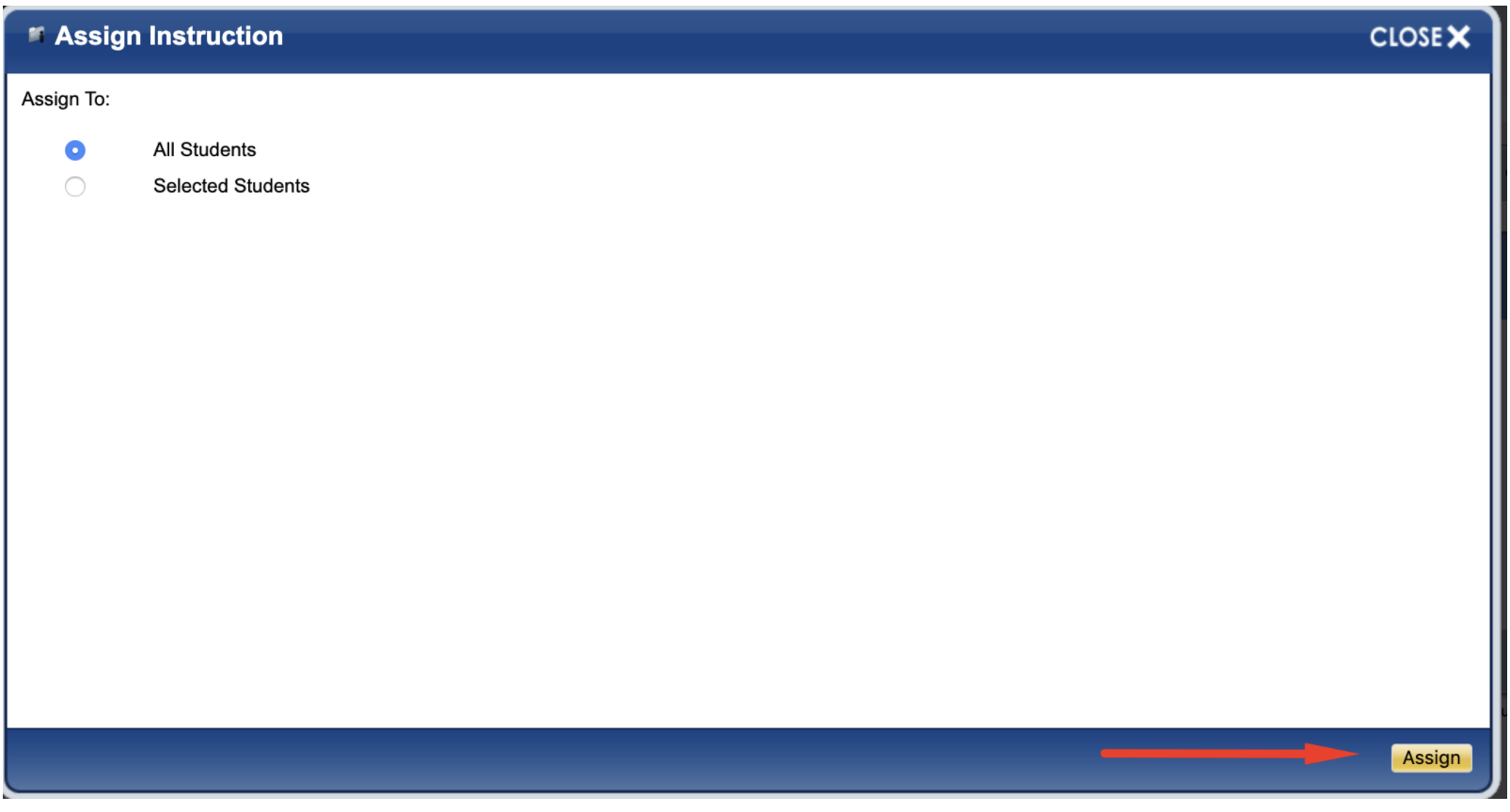
Assigning Instruction to Newly Added Students
Occasionally you may find that you need to add a new student to your class throughout the school year. You can find instruction on how to do that here.
Once added, however, they are not automatically provided access to previously assigned instruction. When new students are added, they will be marked as "Skipped."


Instructional Mode vs. Manual Mode
When you assign instruction, it will default to Instructional Mode. This means that the students will proceed through the assignment and unit components in order and cannot skip around. The instructional mode is the recommended mode for most assignments. In some cases, you may want to allow the student to navigate to any unit and any component within that unit to give them additional practice opportunities. To allow this functionality, you can change the assignment to Manual Mode.
1. From the Classes Tab, click on the class that contains the assignment. Locate the specific assignment on the Instruction Sub Tab.
2. Under the Mode Column, click the "I" button to change it to "M" or vice versa.