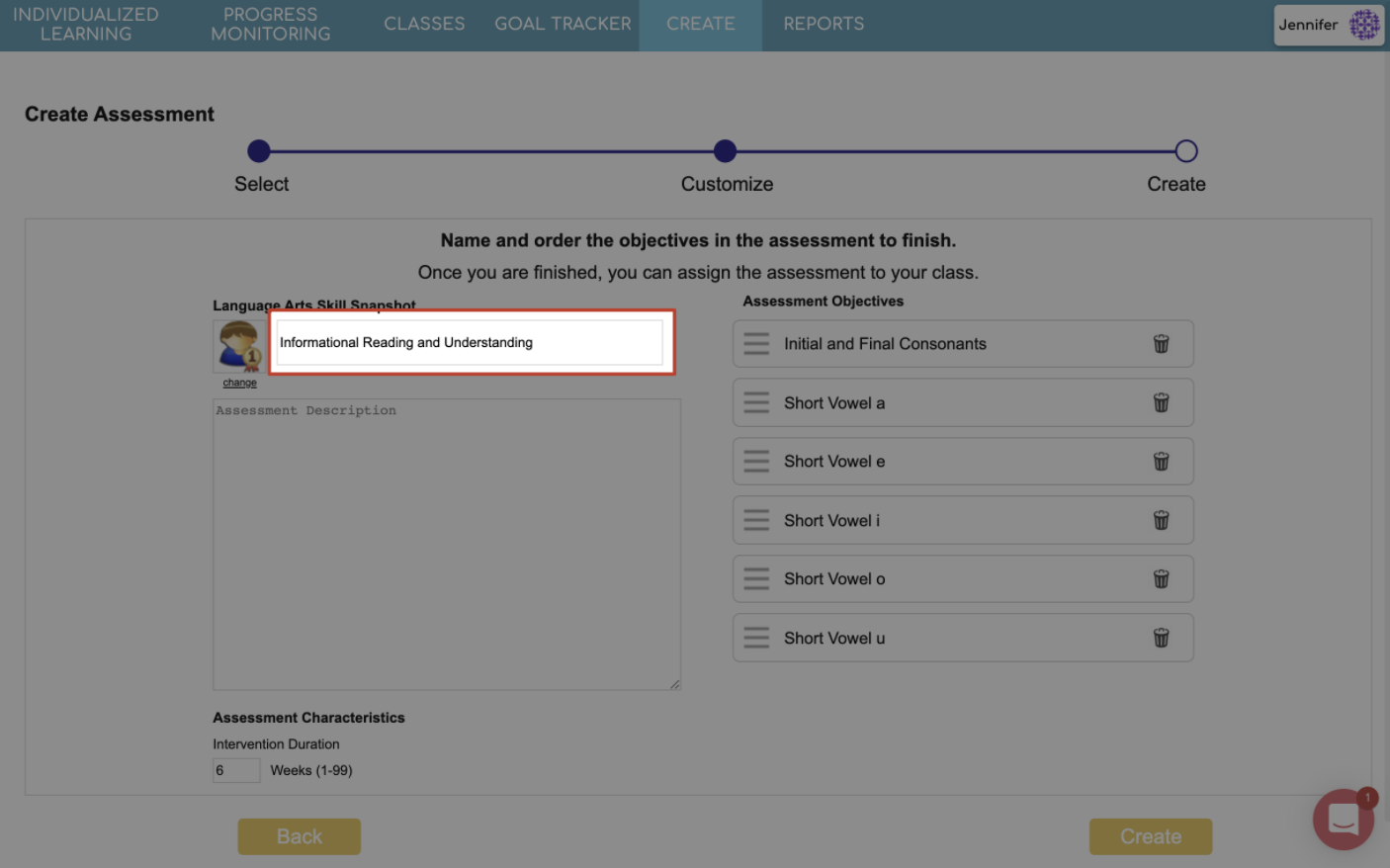What is the Skills Snapshot Assessment and how do I create one?
The Skills Snapshot Assessment is an assessment designed to determine which skills in an assignment each student needs to complete. Instead of starting with the mini-lesson, each unit will start with the quick quiz questions to determine if a student needs to learn that skill or not. If the student does not show mastery of a skill the instructional unit will automatically be assigned. The quick quiz is automatically given in its entirety at the end of the instructional unit, which can be used as a post-test score.
 Note: These instructions are for creating a Skills Snapshot Assessment. If you've already created one, click here for information on how to assign it.
Note: These instructions are for creating a Skills Snapshot Assessment. If you've already created one, click here for information on how to assign it.

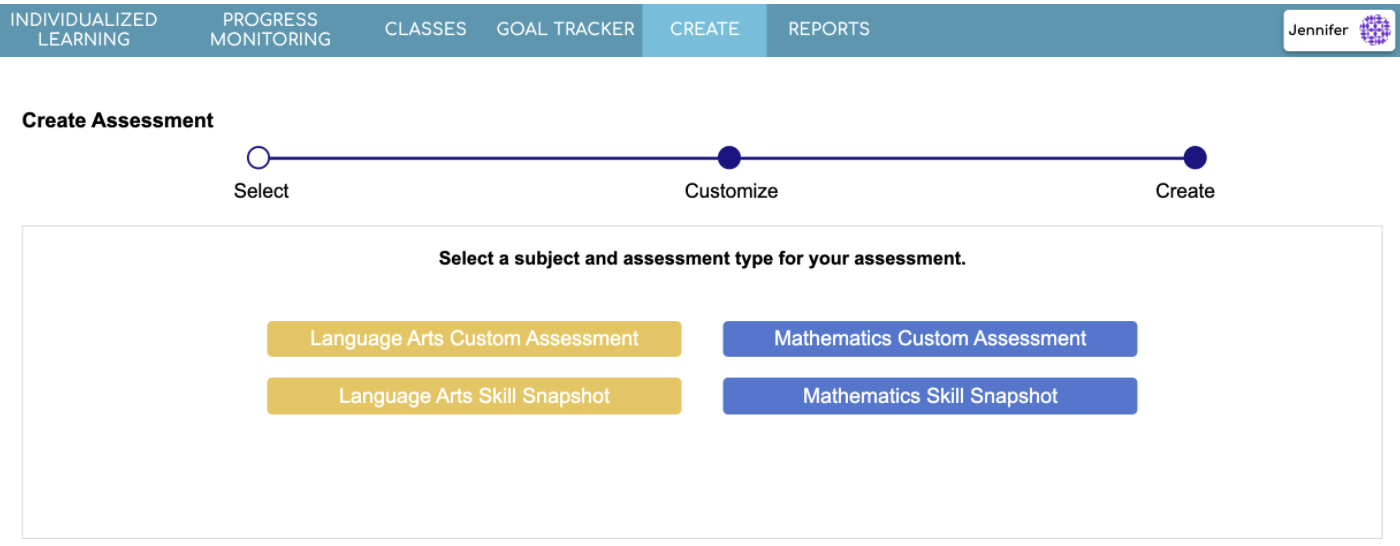

Note: You also have the option to enter any keywords to search for.
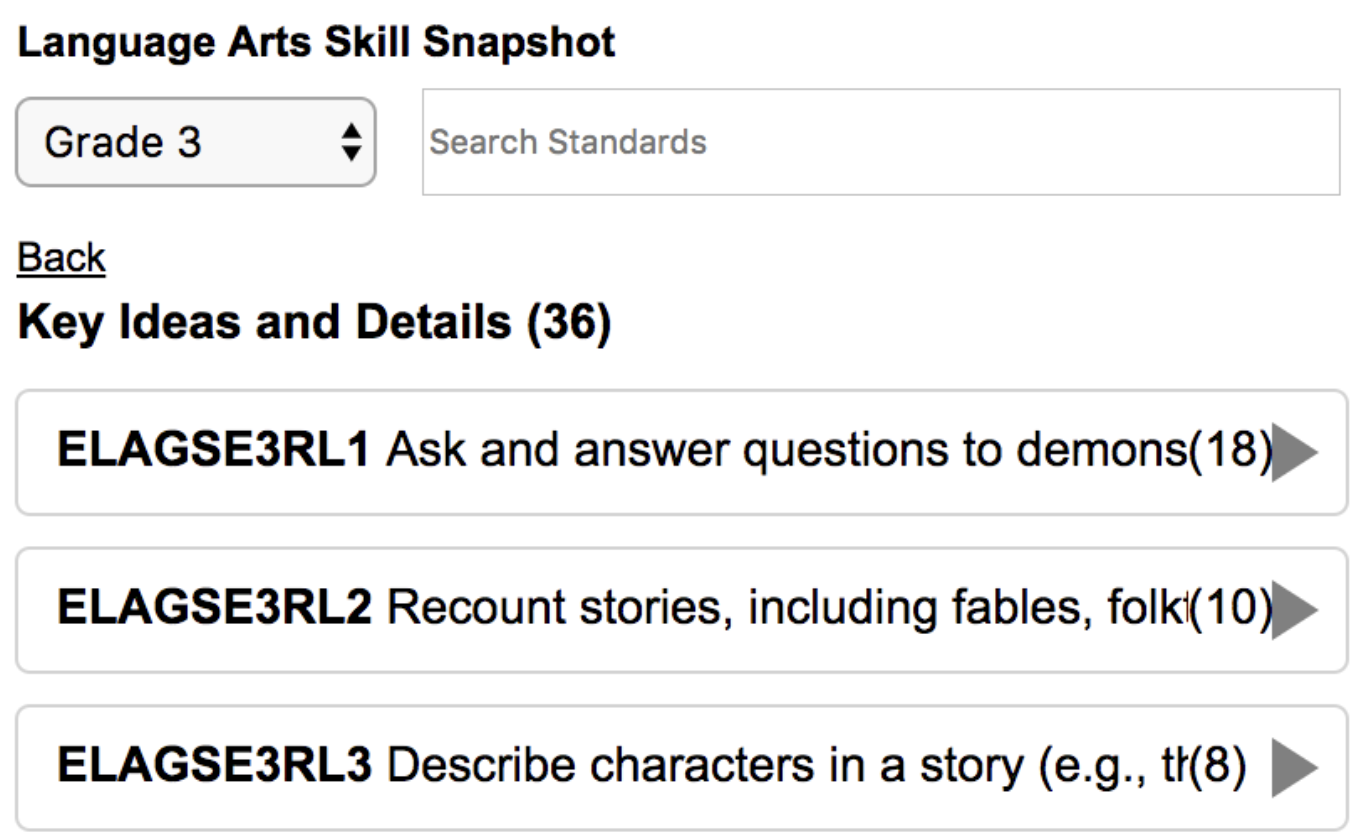
Note: By hovering over the standard, you can read the full standard description.
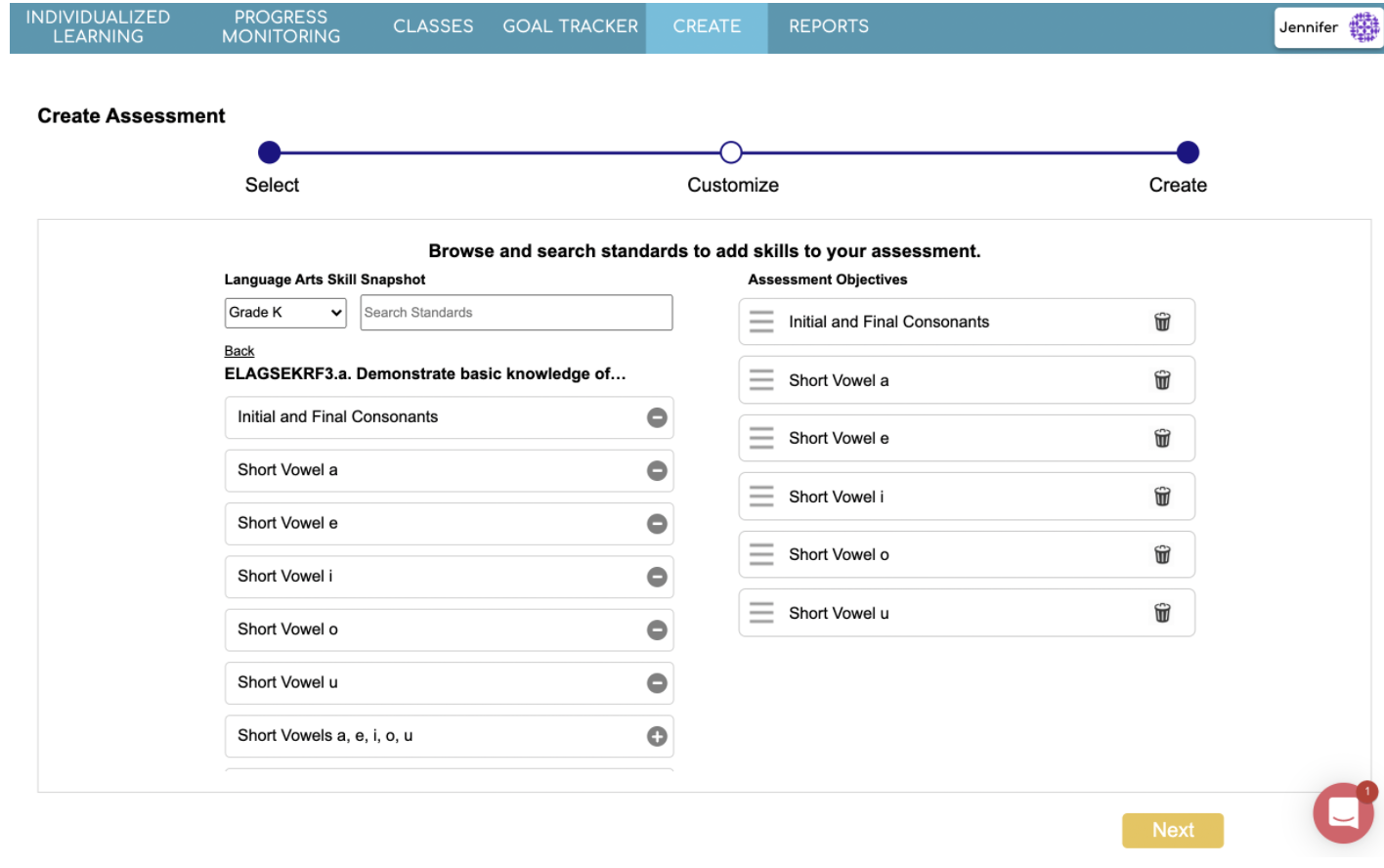
Note: You can click Back to find more skills in other standards if you'd like. Also, you can click the Trash icon to remove a skill from your assessment objectives.