Who is Wittly by Classworks™ and how does she support students with Individualized Learning?
Introduction
Classworks' AI learning assistant provides personalized learning support and fosters a self-directed learning environment. This innovative tool leverages powerful large language model (LLM) technology to extend the reach of the teacher and enhance the learning experience for students, Wittly by Classworks™ helps students learn in the best way possible.

Where Do Students Find Wittly?
Students select the Wittly icon from the tools and resources menu.

When is Wittly available?
Wittly is available while a student is working on most Learning Path activities.
How Does Wittly Work?
When a student selects Wittly, she starts by summarizing the skill and goal of the instructional activity. She follows up by asking the student if she has answered their question.
- If a student selects the “thumbs down” Wittly will explain the concept in a different way.
- If a student selects the “thumbs up” Wittly will not add any more explanation.
Is Wittly available on the Mini-Lessons, Pre Tests, Quick Quizzes, or Post Tests?
When a student selects Wittly during a Mini-Lesson, Pre-Test, Quick Quiz, or Post-Test, she provides general focus strategies only.

Why Does Wittly Sound Different For Different Students?
There are two main reasons why Wittly sounds different.
- Student Preferences - Students choose whether Wittly uses English or Spanish to communicate. They also decide what type of voice they’d like Wittly to use. Students choose from natural voice, pirate, poet, pop star, or sporty tone.
- Grade and Interest Level - Wittly is aware of the student’s first name and assigned grade level. Wittly uses this information to write and speak using age-appropriate language.

How Do Students Communicate with Wittly?
Students select the Thumbs Up or Thumbs Down icons. When a student repeatedly asks Wittly for assistance on the same activity, Wittly will provide different strategies or approaches. After “3” different explanations, Wittly will suggest the student ask their teacher.

How Do Teachers Know When a Student Used Wittly?
Teachers access a student’s Wittly History from the Student Detail screen by selecting “Wittly History”

A list of the activities the student worked with Wittly's support will appear. To see more detailed information, click or select the arrow next to the activity title.
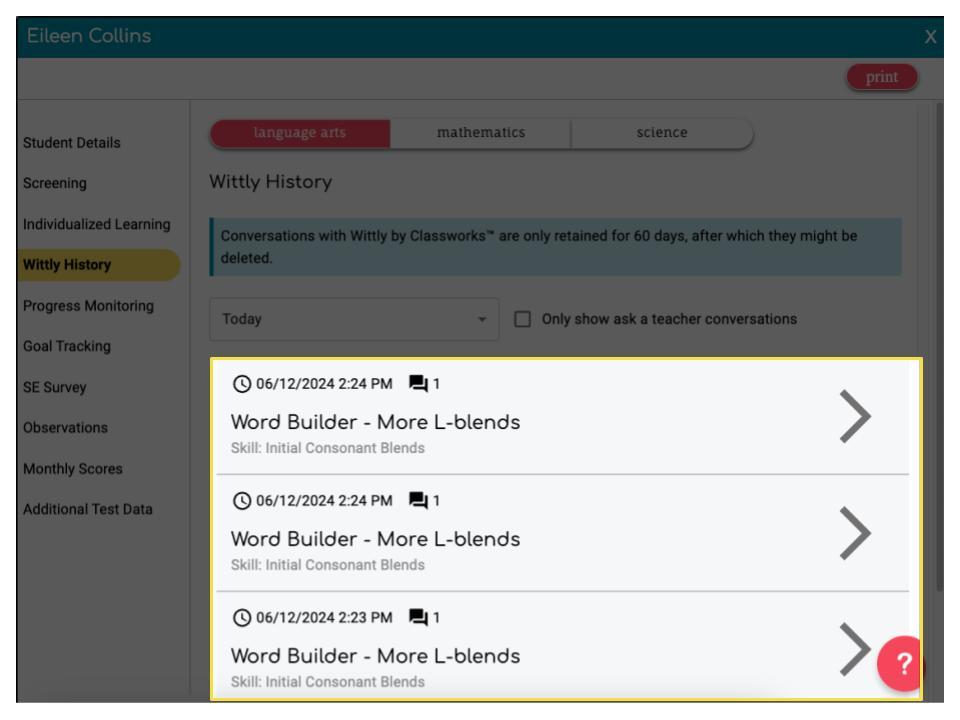
The transcript of the communication between the student and Wittly will appear. The teacher selects "Print" to print a record of the communic

