Can I remove a student that is no longer in a class?
Yes! You can remove a student when you edit a class!
Access Edit Class Menu
- Staff can edit a class from the Individualized Learning, Progress Monitoring and Classes screens
Progress Monitoring and Individualized Learning Screens
- From the Individualized Learning or Progress Monitoring screen use the class filter to select the class to be edited
- Select "Edit" as shown below
Classes Screen
- From the Classes screen select the name of the class you wish to edit
- Click on the Classes tab then click on your Class Name.
- Click the Edit Class button towards the top of the screen.
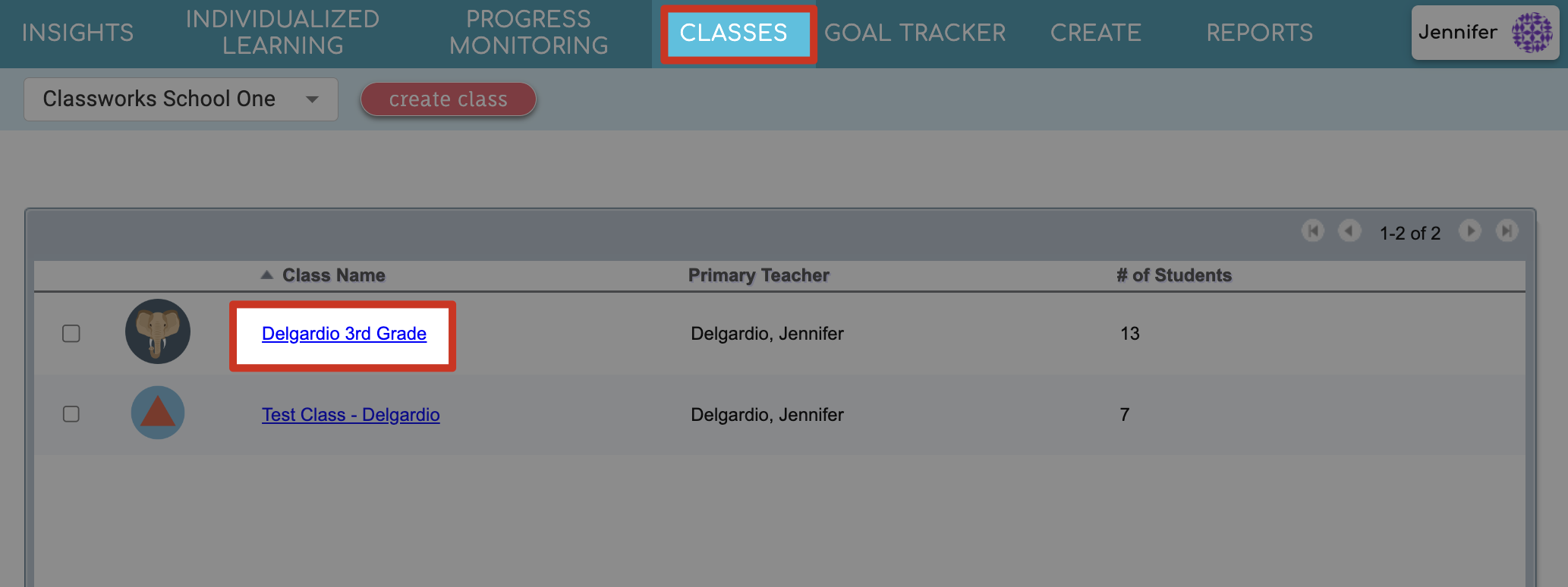

Step-by-Step Guidance
- In the list of Students, check the box next to each student you want to remove
- Click Actions > Remove:
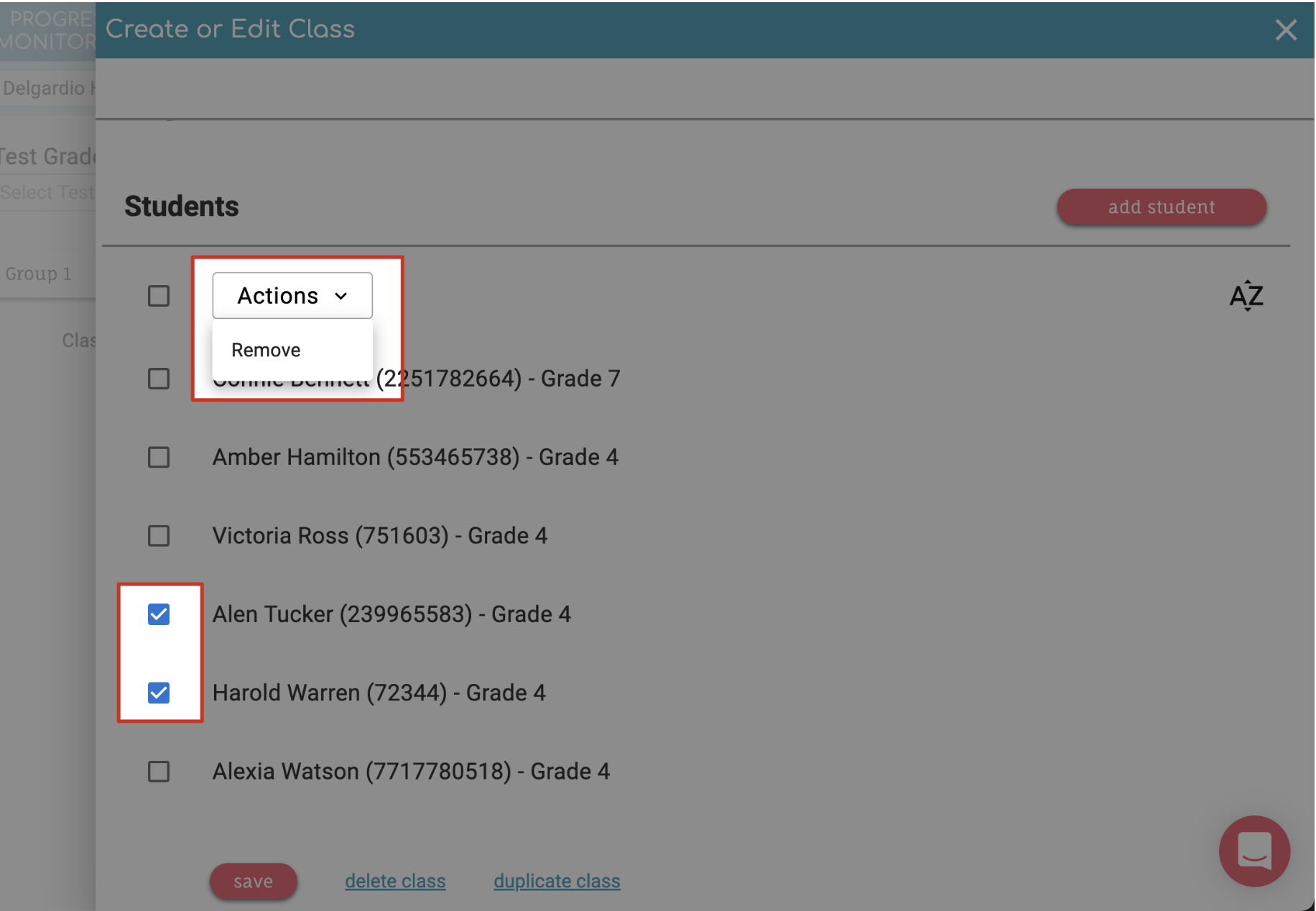
- Once you've removed the selected students, click Save!
