How can I view student SE Survey Results?
Teachers can use the Social-Emotional Skills Survey (SESS) to gain valuable insight into the whole student. The survey measures global social-emotional competencies as well as eight subdomains. This is a student-facing survey for students in grades 4-12.
Once a student completes the SE Survey, teachers can view the results anywhere the Student Details screen is accessed.
Viewing Results

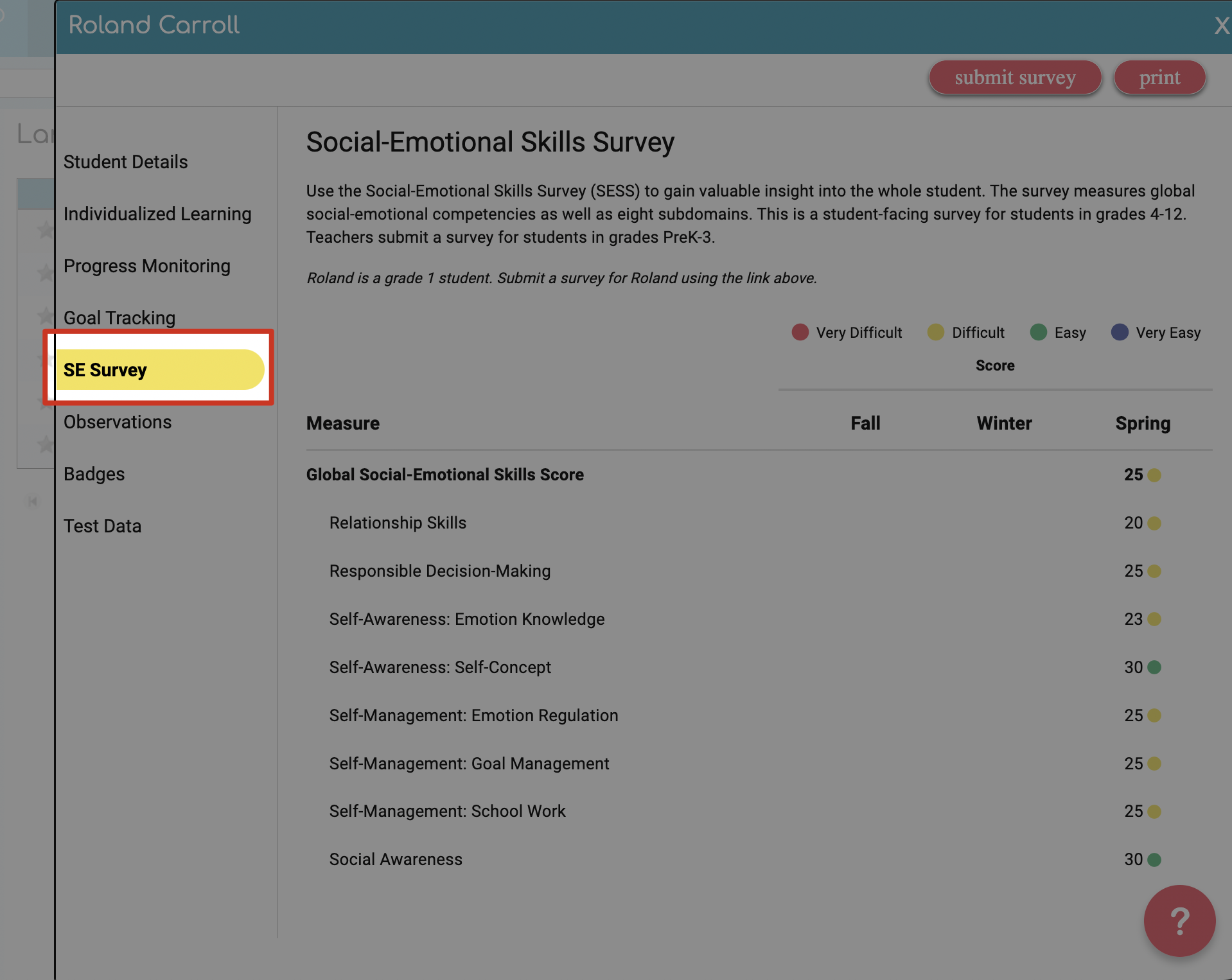
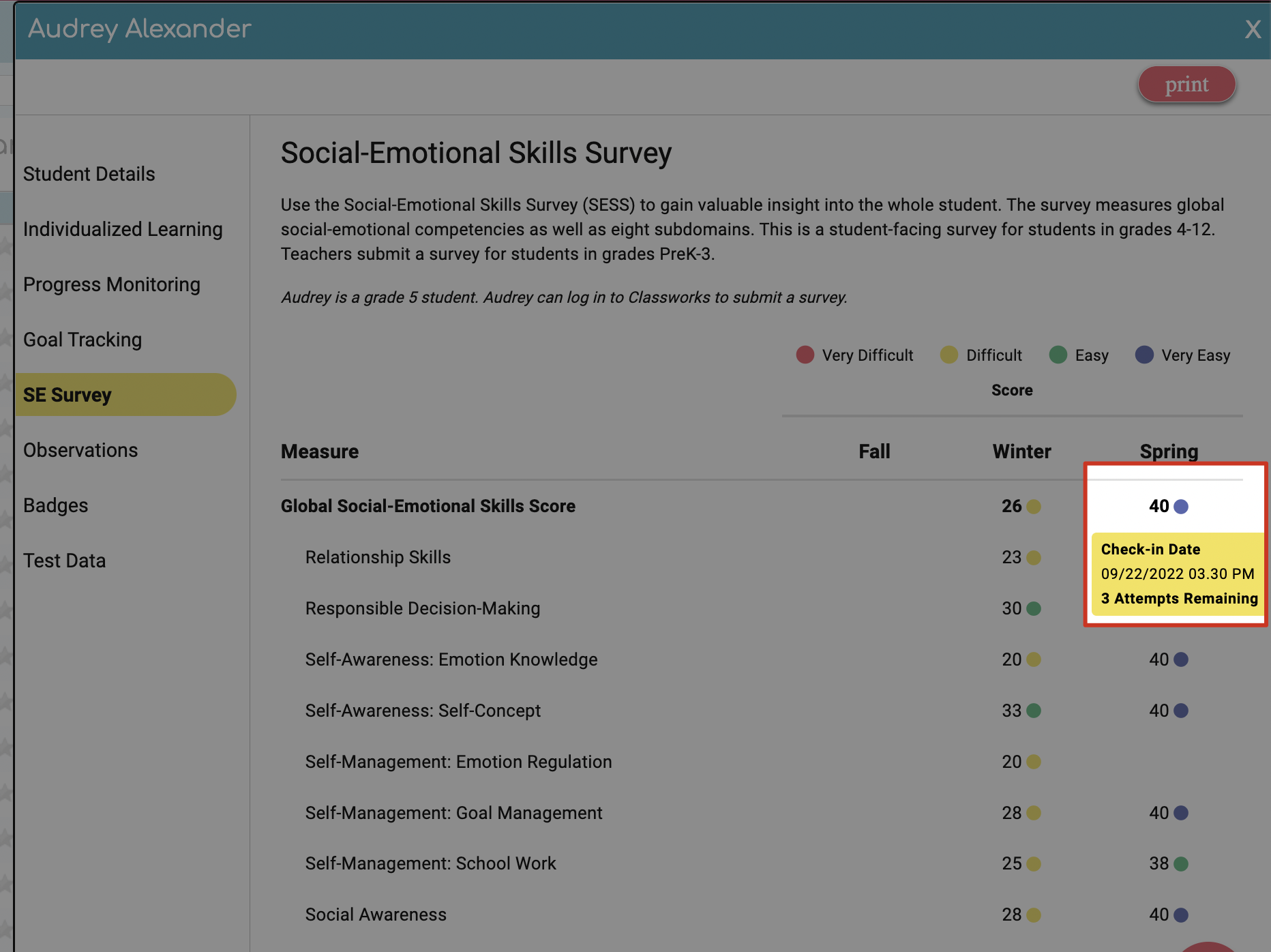
Reading and Interpreting Results
On the SE Survey page, teachers will see the student’s overall score and a breakdown of their score for each skill category.
In the survey, students answer each question, based on ease or difficulty. Each answer choice will be given a value of 10 (very difficult), 20 (difficult), 30 (easy), or 40 (very easy).
Teachers will not see the individual student answers, however, they will see an overall average for each SE Skill category. Below are the score ranges for each level:
10-19 - Very Difficult (Red)
20-29 - Difficult (Yellow)
30-39 - Easy (Green)
40 - Very Easy (Blue)
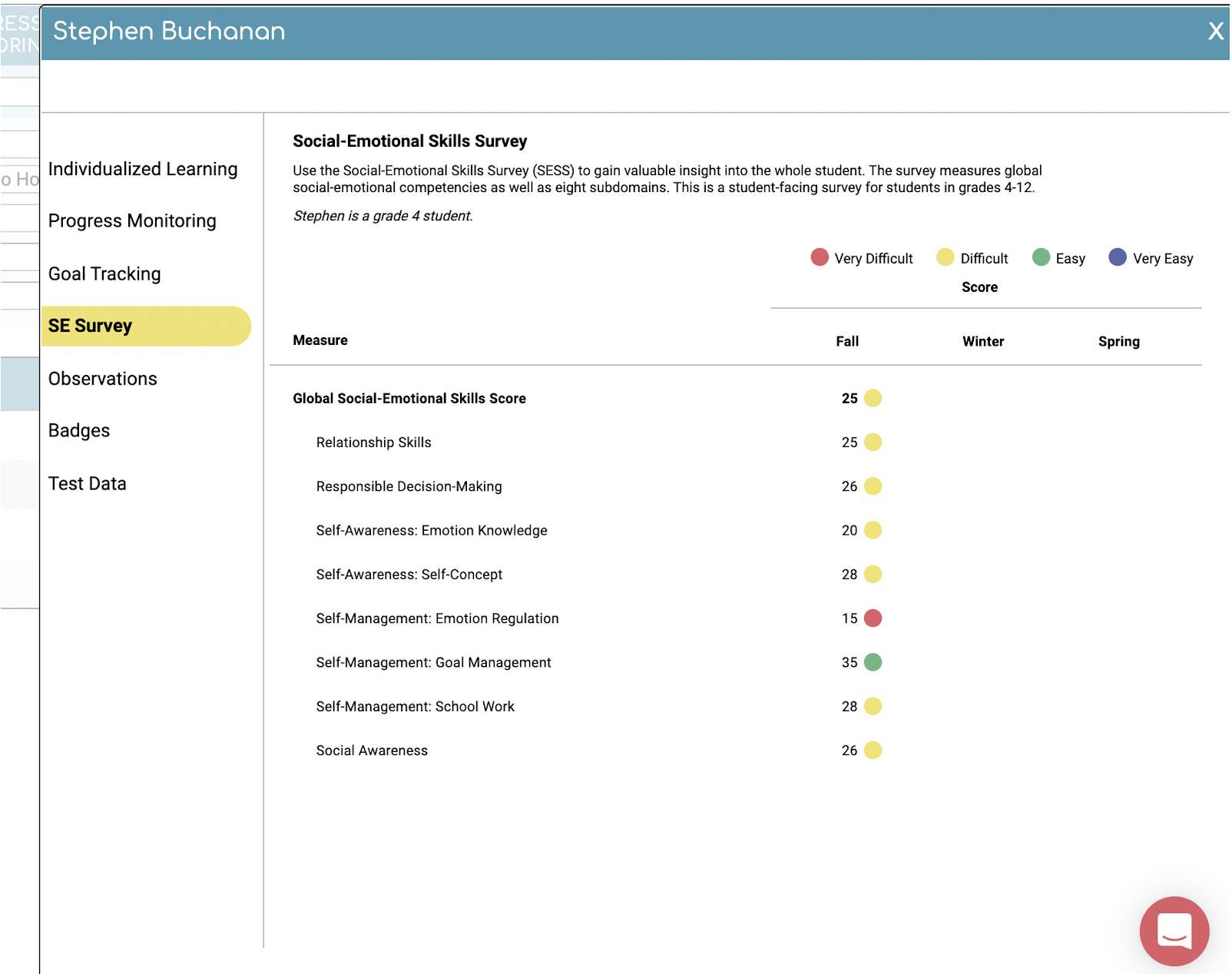
Below their Global score, we can see their average for each category. In several categories their average score was difficult. We can see that Self-Management: Emotion Regulation is something that is very difficult for them and Self-Management: Goal Management is something that feels easy for them.
The survey provides a quantitative score or result, which is used to compare individual students or groups of students to each other. The results of these surveys are used to help students develop SMART goals that support their personal and academic development.
Printing Results
Teachers can print the results for a single student or print results for multiple students, grouping them together by their results.
Print Individual Results
1. Access the Student Detail Page for the student and click SE Survey on the left-side menu

Print Multiple Results
1. Navigate to the Reports tab then click Social-Emotional in the menu options on the left. Follow the steps here to print the results in the Reports tab

