How to Generate a List of Time-of-Year Targets Met
Would you like to know which schools are meeting Classworks’ Time of Year Targets at the end of each Universal Screener window? Knowing this information can provide useful insight at the school level to provide opportunities for internal professional development.
Our districts use this information to see which schools, and which grade levels within their schools, are meeting Time-of-Year Targets. With this information, our districts have been able to reflect and consider ways in which their schools’ implementation of Classworks is working and begin discussing ways to encourage and support student learning outcomes.
This is the process we use at Classworks to provide our districts with data regarding which schools, and which grade levels within those schools, are reaching Time of Year Targets at the end of each Universal Screener Testing Window for both Language Arts and Mathematics.
This process is the same for any Time of the Target of interest; Fall, Winter, or Spring, with the Spring Target also being the End of Year Target as well.
Before you generate your list, you will need your district data. Follow the steps on how to access and download your district data export from our help article, “What is the Classworks Data Export?”
Once you have accessed and downloaded your district data, you will want to save both the Language Arts/Reading file as well as the Mathematics file. Then, proceed with the following steps to generate your list of Time of Year Targets met in each subject:
1. Select all the worksheet’s data by clicking the triangle at the upper left of the excel sheet. This should highlight and select all the data from the worksheet.
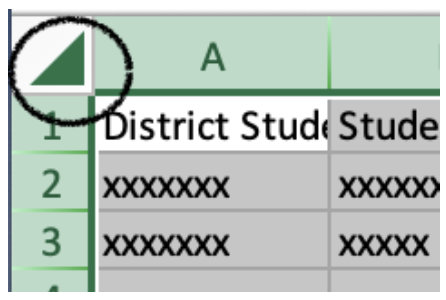
2. Click the Insert Tab at the top of the Excel workbook and select PivotTable.
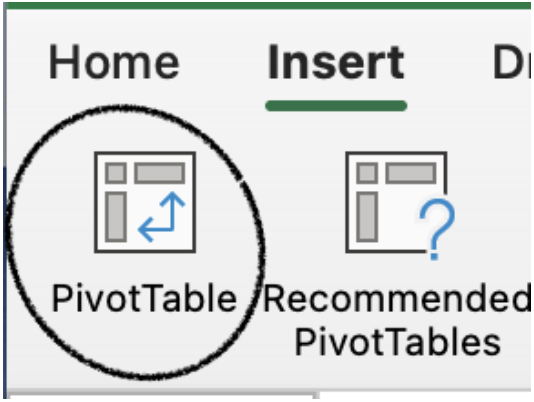
3. Click “OK” on the box that pops up and the PivotTable will be located on a new worksheet in your workbook.
4. Select and open the new worksheet and you will see a window named “PivotTable Fields” to form your PivotTable on the right of your screen. Drag “School Name” to the Rows box.
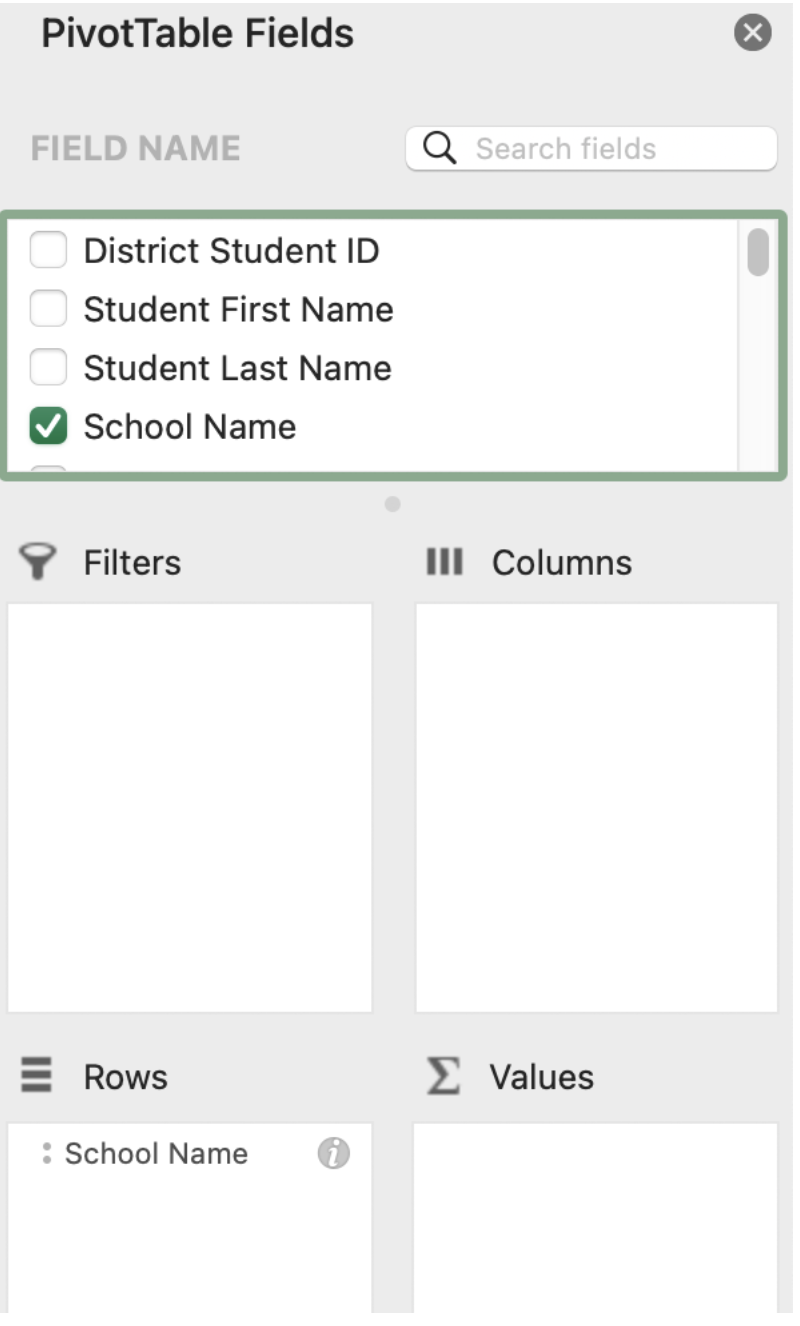
5. Drag “Student Assessment Grade” to the Rows box.
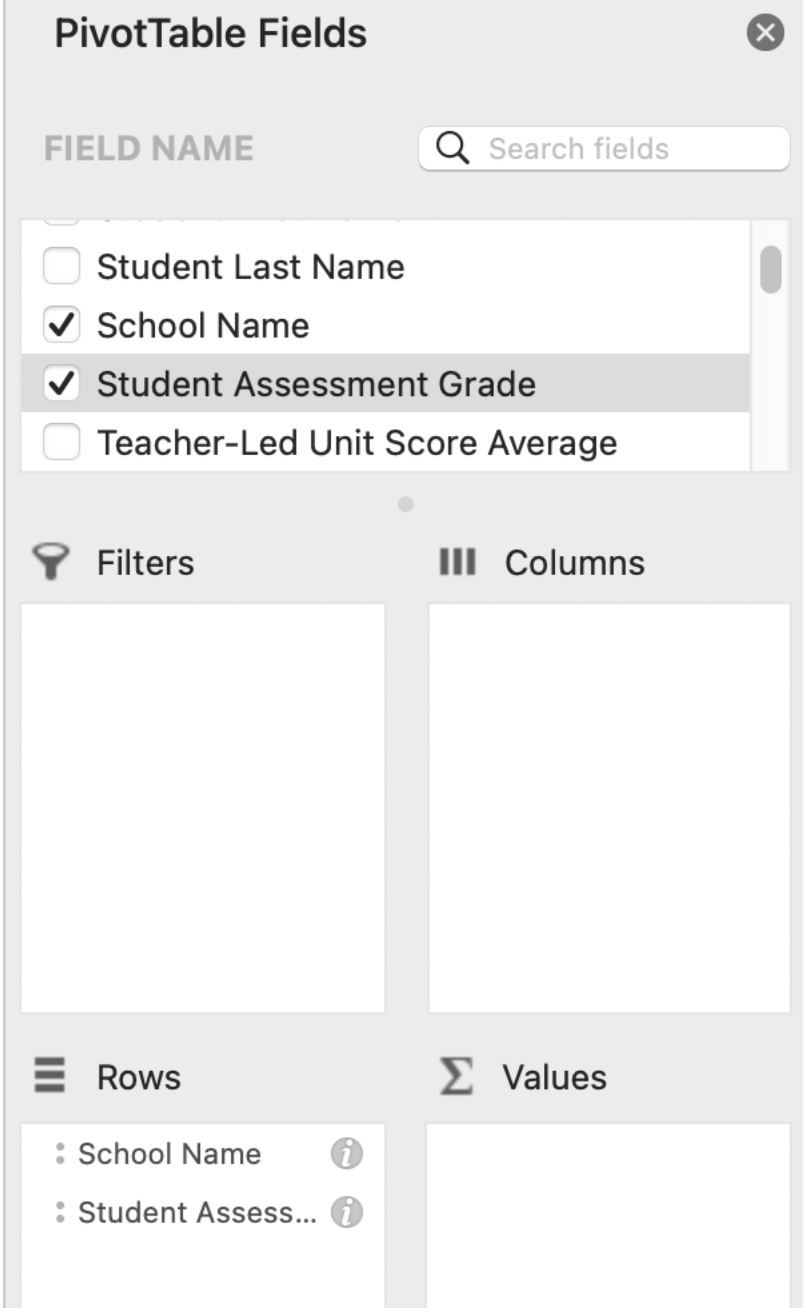
6. Drag the Universal Screener Score of interest to the Values box and double click to change field settings from “sum” to “average.” Click “OK.”
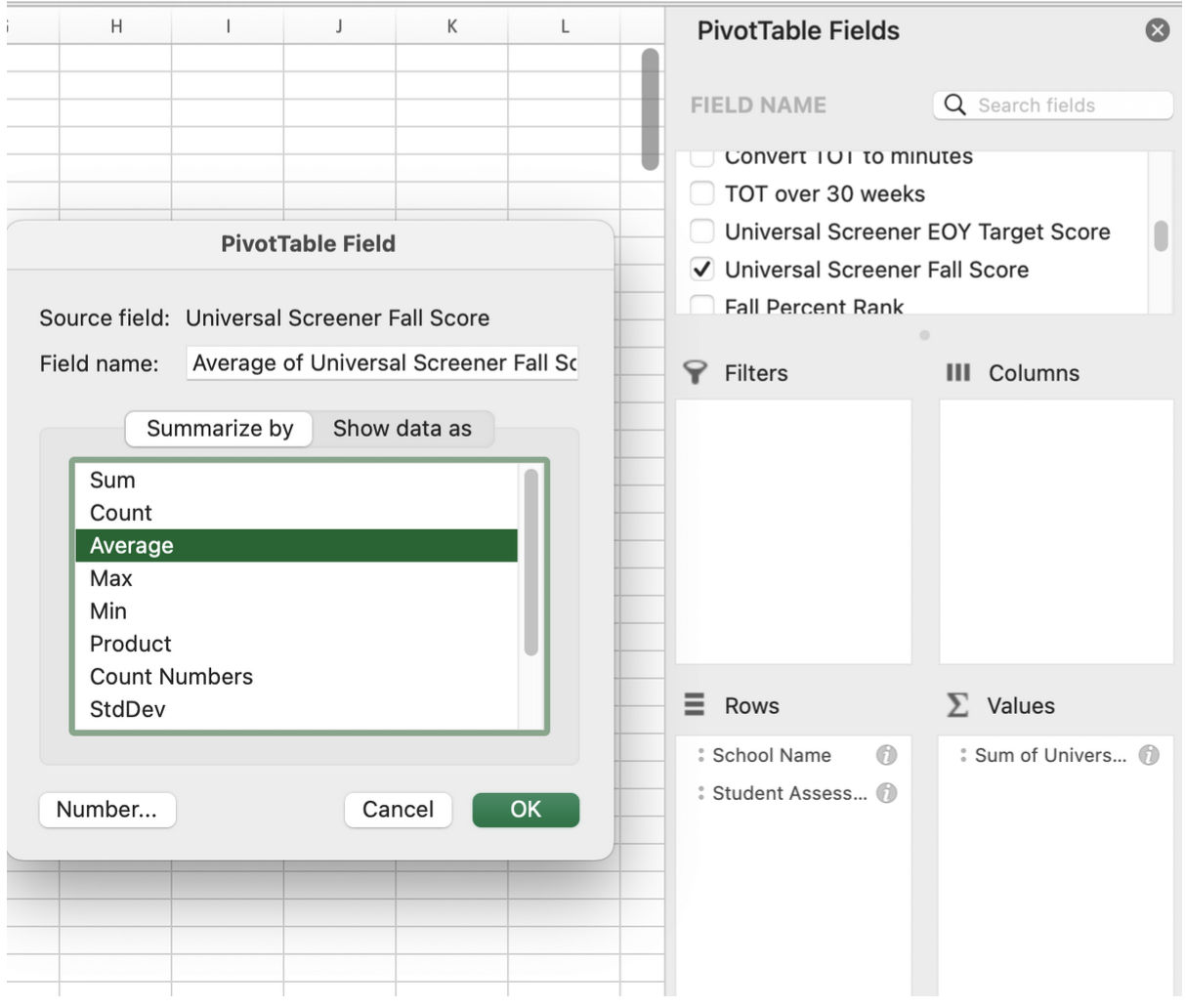
7. You should now see a list of schools broken down by grade level with an Average Universal Screener Score. Use these scores by grade level when referencing our help document, “Classworks’ Time of Year Targets Table in our Scaled Score Targets.”
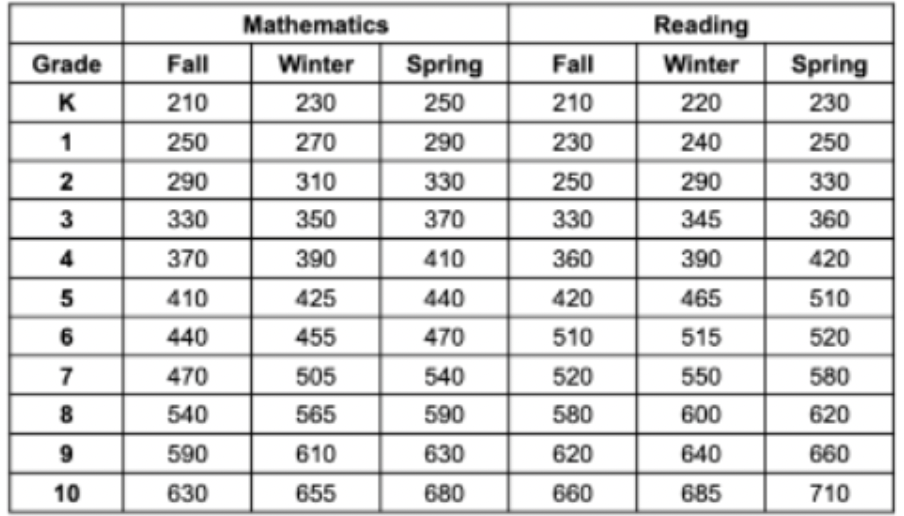
Using the Time-of-Year Targets Table, you can locate the time of year and subject area of interest and determine what the average Time-of-Year Target should be for each grade level. This will allow you to create your own list of schools, and grade levels within each school, that have met or have not met your Time of Year Targets.
We hope these steps will help you generate your own List of Time of Year Targets Met as you work towards strengthening your implementation of Classworks. We are happy to partner with you as you begin to explore your district data. Please reach out to your Curriculum and Instruction Specialist should you need further assistance.
