How do I add and remove students from groups?
These steps are used when you need to:
View group members
Add one or multiple users to a group
Move students to another school group
 The procedures above can only be performed by District or Site Managers.
The procedures above can only be performed by District or Site Managers.View Group Members
1. Click your name in the top right then click Manage Classworks.
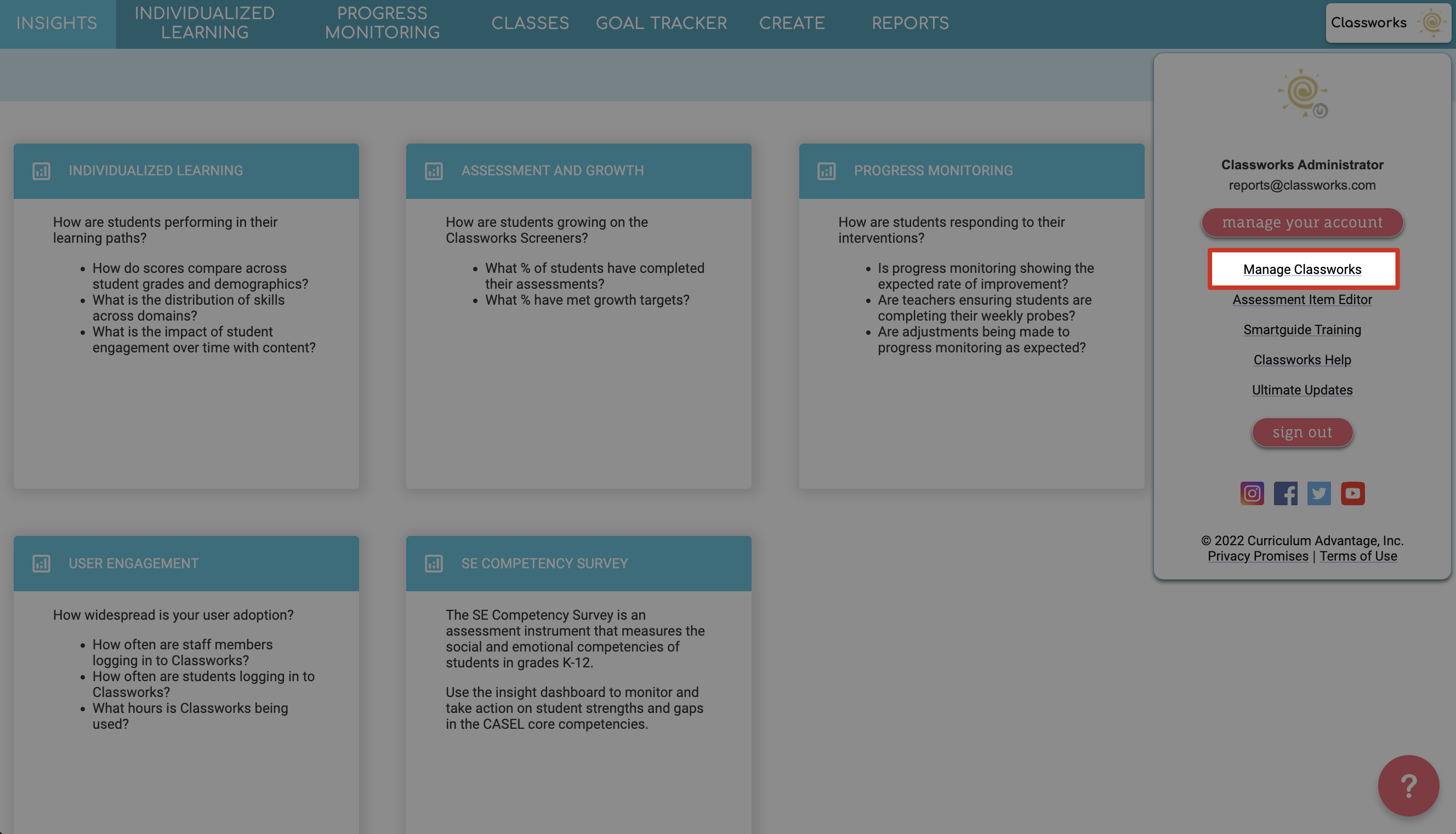

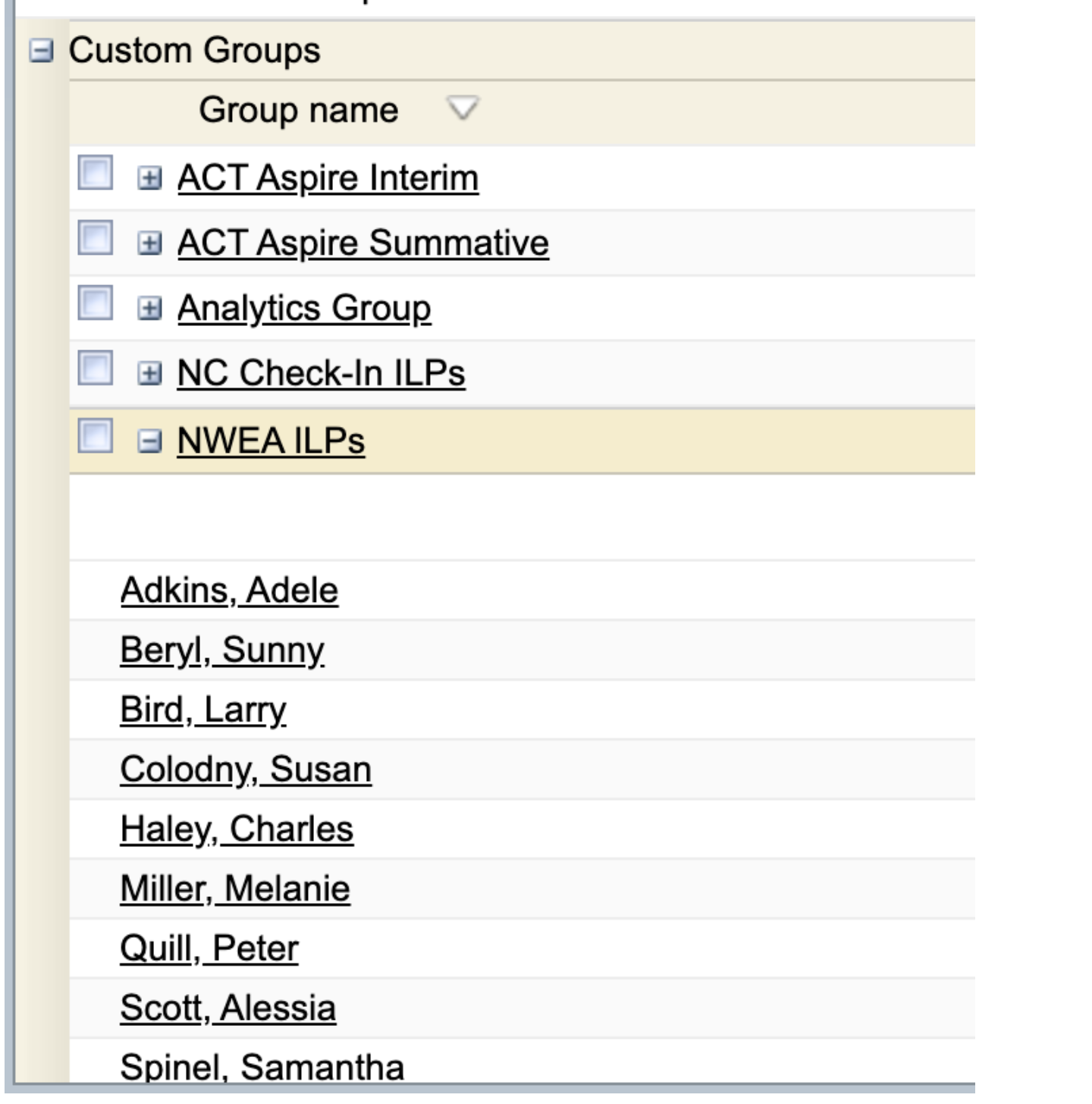
Add Users to a Group from the Group sub-tab
1. Click on your name in the top right then click Manage Classworks.
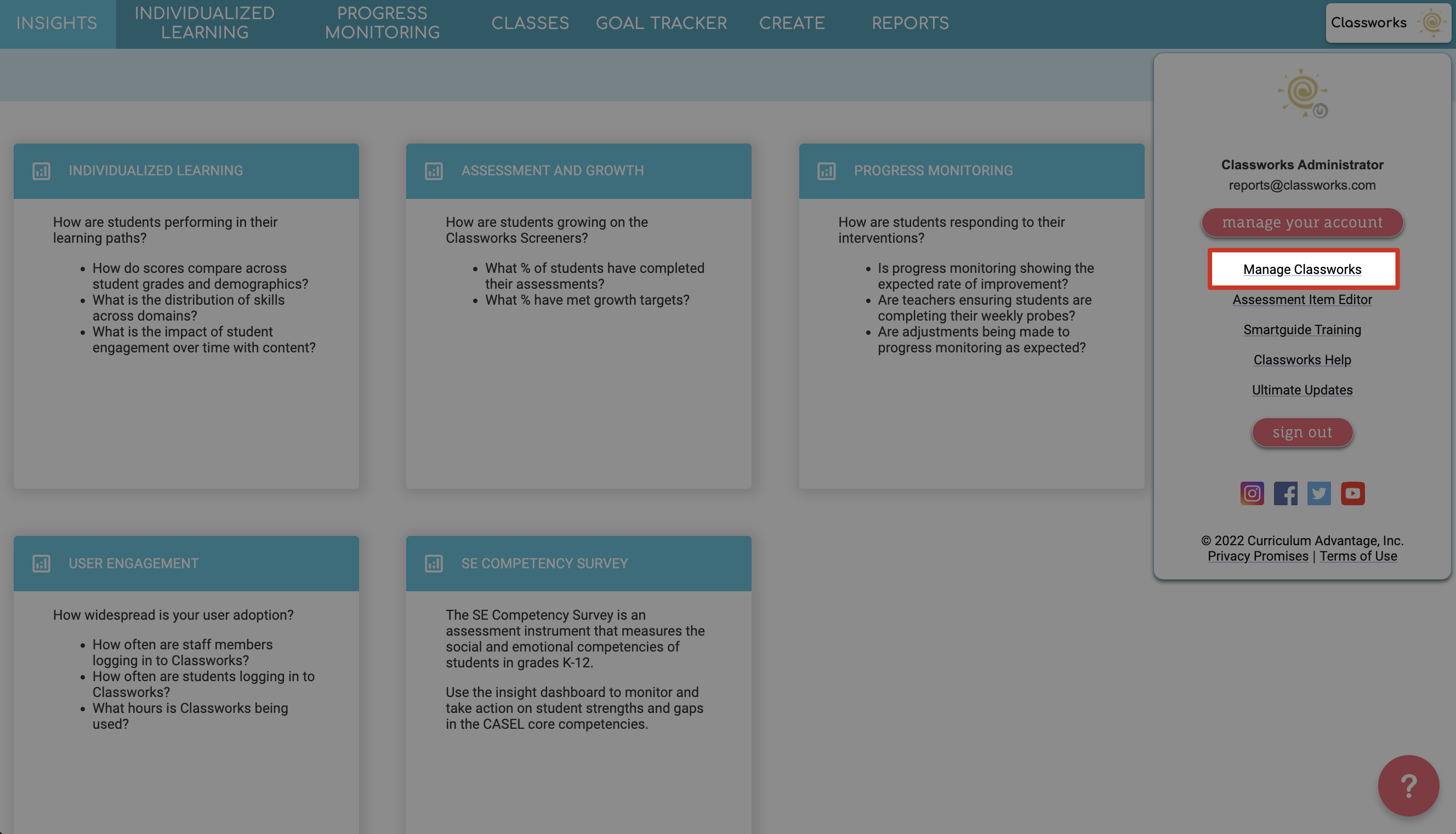

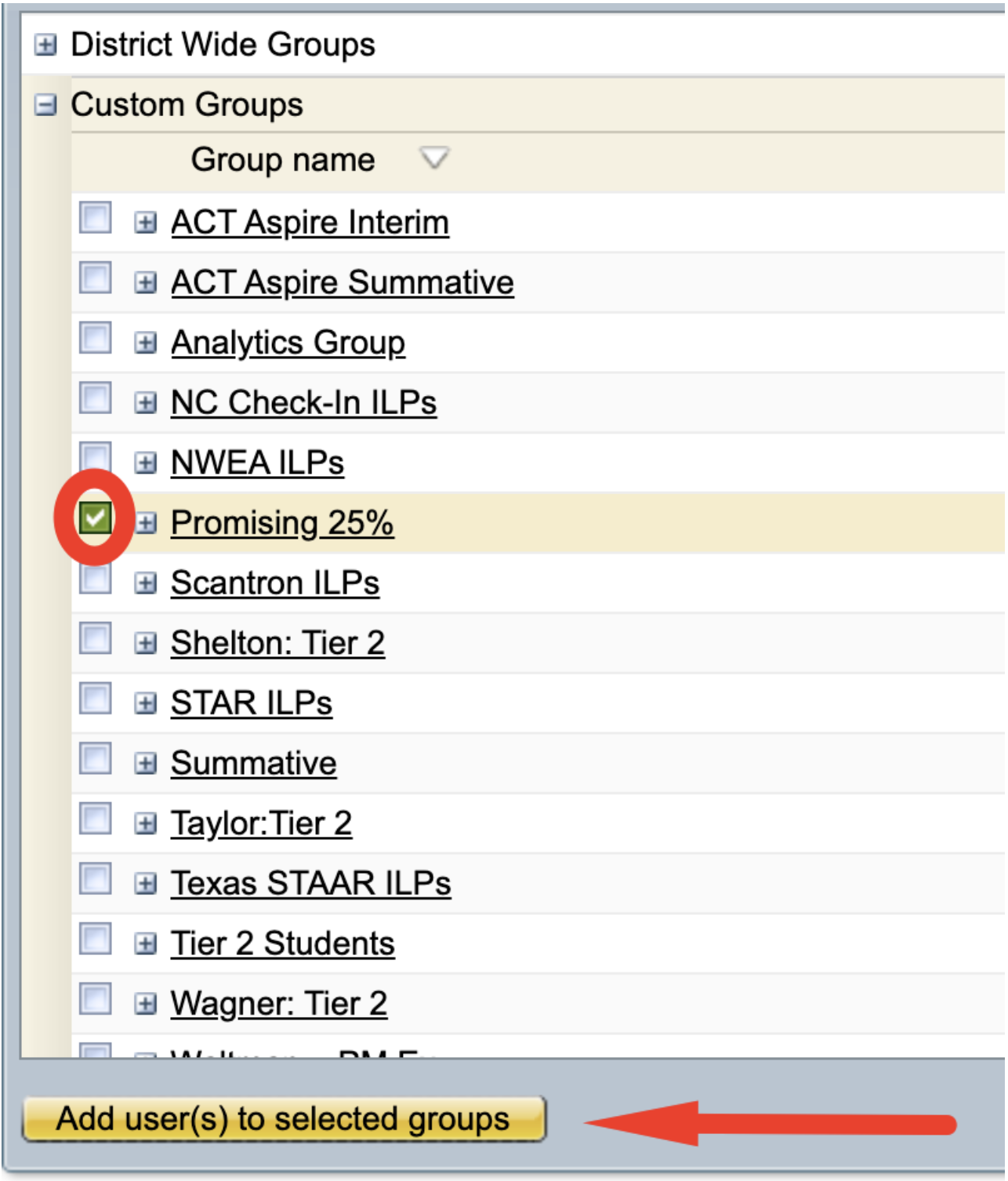
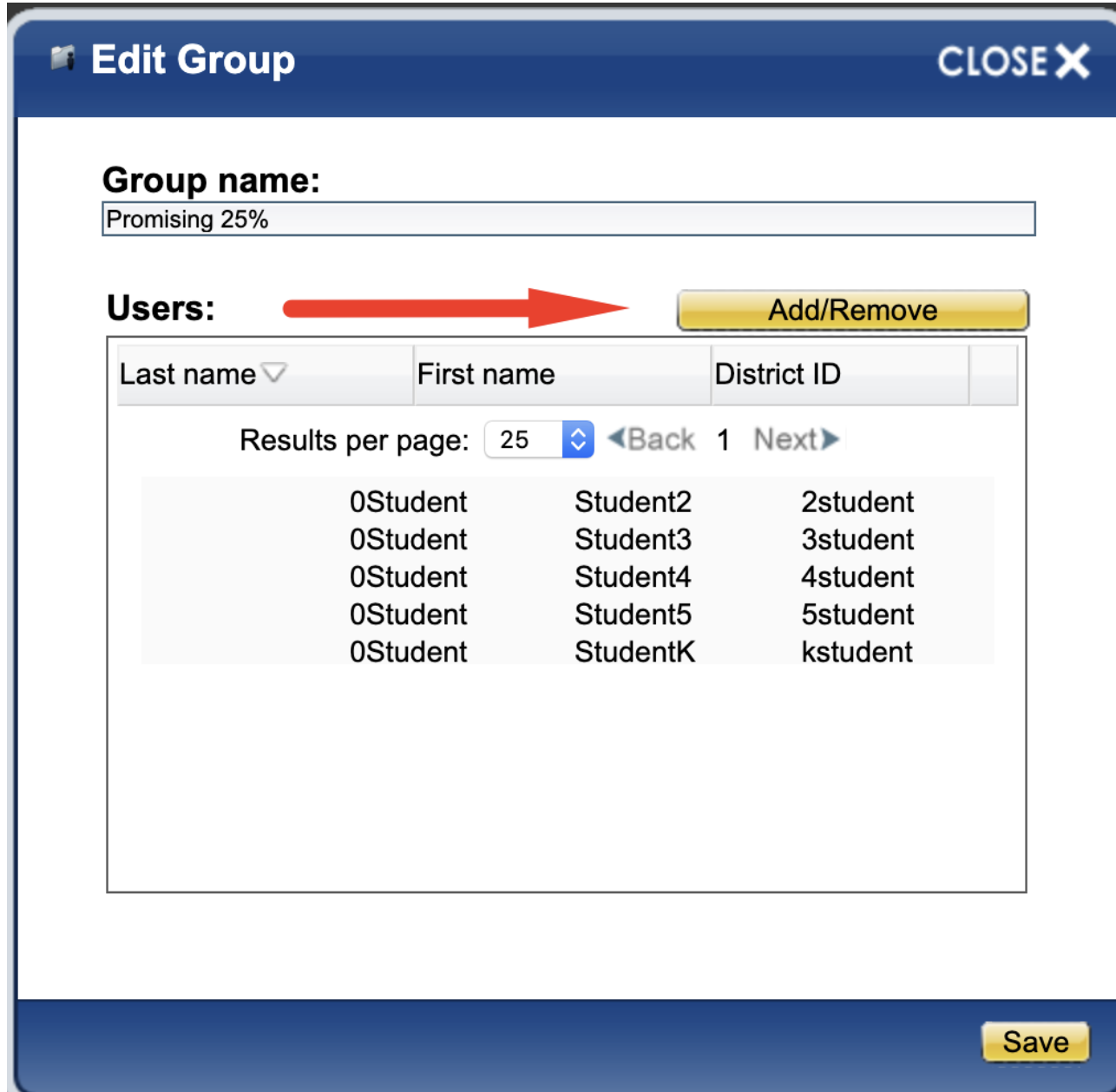
Place a check beside the group the user currently belongs to. (Note: If the user does not currently belong to a group, select “District Wide Groups”)
(Optional) If you know the name of the specific user, type the last name into the Narrow Search by Last Name box.
(Optional) Filter by grade level by using the sliders on the Grade Range.
(Optional) Filter further by demographics by using the Demographics drop down menu. Place a check beside the appropriate demographic the user belongs to.

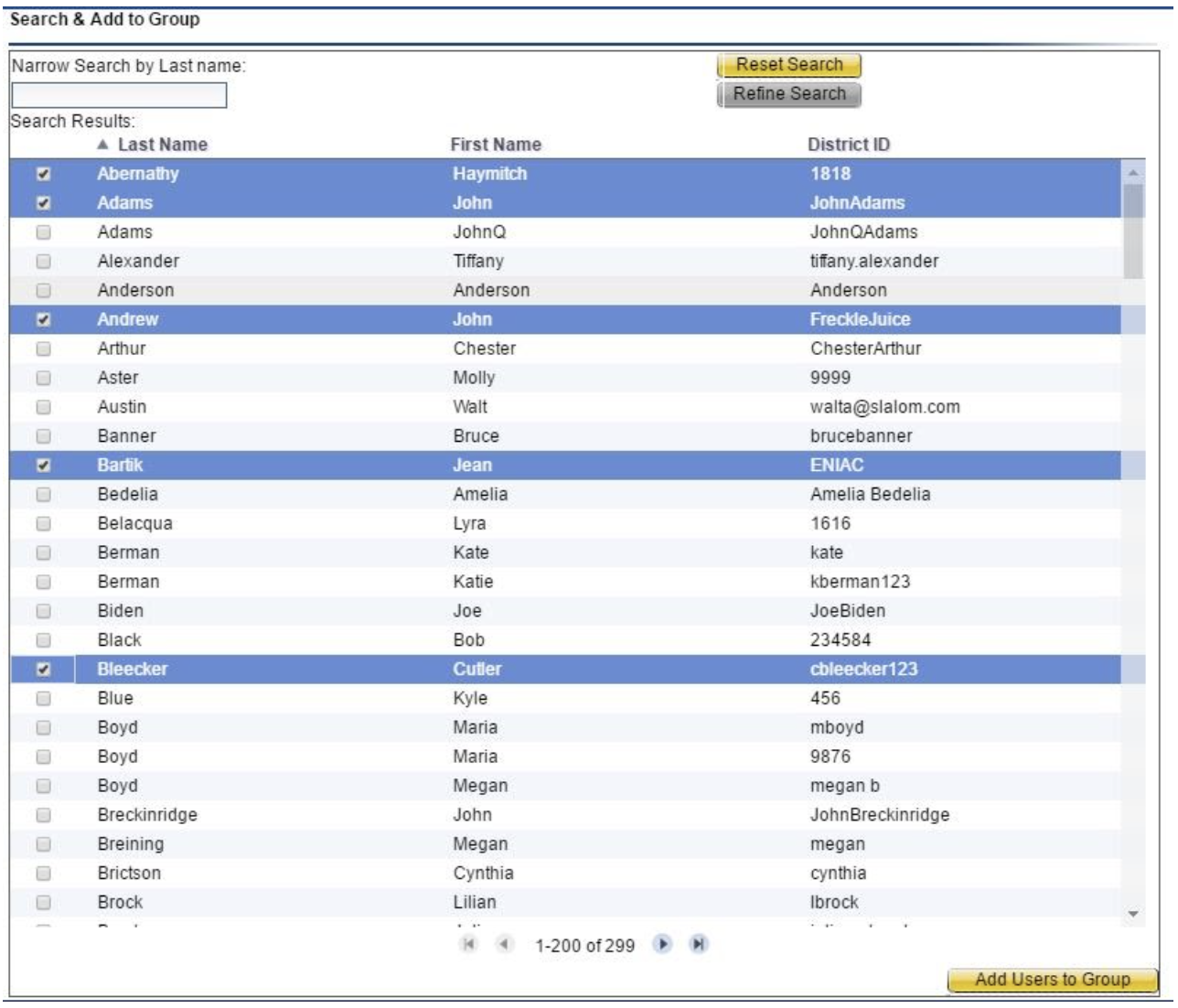
The student(s) name will now appear in the list on the left-hand side of the screen.
Note: If you need to remove the student from the group, hover your mouse over the student's name on the left-hand side. Click the blue remove icon (-).
.png)