How do I create a new teacher/staff account?

If you are unsure who your district has identified as the administrator, contact the Success Team (hello@classworks.com) and we will be happy to provide a list of site or district administrators.

1. In the top right, click on your name and select Manage Classworks.
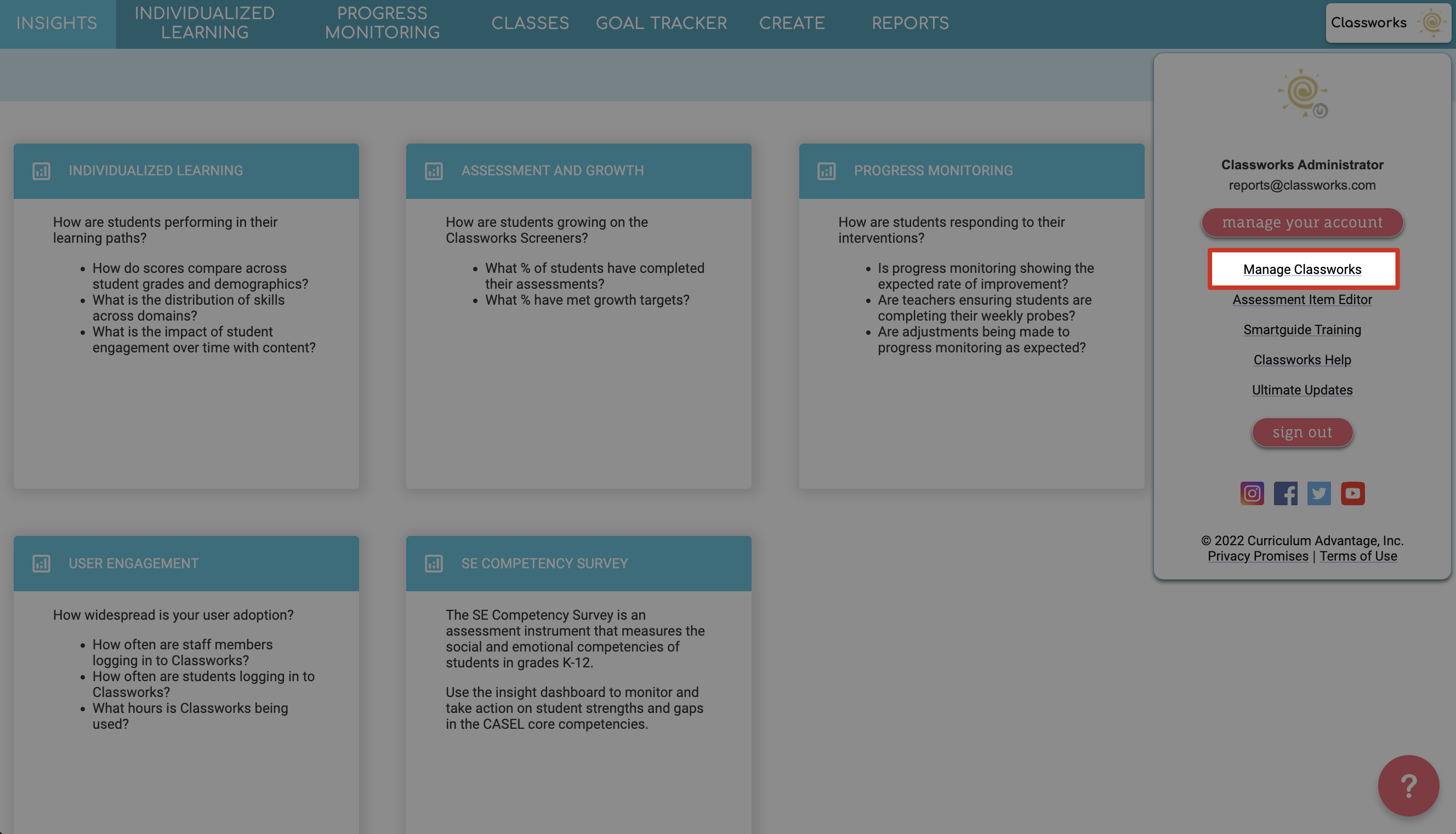
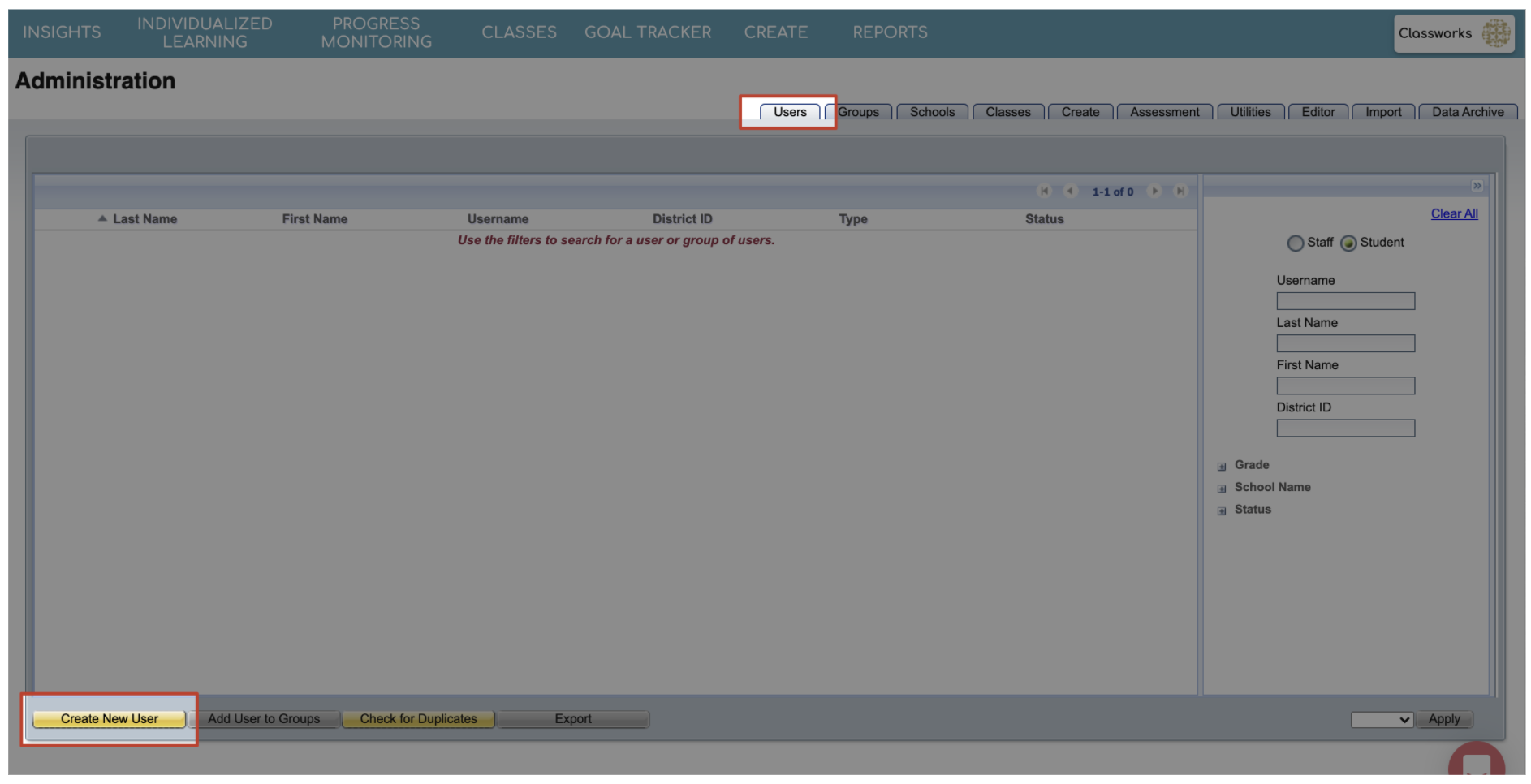

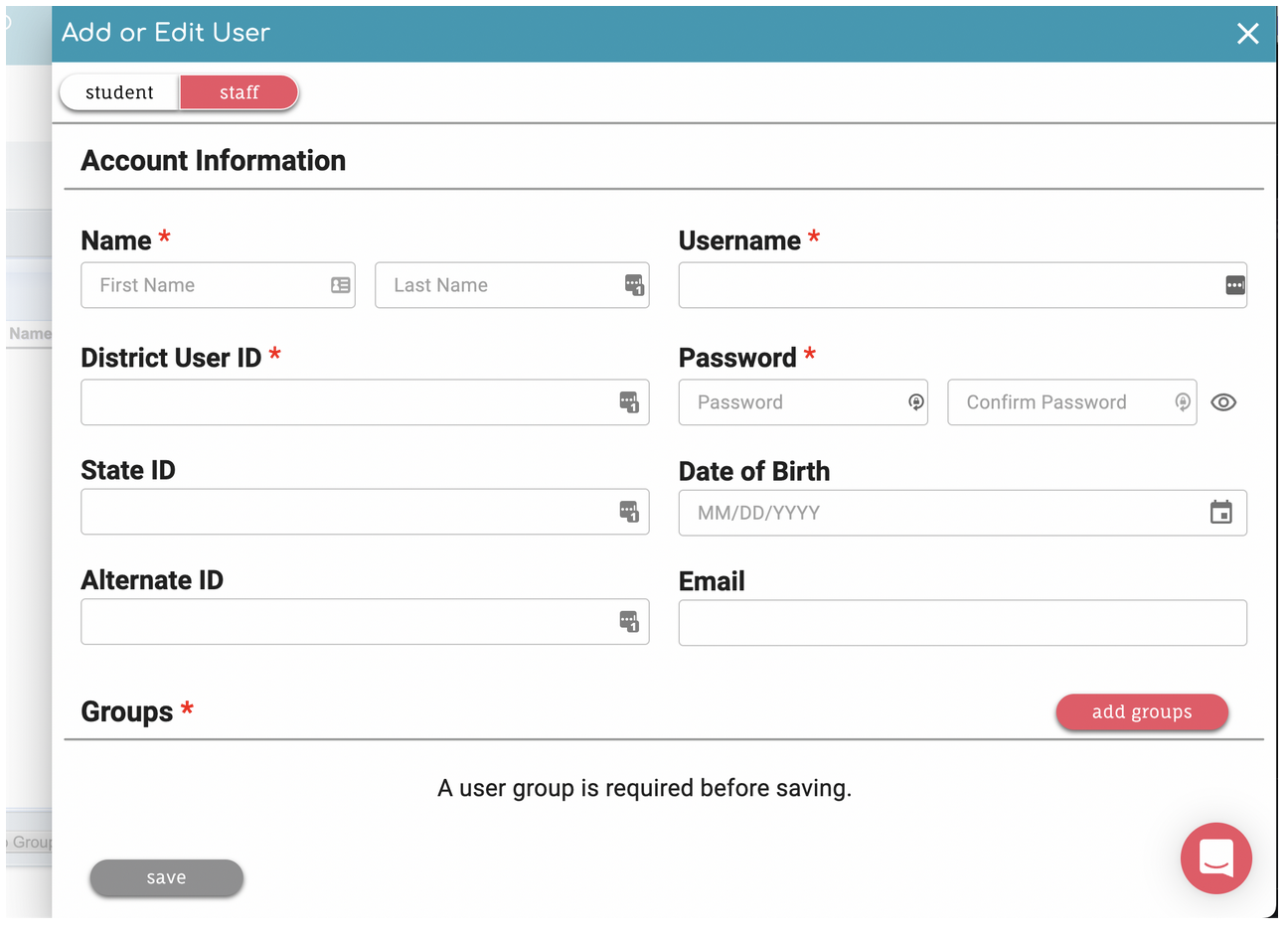
First and last name
District ID, Password, & Username (District ID & Username must be unique for each user)
District ID can be an employee number, or the same as their Username
User must be added to a group
Email address
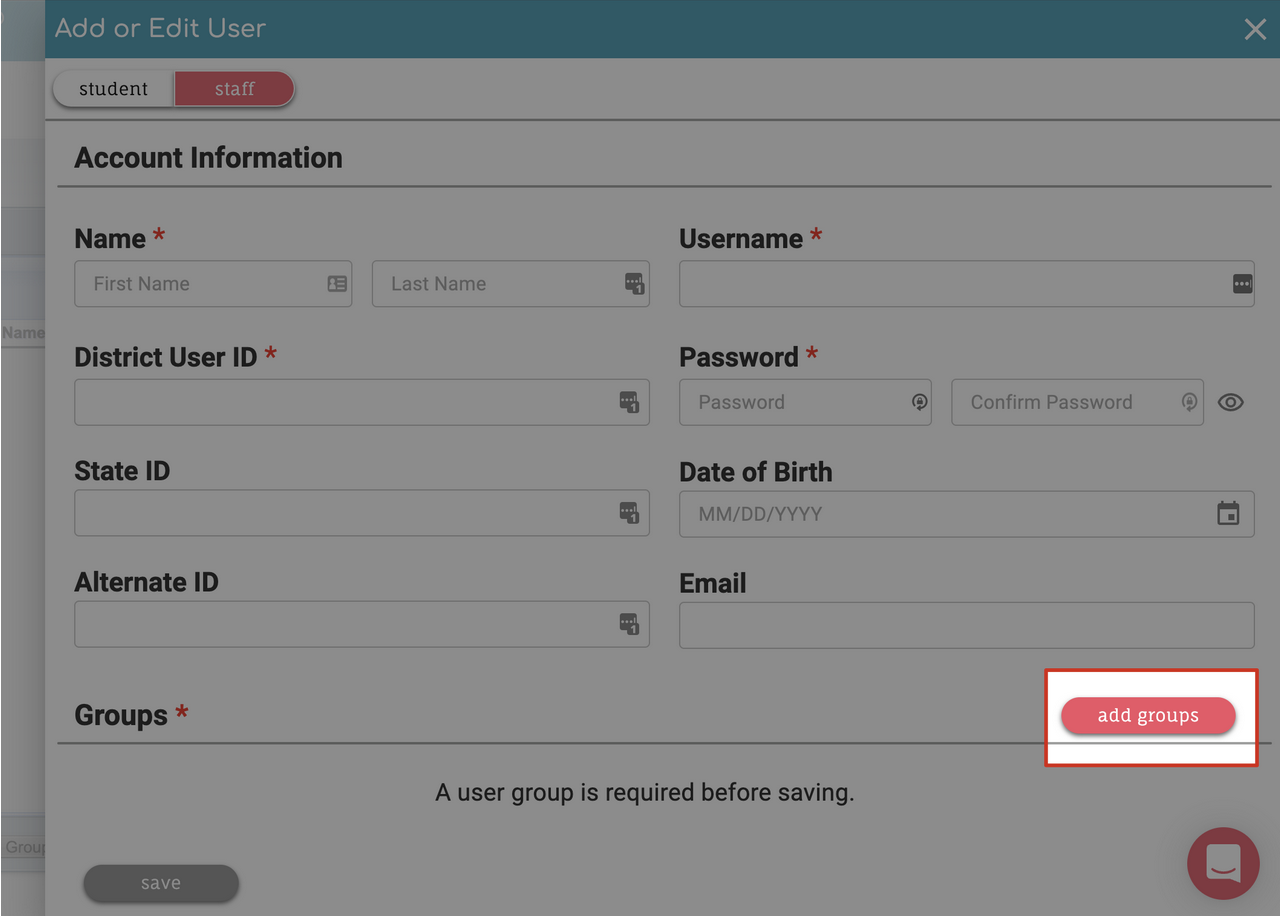
Locate the school where you want to add a user.
Use the search feature to narrow down the list of available groups
Put a check in the box of the group you want to add.
When finished, click the Add button.
The new group will be listed in the Groups section.

- District level groups have access to all schools within the district.
- School level groups have access to a particular school.
- Students have one group – a school level student group.
Views Based on Permission Level
District Administrator/Superintendent View
District Administrators have access to all schools in the district. Only users with District Administration or Superintendent rights have the ability to share instruction and assessments district-wide, disable courseware district-wide, customize messages, enter district grading periods/testing window dates, create custom groups, and import or export data from the Administration tab.
Site Administrators only have access to their school. They have the ability to manage users and classes within their school.
Users in the lab manager group have the ability to manage classes within their school from the Administration > Classes sub-tab. They do not have the ability to add/remove/disable/enable users.
Teachers do not have access to the Administration tab. They only have access to their classes and classes they have been given permission to edit/view.
