Student View: My Learning Path
Introduction
Each student’s data from the Classworks Universal Screeners or other partner assessments are used to generate an individual set of instruction in reading and another instructional path in math. The instruction included on each Students should work on their Learning Paths consistently.
Navigating to a Learning Path
Students choose the content area of the content area they want to work on.

From the content area screen, students should click on “My Learning Path”.

Learning Path Organization
After clicking on My Learning Path, students see a list of the skill assignments included in their Learning Path.
- The activities are organized into skill units
- The skill units are listed sequentially following the Classworks Learning Progression
- The activity the student should complete now is indicated by the star
- Students use the arrows at the top of the screen to scroll back through assignments they’ve completed previously
- Students use the arrows at the bottom of the screen to preview upcoming instructional objectives
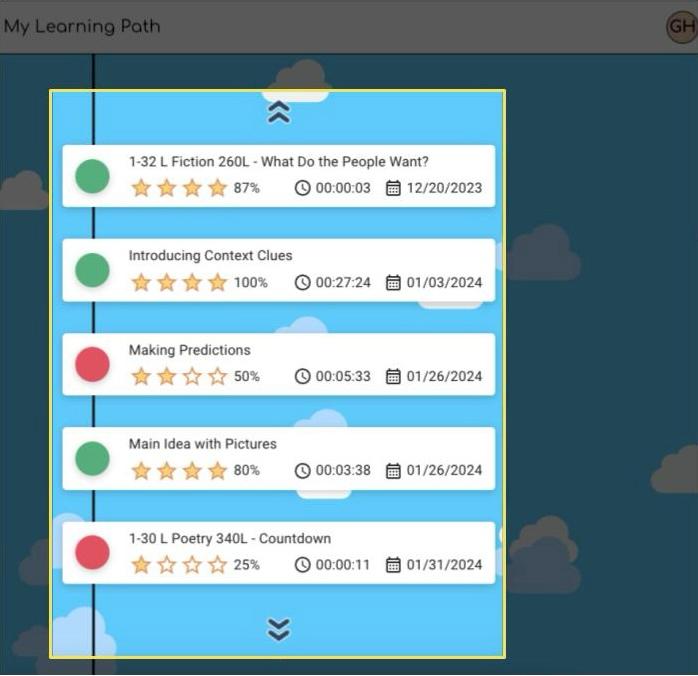
Students review their past performance with Instructional activities. Each activity card indicates:

- Whether the student demonstrated mastery of the skill
- How many stars were earned
- The average the student earned
- How long the student worked on the activities
- The date the student completed the skill unit
Student Resources
To begin work, the student looks for the task where the star appears and clicks the play button. Activities that are not available for work are indicated by a padlock.

After clicking on the play button, students see the next activity in the skill unit. A menu is displayed on the left side of the screen. Students use these icons to move through the skill unit

Students have a resource tool menu on the left side of the screen
- Help and Support - how to use the instruction and tools
- Wittly by ClassworksTM - Classworks AI-powered learning assistant
- Dictionary - check what a word means
- Note Keeper - take notes to help you with the skill
- Calculator - a quick four-function calculator
- Number Line - a positive and negative number line
- Hundreds Grid - see how numbers work in sequence

- Students start each activity by clicking on the play button
- Students can watch video support for the activity by clicking on the orange question mark
