How can I use the Student Observations feature?
Student Observations:
- Provide opportunities for teachers and student support team members to record academic and behavioral observations for students, particularly those in upper tiers of intervention.
- Are visible to students and their families.
- Can be recorded for all portions of the school day, not just related to Classworks.
- Are accessible to staff when students move from school to school within the same district.
Ways to Use
Record your observations about student performance, academic and/or behavioral (see below), via your iPad/Tablet while working with students throughout the entire school day.
Academic Performance:
-
Use to document when and why changes were made to a student's instruction (i.e. changing the level of the work assigned to the student based on classroom performance or assessment results). This includes work assigned outside of Classworks.
-
Use to document academic successes or struggles for a student
Behavioral Performance:
Use to document environmental interventions that may or may not have worked to improve student performance (i.e. Incentive programs or rewards that motivated the student or settings in which the student performs at his/her best).
Use to document positive and/or negative behavior instances that may be useful documentation for the student support team members.
Enter a Student Observation
1. Observations may be entered anytime you are viewing student details.
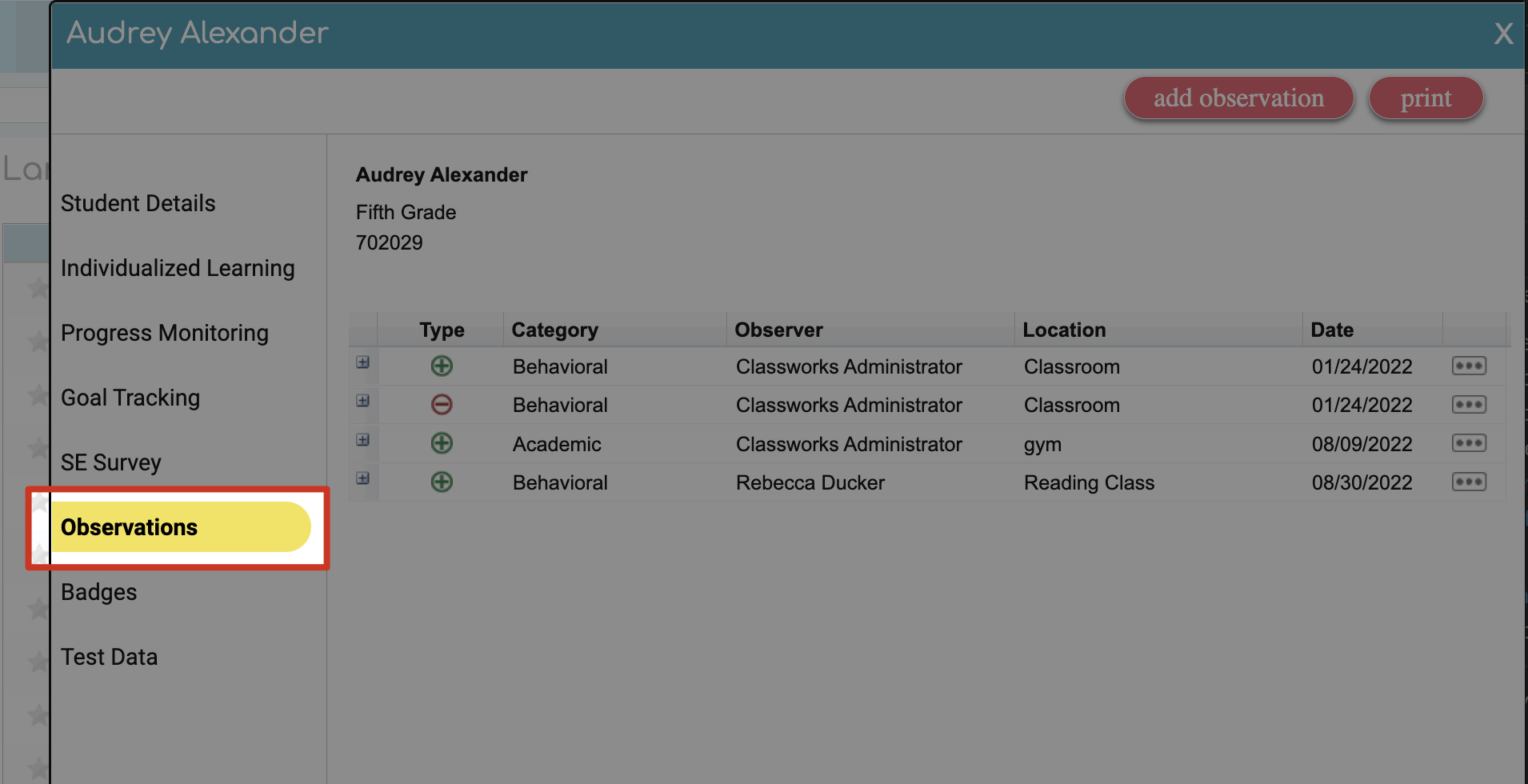
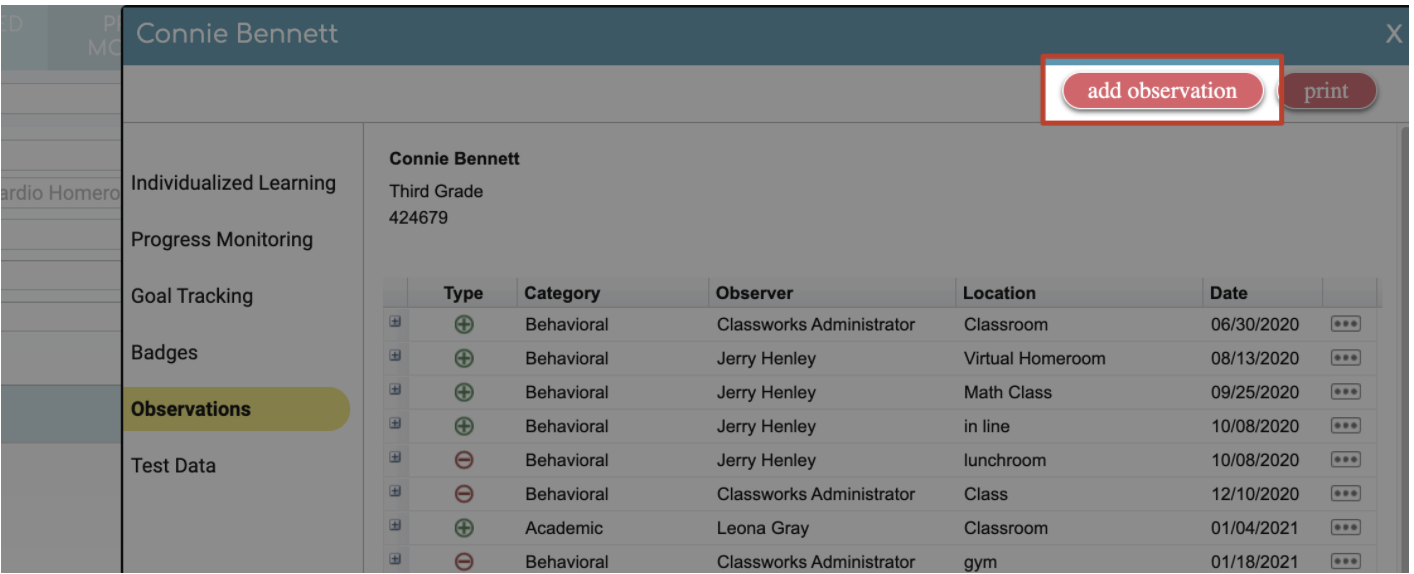
Select the type of observation - Positive or Negative
Select a category - Academic or Behavioral
Enter the location where the observation occurred (Classroom, School Bus, Playground, etc.)
Type in your observation (limit 250 characters)

View Previously Entered Observations
1. Navigate to the Student Detail Page and click Observations.

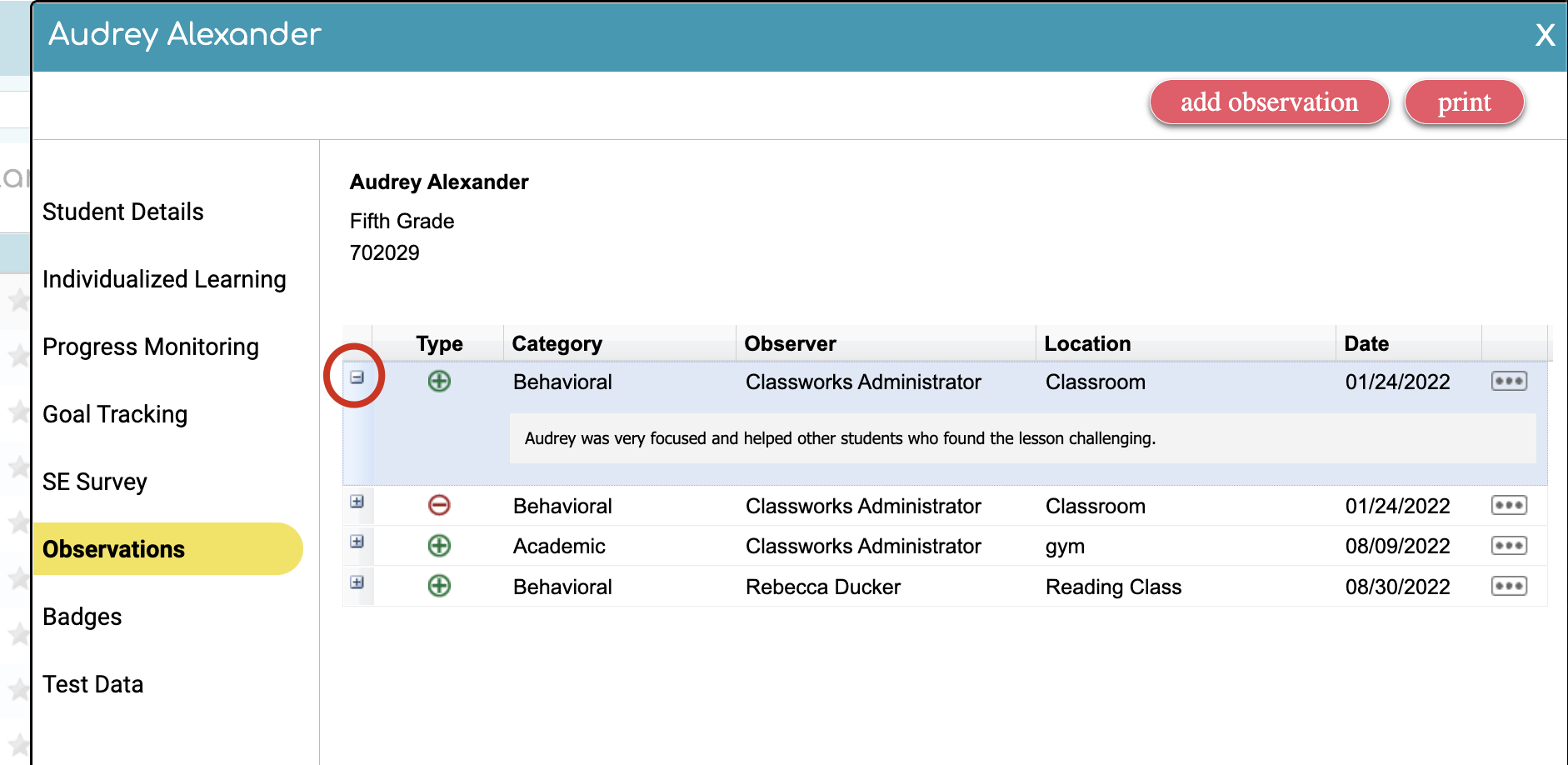
Student View
As observations are entered, students are able to see these in real-time in their My Wellness section
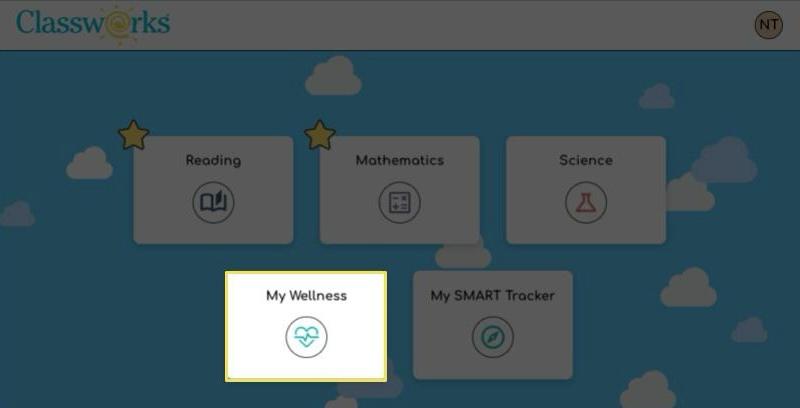
In Classworks, once they click My Wellness, they will see My Observations here:

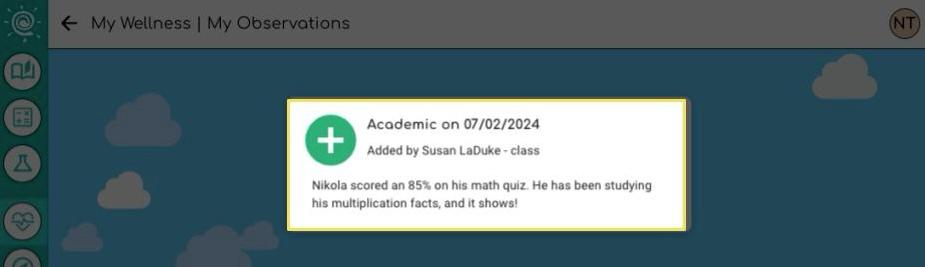
To go back to their Home/Landing page, they can click the Classworks Swirl n the top left corner of the window.

