How do I enable the SE survey for students (District admins only)?
1. Click on your name in the top right and select Manage Classworks.
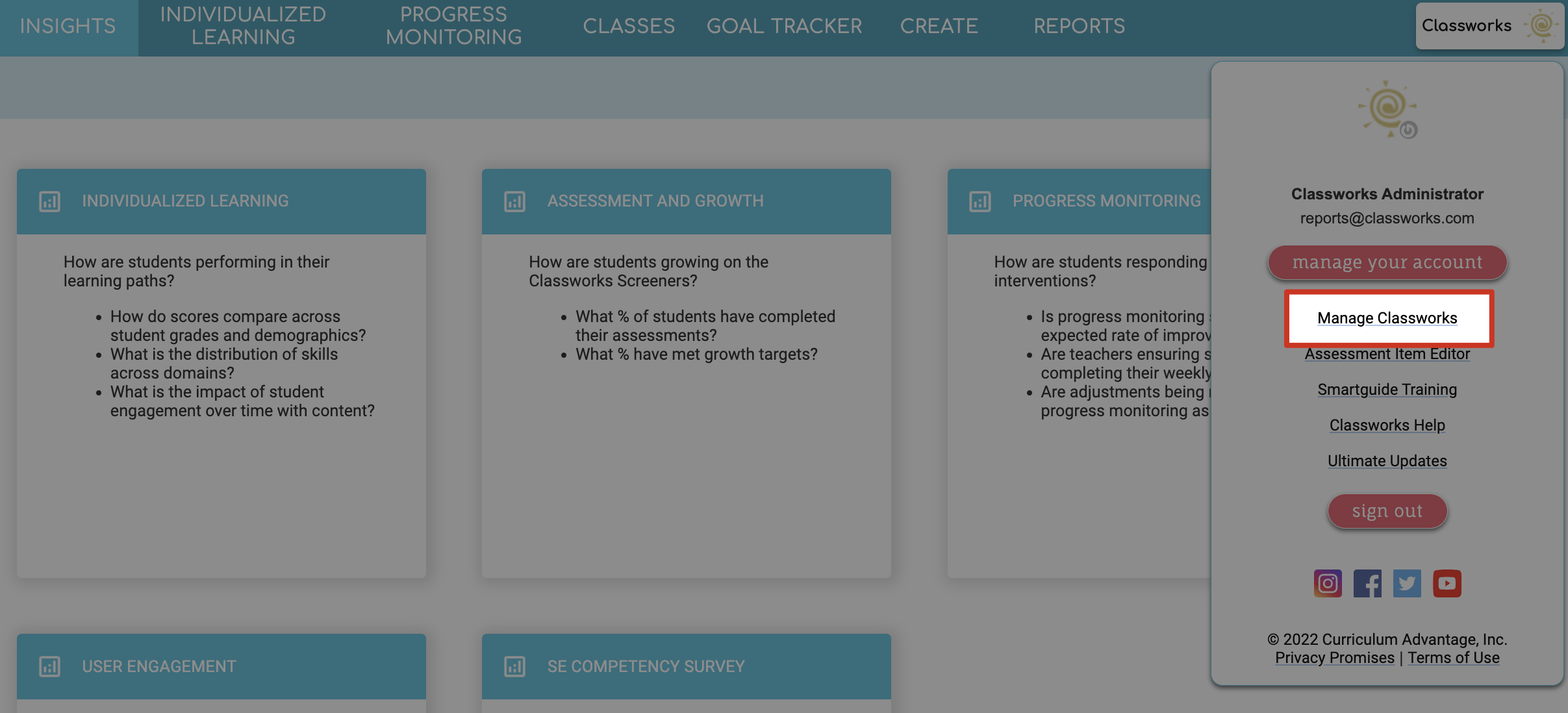
2. Click the Utilities sub-tab then click Manage to the right of Classworks Assessments.
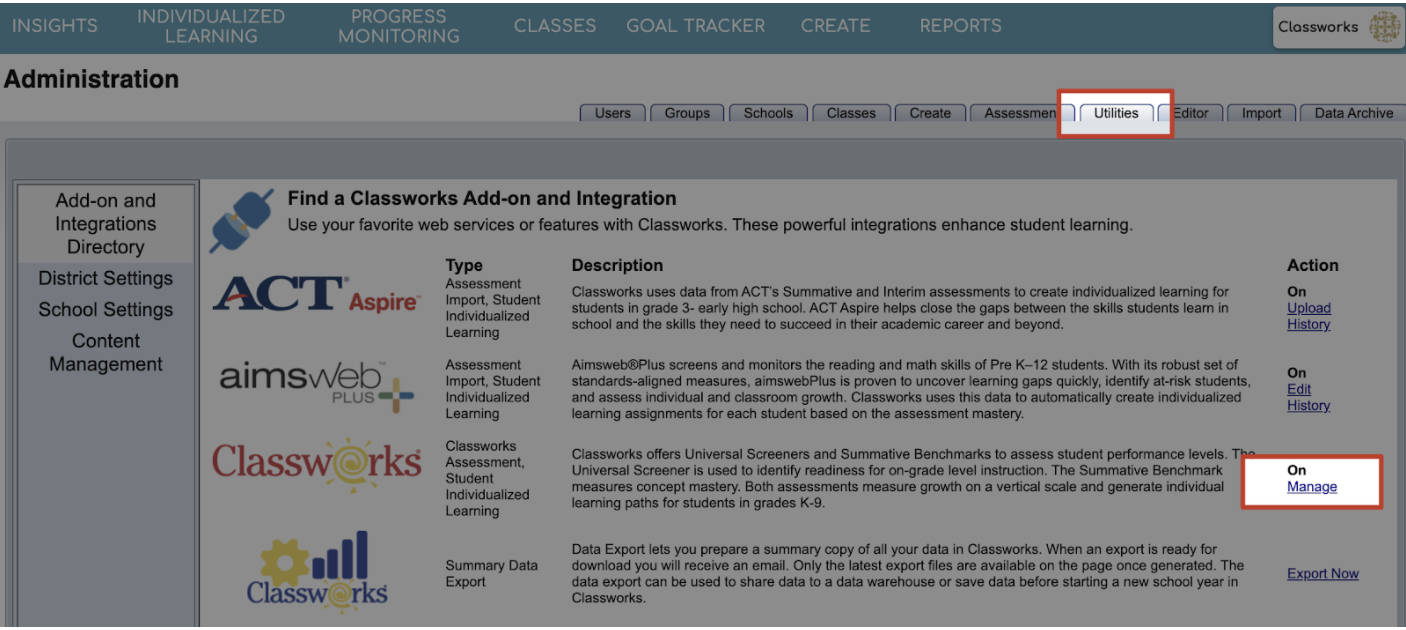
3. Check the box to enable Classworks assessments and select your testing window dates. Note: The dates cannot overlap.

4. If you wish for the entire district to have access to the SE Survey, check the box to the right and click Save.
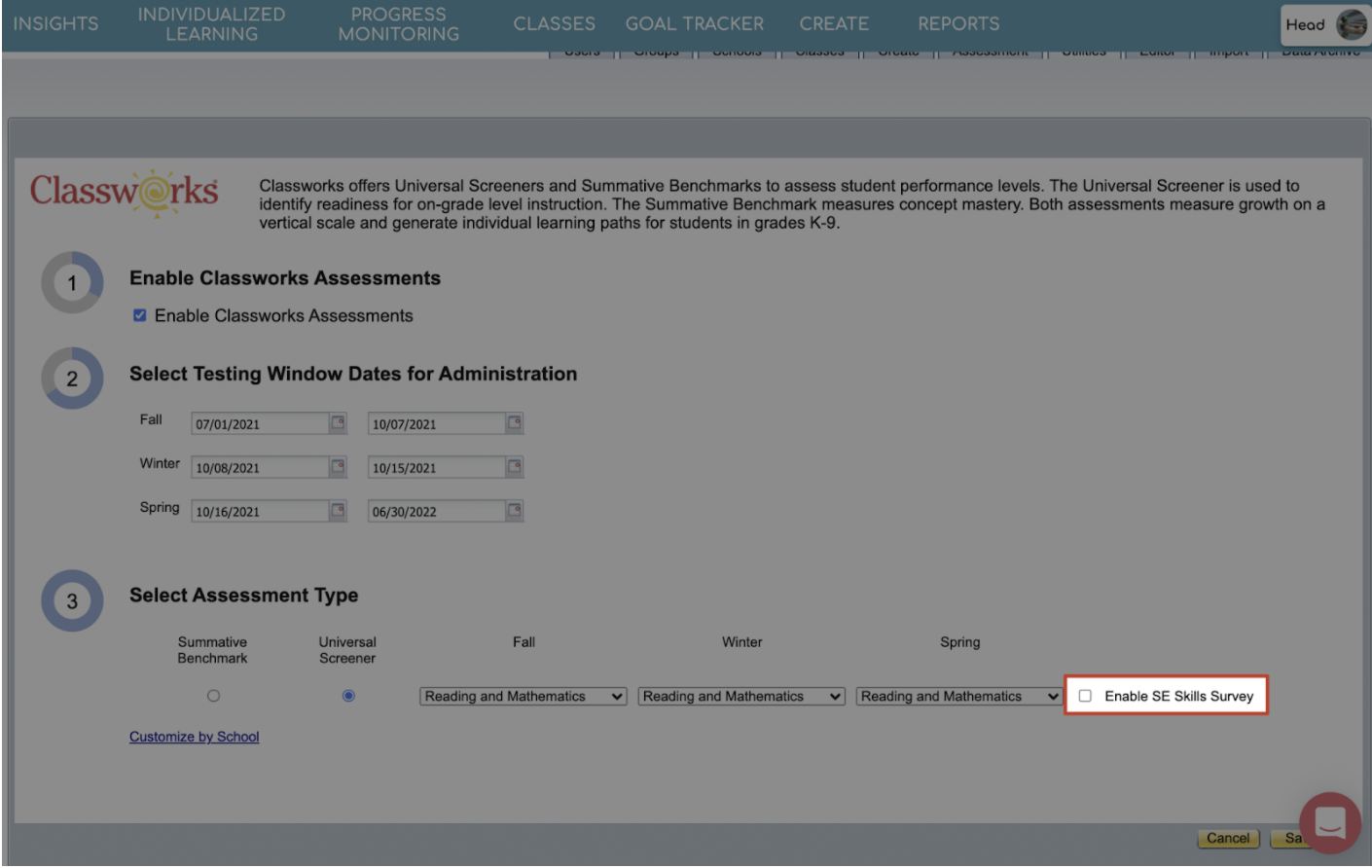

If different schools within the district may or may not need the SE Survey enabled, you can click Customize by School to check the box to the right of each school that will take the SE Survey.
5. When you have made your decisions, click Save!
