How do I duplicate a class?
You can duplicate a class when you edit a class!
Duplicating a class is useful when:
- Students move as a class group to different content area courses. Some schools departmentalize content in upper elementary grades
- A new staff member joins midway through a school -and- the school chooses to maintain separate record of student progress with the previous instructor
- Staff can edit a class from the Individualized Learning, Progress Monitoring and Classes screens
Progress Monitoring and Individualized Learning Screens
- From the Individualized Learning or Progress Monitoring screen use the class filter to select the class to be edited
Classes Screen
- From the Classes screen select the name of the class you wish to edit
- Click on the Classes tab then click on the Class Name you want to duplicate.
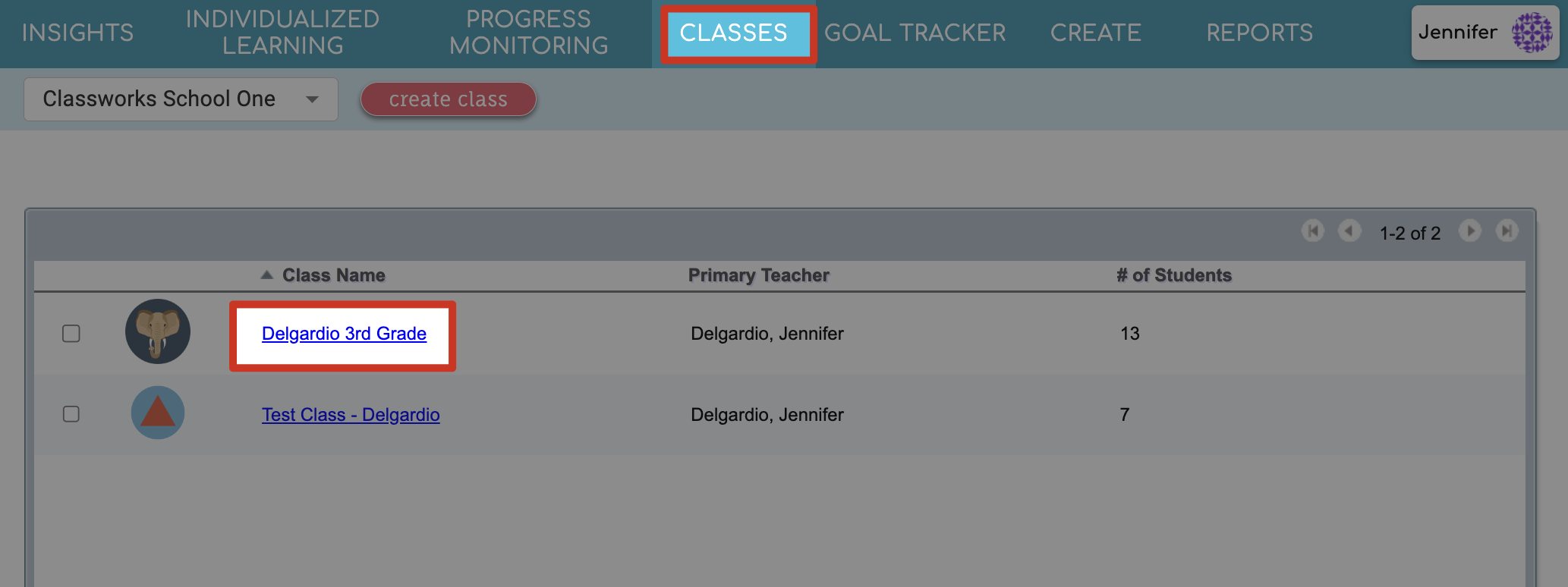
2. Click the Edit Class button towards the top of the screen.
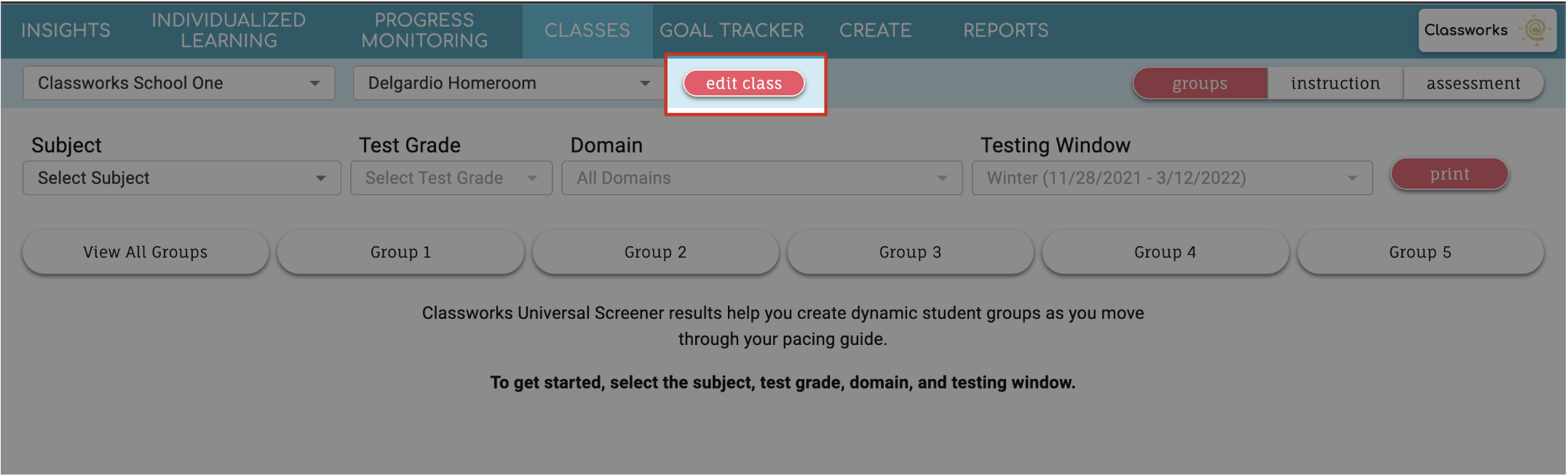
Step-by-Step Guidance
- Scroll to the bottom and click duplicate class.
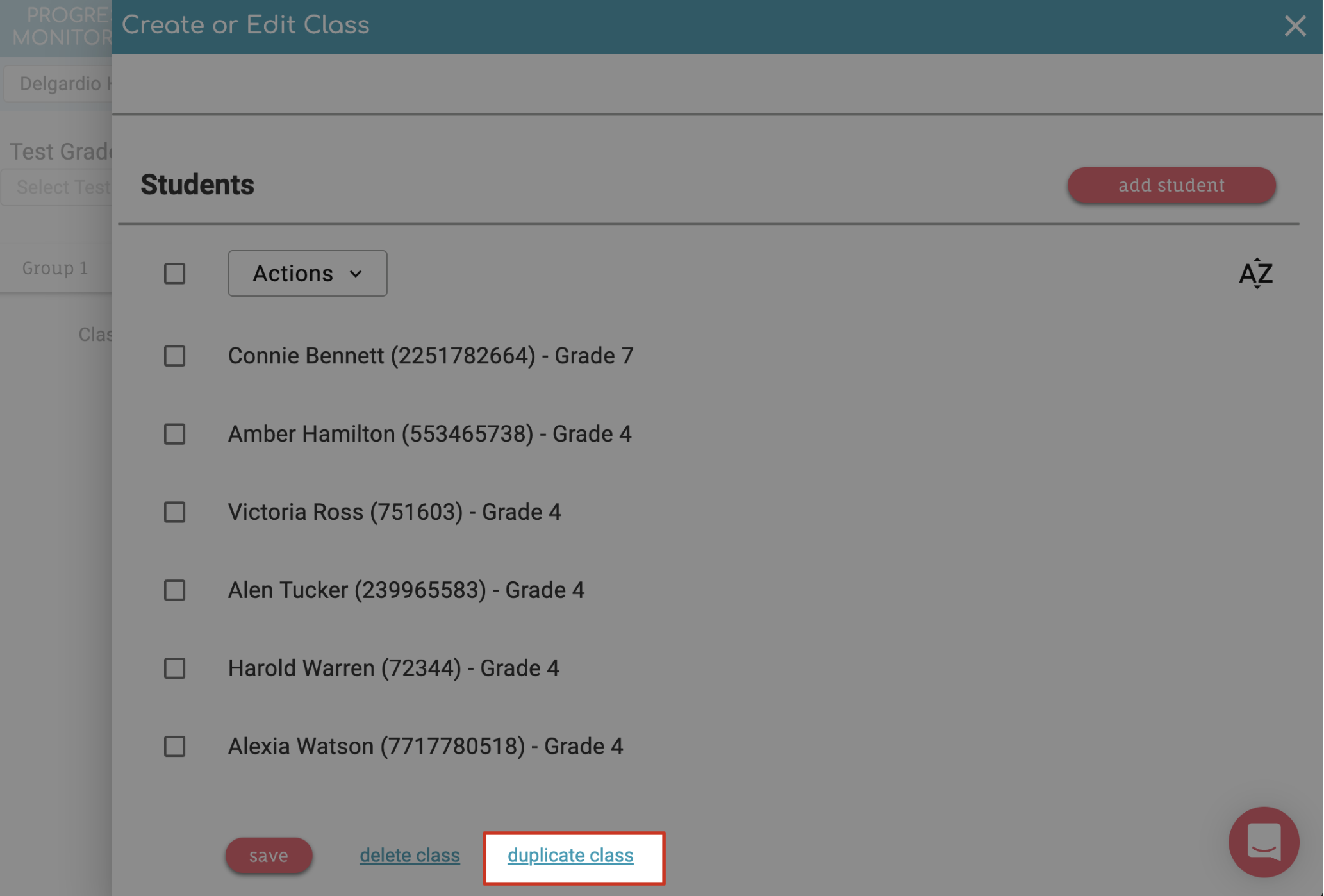
- The page will refresh and a new class, with the same teacher(s) and students will be created.
- Enter a new name for your class and select a new icon:
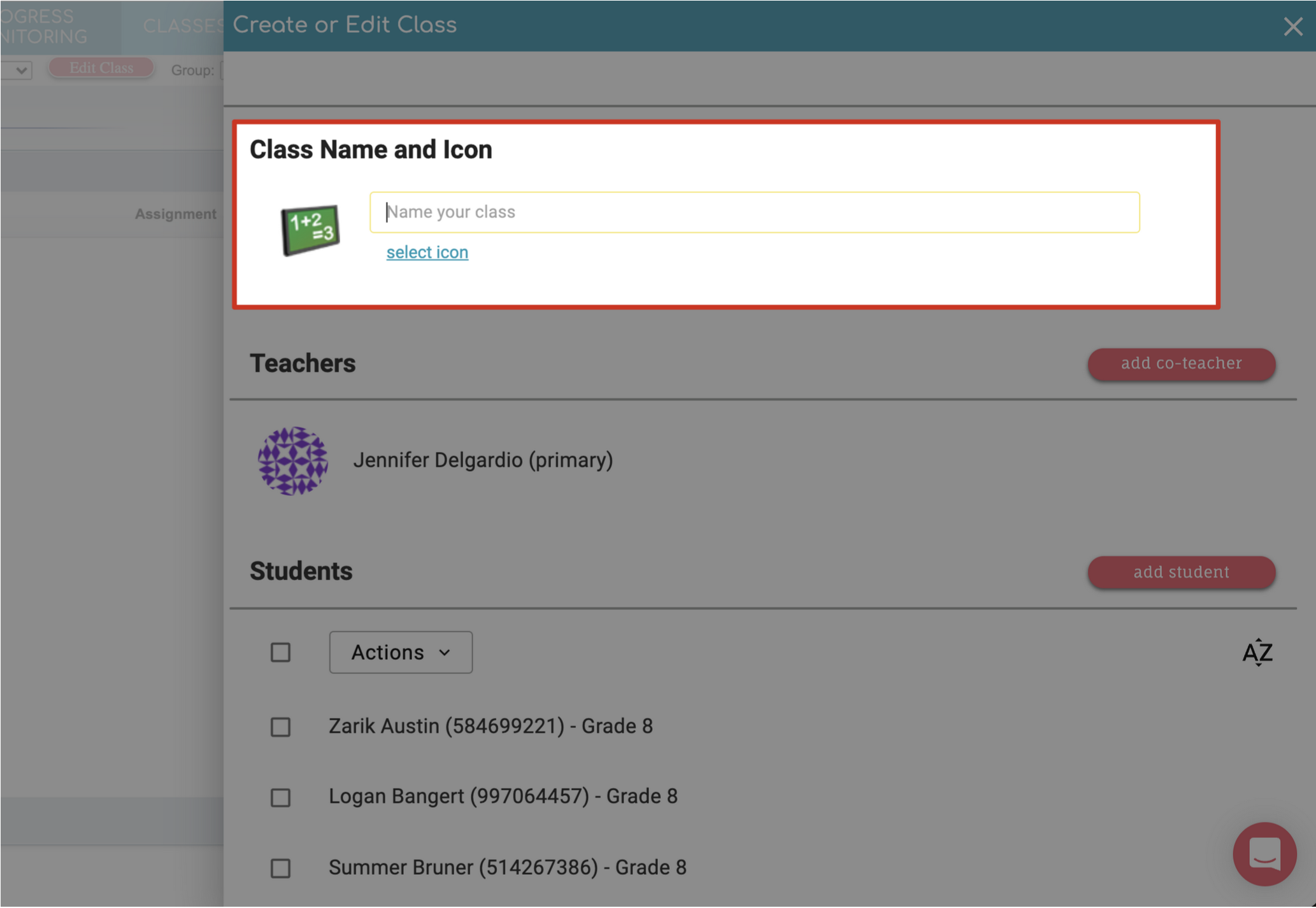
- Add any additional co-teachers or students as desired:
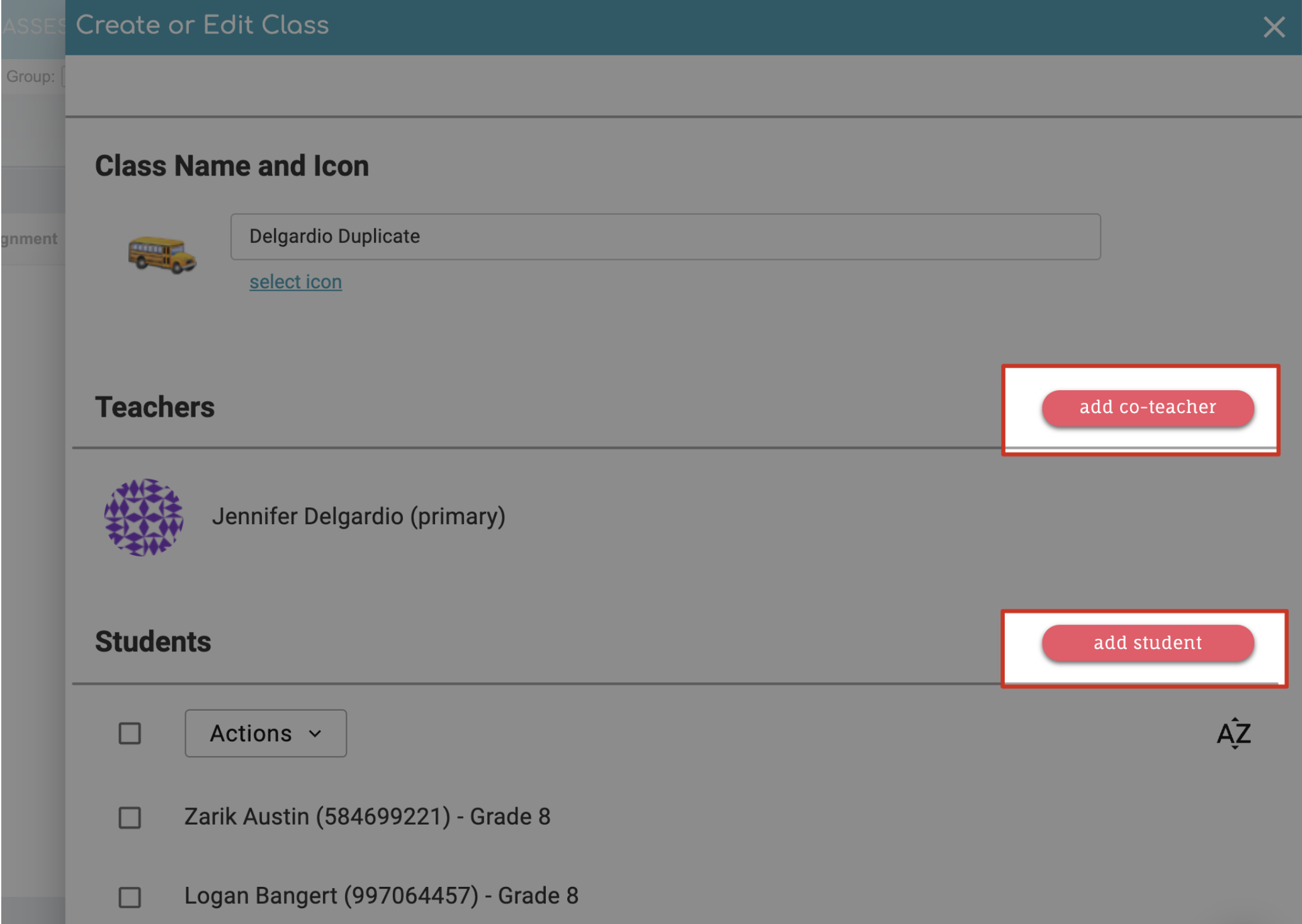
- Scroll to the bottom and Save! Once saved, you will be brought back to your list of classes where you will see the duplicate class that you just created:
Related Articles
Can I delete a class from Classworks?
Yes! You can delete a class when you edit a class! When a class is deleted, all data, assignments, and assessments from the class are removed and cannot be retrieved. Print all necessary reports prior to deleting a class. It's important to note that ...
How do I edit class details?
Overview Once you have created a class and added students, you may need to make changes. You can edit an existing class whenever you need to add or remove students or when you need to change the class details, such as: Class name Teacher School Class ...
How do I create a new class?
Introduction Classes can be created from the Individualized Learning, Progress Monitoring and Classes screen. Select "Create Class" at the top of any of these screens to begin the process. Create a Class Video Tutorial Step-by-Step Guidance Select ...
How do I change the primary teacher for a class?
Introduction When creating or editing a class a teacher of record or "Primary Teacher" is determined. The person selected as the "Primary Teacher" can be edited by any staff user. You can change the primary teacher when you edit a class! Access Edit ...
Can I add another teacher to my class?
Yes! You can add a co-teacher when you edit a class! Access Edit Class Menu Staff can edit a class from the Individualized Learning, Progress Monitoring and Classes screens Progress Monitoring and Individualized Learning Screens From the ...