Assigning Instruction to Newly Added Students
Occasionally you may find that you need to add a new student to your class throughout the school year. You can find instruction on how to do that here.
Once added, however, they are not automatically provided access to previously assigned instruction. When new students are added, they will be marked as "Skipped."
In order to get them these assignments, you can expand each assignment that you wish for them to receive, change their status to Assigned, then save! They will then have immediate access to your Classroom Instruction.
Instructional Mode vs. Manual Mode
When you assign instruction, it will default to Instructional Mode. This means that the students will proceed through the assignment and unit components in order and cannot skip around. The instructional mode is the recommended mode for most assignments. In some cases, you may want to allow the student to navigate to any unit and any component within that unit to give them additional practice opportunities. To allow this functionality, you can change the assignment to Manual Mode.
1. From the Classes Tab, click on the class that contains the assignment. Locate the specific assignment on the Instruction Sub Tab.
2. Under the Mode Column, click the "I" button to change it to "M" or vice versa.
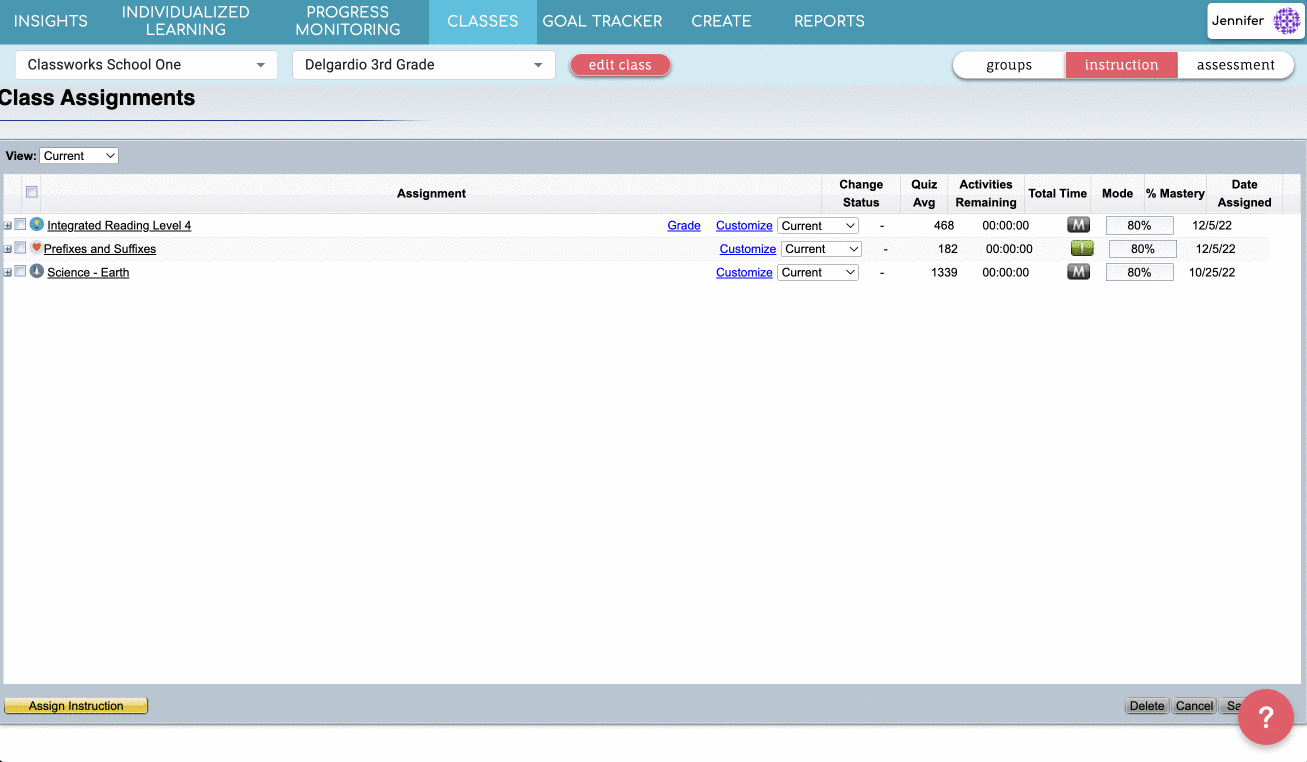
To change the mode for specific students, expand the assignment by clicking on the + symbol beside the assignment name.
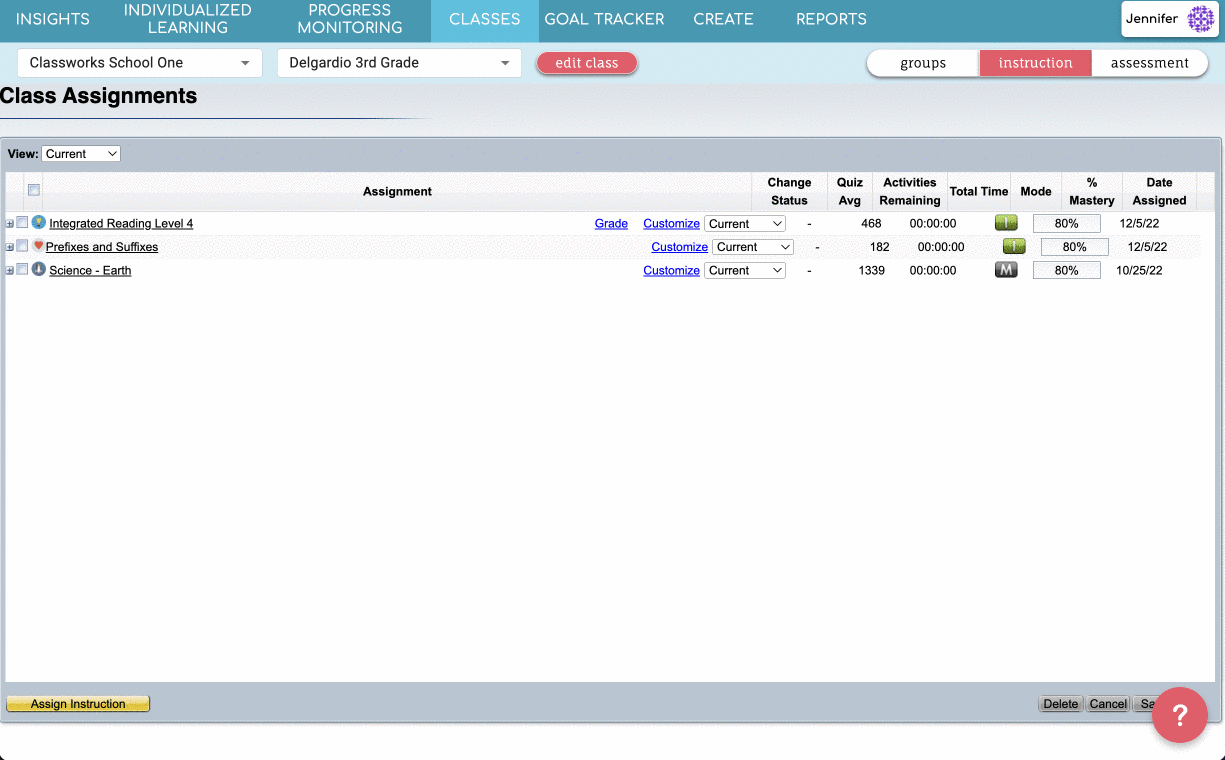
3. Once you've made your changes, click Save at the bottom!