How can I use the Student Observations feature?
Student Observations:
- Provide opportunities for teachers and student support team members to record academic and behavioral observations for students, particularly those in upper tiers of intervention.
- Are visible to students and their families.
- Can be recorded for all portions of the school day, not just related to Classworks.
- Are accessible to staff when students move from school to school within the same district.
Ways to Use
Record your observations about student performance, academic and/or behavioral (see below), via your iPad/Tablet while working with students throughout the entire school day.
Use to document when and why changes were made to a student's instruction (i.e. changing the level of the work assigned to the student based on classroom performance or assessment results). This includes work assigned outside of Classworks.
Use to document academic successes or struggles for a student
Use to document environmental interventions that may or may not have worked to improve student performance (i.e. Incentive programs or rewards that motivated the student or settings in which the student performs at his/her best).
Use to document positive and/or negative behavior instances that may be useful documentation for the student support team members.
Enter a Student Observation
1. Observations may be entered anytime you are viewing student details.
2. Click Add Observation at the top right.
3. Select your options, type in your observation using the fields below, and click Save.
Select the type of observation - Positive or Negative
Select a category - Academic or Behavioral
Enter the location where the observation occurred (Classroom, School Bus, Playground, etc.)
Type in your observation (limit 250 characters)
View Previously Entered Observations
1. Navigate to the Student Detail Page and click Observations.
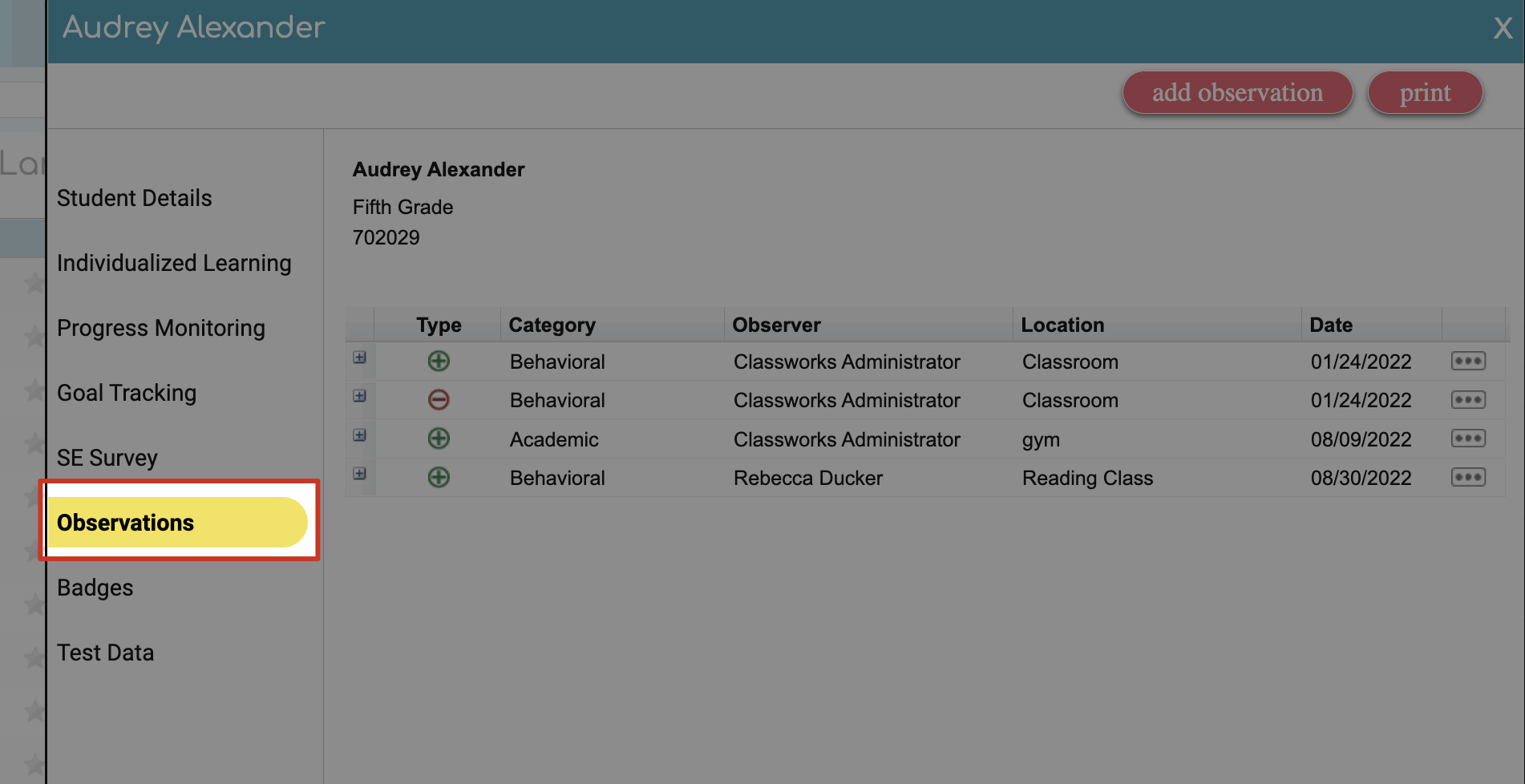
2. Click the + symbol to the left of the observation to expand and see the entry.
Student View
As observations are entered, students are able to see these in real-time in their My Wellness section
In Classworks, once they click My Wellness, they will see My Observations here:
Their observations are listed.
To go back to their Home/Landing page, they can click the Classworks Swirl n the top left corner of the window.
Related Articles
How can I view student SE Survey Results?
Teachers can use the Social-Emotional Skills Survey (SESS) to gain valuable insight into the whole student. The survey measures global social-emotional competencies as well as eight subdomains. This is a student-facing survey for students in grades ...
What are some SMART Goals I can use with my Students?
The Classworks SE Survey provides an opportunity for students to think through a variety of scenarios and mark if they find them very difficult, difficult, easy, or very easy. This data is then reported back to the teacher. The next step is for ...
How does Classworks support Positive Behavioral Interventions and Supports (PBIS)?
By offering methods to communicate with students and families, specifically through the student observation and SMART tracker features. What is PBIS? Positive Behavioral Interventions and Supports (PBIS) developed as a multi-tiered framework to teach ...
What is the Social and Emotional Competency Survey in Classworks?
The SE Skills Survey in Classworks is a student-facing check-in survey for students in grades 4-12 (teachers submit a survey for students in grades PreK-3). It was developed by Washoe County School District through a partnership with The ...
How do students complete the SE survey?
Students in grades 4 - 12 complete a 40 question survey through the My Wellness section of their Home/Landing page. Teachers submit the survey for students in grades PreK - 3. Students 4th - 12th Grade The survey has 40 questions, each of which is ...