Universal Screener Results: Grouping
This report is used to help identify and group students performing at the same level. View the level(s) of the individualized learning path(s) assigned to students for key strands based on the Universal Screener assessment results.
Generating the Report
1. Navigate to the Reports tab then click Assessment in the menu options on the left.
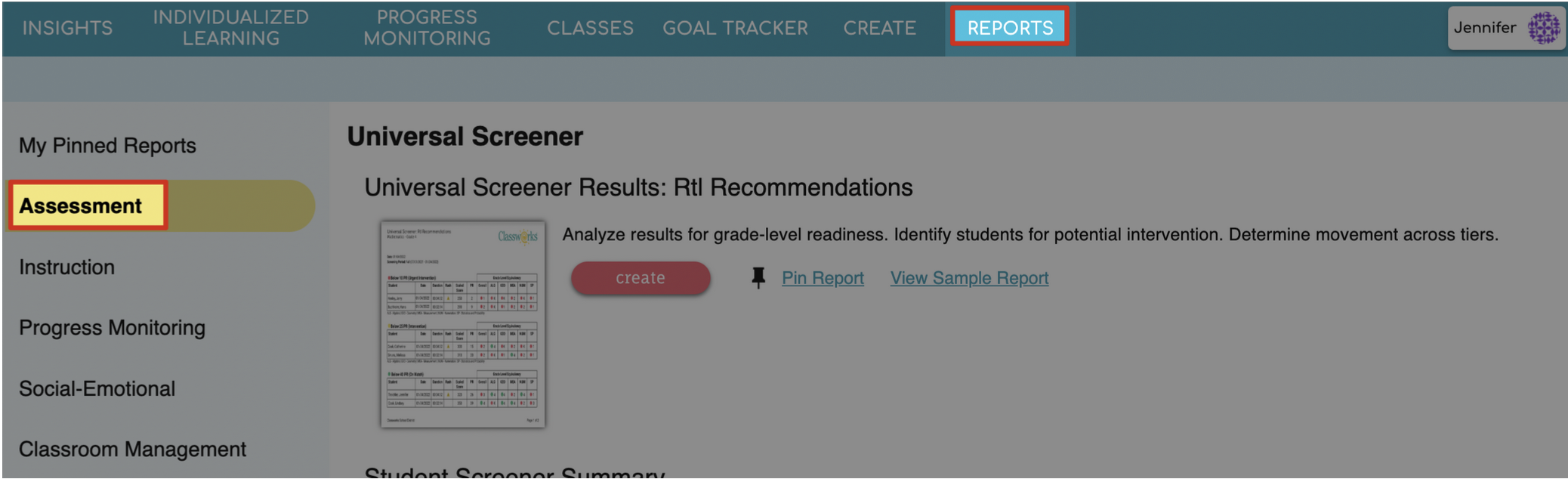
2. Scroll to find Universal Screener Results: Grouping then click create.
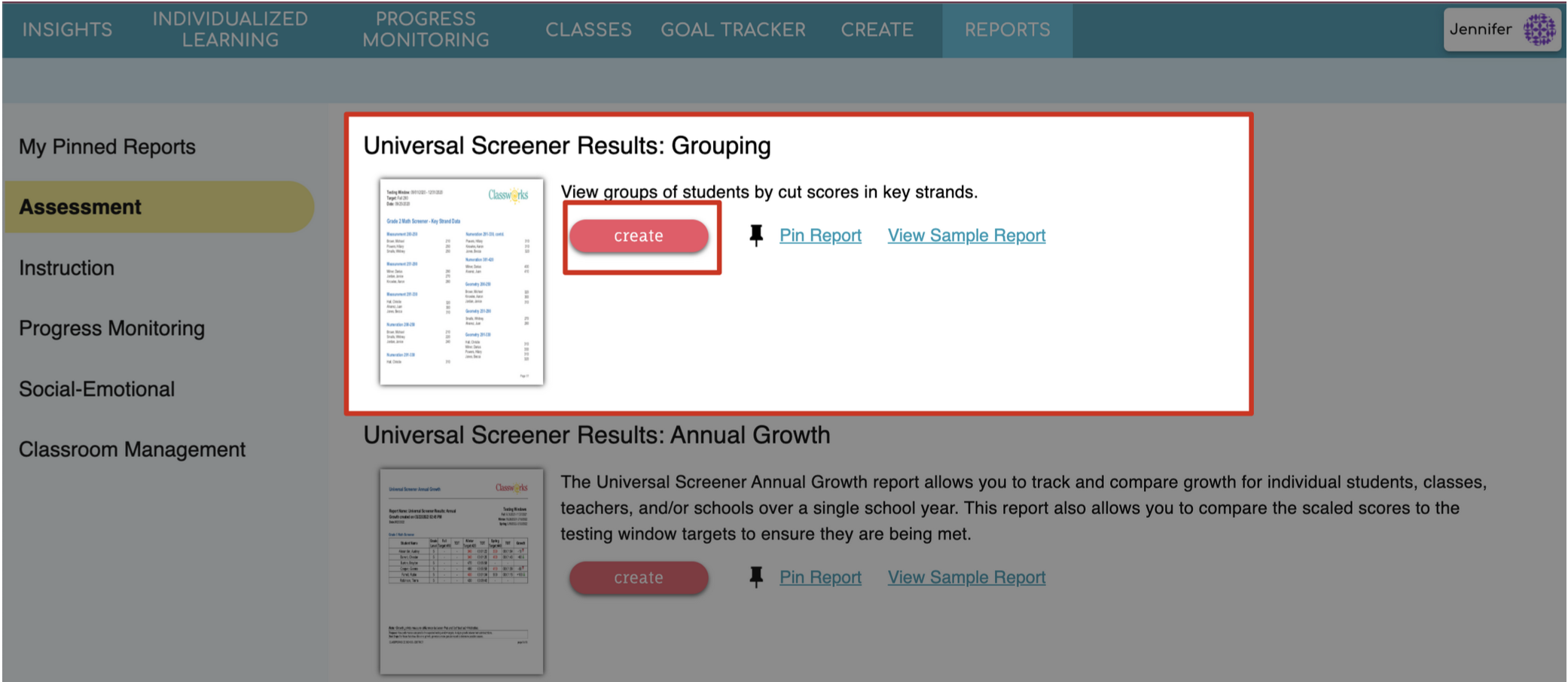
4. Choose your Report Options:
Give your report a name
Choose to Summarize By Selected Students or Individual Students
Selected Students: This totals all of the data for all of the students you selected and reports it by grade level.
Individual Student: This shows summary data for each individual student, as well as totals.
Select whether you want to include the Annual Growth Report. If included, the Annual Growth Report will always display data for all testing windows.
Select Testing Windows
5. Review your selections and click create.
6. A preview of your report will appear! In the top right, click the
down arrow to download the report or the printer icon to print the
report; or click the back arrow on the left to return to the settings if
changes needed to be made.
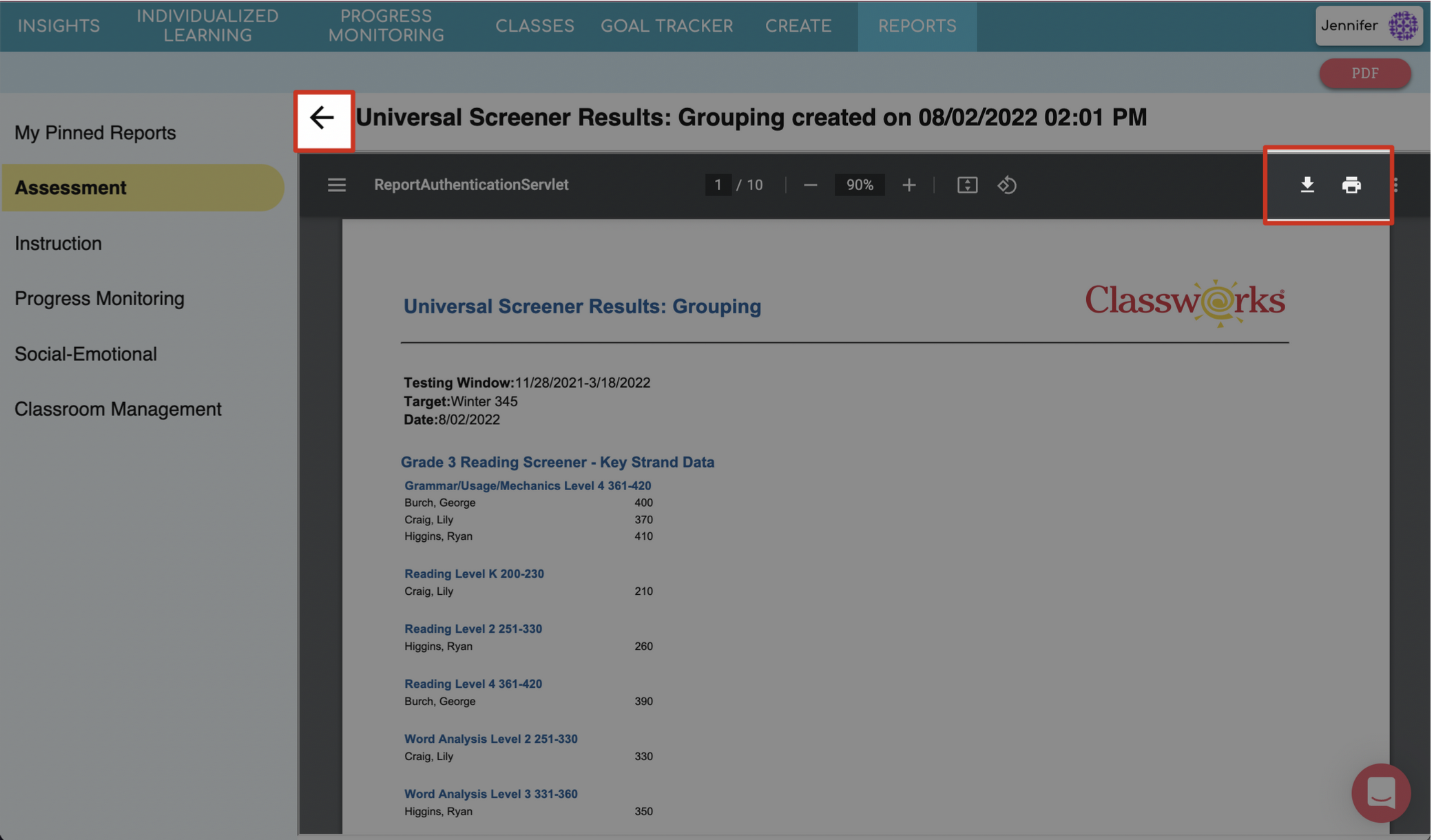
What to Look For
As you read the report, notice the following items:
View the scaled score the student earned for the key strand(s) in which he/she received Individualized Learning. Did the student place at the low or high end of the range?
Is there a particular key strand in which multiple students scored below the time of year target and therefore were assigned Individualized Learning? Review key foundational skills for that strand.
If students were assigned multiple strands at various levels, use this report to help identify which assignments the student should complete first. This may be the strand they scored the lowest in or the strand that is most applicable to what is currently being taught in the classroom.
Summarize by Selected Students
Summarize by Individual Student
Related Articles
Student Screener Summary Report
The Student Screener Summary is a parent report for teachers to share information on how students are doing in each testing window. The report provides an overview of both academic and social screening results. Teachers can share these resources with ...
Universal Screener Results: Annual Growth
The Universal Screener Annual Growth report allows you to track and compare growth for individual students, classes, teachers, and/or schools over a single school year. This report also allows you to compare the scaled scores to the testing window ...
Universal Screener Results: Rtl Recommendations
After students have taken the Universal Screener, the RtI Recommendations report will be available. The RtI (Response to Intervention) Recommendations report is used to view student results from a specific administration of the Universal Screener. ...
Social-Emotional Competency Grouping Report
Teachers can use the Social-Emotional Skills Survey (SESS) to gain valuable insight into the whole student. The survey measures global social-emotional competencies as well as eight subdomains. This is a student-facing survey for students in grades ...
Skills Snapshot Results Report
This report displays mastery of skills based on the Skills Snapshot assessment results as well as on the resulting Instructional Learning Path (ILP). Teachers are able to view the status for all skills on the assessment for an entire class or ...