Skills Snapshot Results Report
This report displays mastery of skills based on the Skills Snapshot assessment results as well as on the resulting Instructional Learning Path (ILP). Teachers are able to view the status for all skills on the assessment for an entire class or individual students. The data can be used to drive instructional planning and flexible grouping in the classroom.
Generate the Report
1. Navigate to the Reports tab then click Instruction in the menu options on the left.
Give your report a name
Choose to Summarize By Students (grouped by class)
6. A preview of your report will appear! Click the down arrow or printer icons in the top right to print or download the report, or click the back arrow on the left to return to the settings if changes needed to be made.
What to Look For
As you read the report, notice the following items:
Review how all students performed on a particular skill. Is there a skill where the majority of the students have a status of A (Assigned) or NM (Not Mastered)? If so, you may want to revisit this skill in the classroom.
Use the data to help with grouping in the classroom for small group instruction. Group students that have similar skills deficits.
View which skills the student mastered on the assessment versus which ones were assigned in the ILP. Conference with your students about their data and encourage them to fill up their whole row with “green” by mastering the skills assigned in their ILPs.
M – SS = Mastered on the Skills Snapshot Assessment
M – ILP = Mastered in the Instructional Learning Path (ILP)
A = Assigned in the Instructional Learning Path (ILP)
NM = Not mastered in the Instructional Learning Path (ILP)
S = Marked skipped by teacher
Example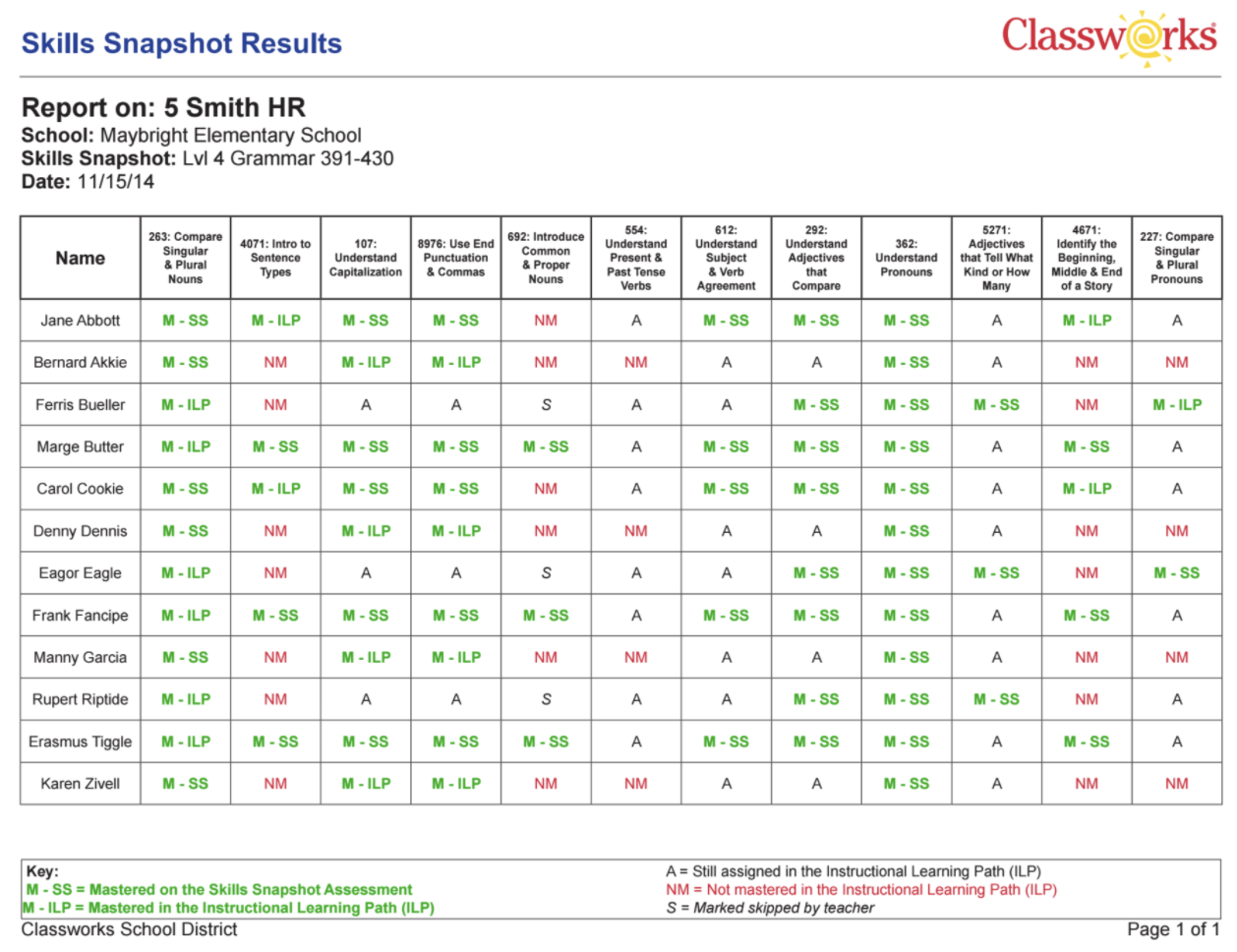
Related Articles
Skills Snapshot Results: Mastery Measurement Report
This report displays mastery of skills over time, allowing teachers to ensure learning is occurring at an acceptable rate. It can help you determine if time on task should increase or if the instructional path should be modified to accelerate ...Student Screener Summary Report
The Student Screener Summary is a parent report for teachers to share information on how students are doing in each testing window. The report provides an overview of both academic and social screening results. Teachers can share these resources with ...Custom Assessment Results: Student Progress Report
A Custom Assessment is used to assess knowledge of particular skills, strands and/or standards. It can be administered frequently and is used to measure a small number of very specific skills or used broadly to measure a full nine-week period. It can ...Skills Summary Report
View overall Classworks individualized learning instruction completed. This summary of student work can be used to give students a Classworks grade by subject. The rigor of the work can be determined by comparing below, on, and above grade level time ...Student Usage Report
View all assessment and instruction data completed and in progress during the specified time frame! This is a great way to look at Classworks usage for a student, class, group, or school. This summary of student work can be used to track time-on-task ...