How can I keep track of reports I use all the time?
Classworks makes it easy to access your most frequently created and used reports! With My Pinned Reports, you can pick and choose which reports you use the most and pin them to the top of your list. This way, no extra time is spent looking through the options to find the report you need!
Pin a Report
1. Navigate to the Reports tab, then using the menu on the left, find the report you would like to pin.
2. Once you find the report, click Pin Report:
3. This report will now be listed under My Pinned Reports for quick and easy access: 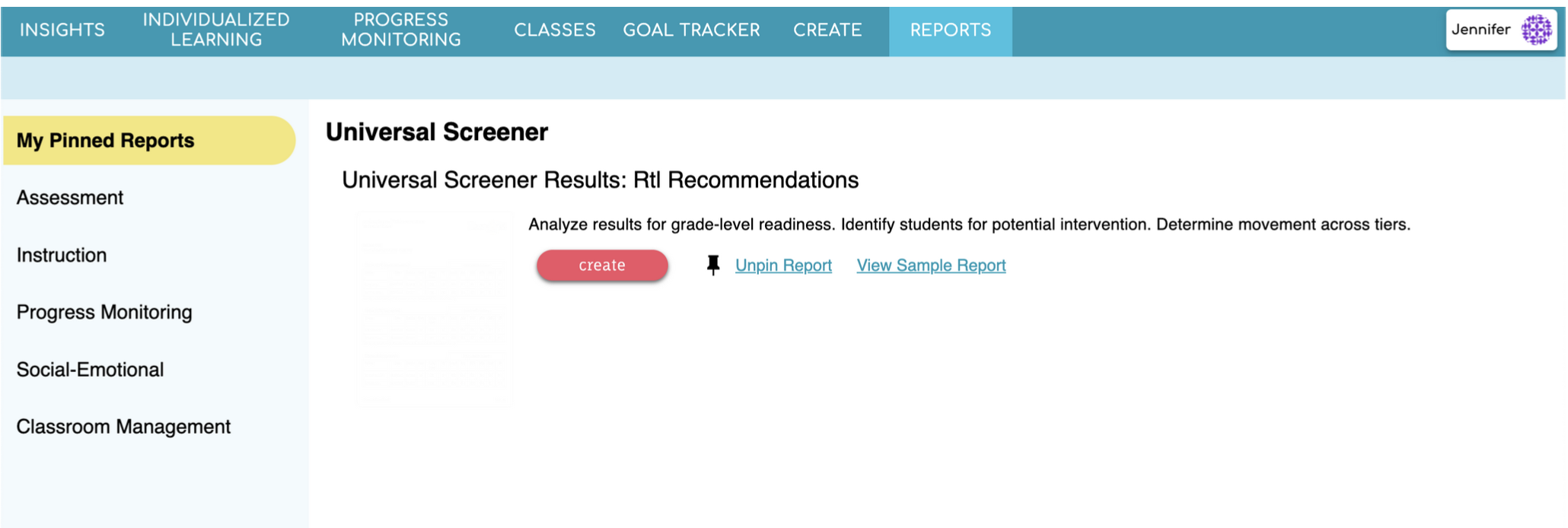
Unpin a Report
1. If you no longer want a report pinned, go to My Pinned Reports, then click Unpin Report for that report.
2. This report will be removed from My Pinned Reports, but will still be accessible by navigating through the menu options on the left!
Related Articles
Reports Overview
Classworks Reports give you the real-time data that you need to make informed decisions and adjust assignments. The Reports Tab contains all the reports available for teachers. In this article, we will provide a brief explanation of the data in each ...Universal Screener Results: Annual Growth
The Universal Screener Annual Growth report allows you to track and compare growth for individual students, classes, teachers, and/or schools over a single school year. This report also allows you to compare the scaled scores to the testing window ...Skills Snapshot Results: Mastery Measurement Report
This report displays mastery of skills over time, allowing teachers to ensure learning is occurring at an acceptable rate. It can help you determine if time on task should increase or if the instructional path should be modified to accelerate ...Individualized Learning Standards Mastery Report
As a part of their Individualized Learning Path (ILP), students may spend time working on an array of standards across multiple grade levels. The Individualized Learning Standards Mastery Report allows teachers to see the standards that align to the ...How do I schedule a report?
If there is a report that you see yourself pulling on a regular basis, then scheduling that report is the way to go! Not only does it save your selected students and options, it will automatically be emailed to you according to the schedule you ...