How do filters work on the Individualized Learning screen?
Overview
- Filters on the Individualized Learning screen work by narrowing the list of students to help teachers and staff members monitor progress
- Multiple filters can be used at the same time to really narrow down results

When more than one filter is used students must meet all criteria to be included. For example, setting "grade" filter at 3rd grade and "overall average" filter to ≥70% will return a list of 3rd grade students who also have an ILP average equal to or greater than 70%.
Filter and Description
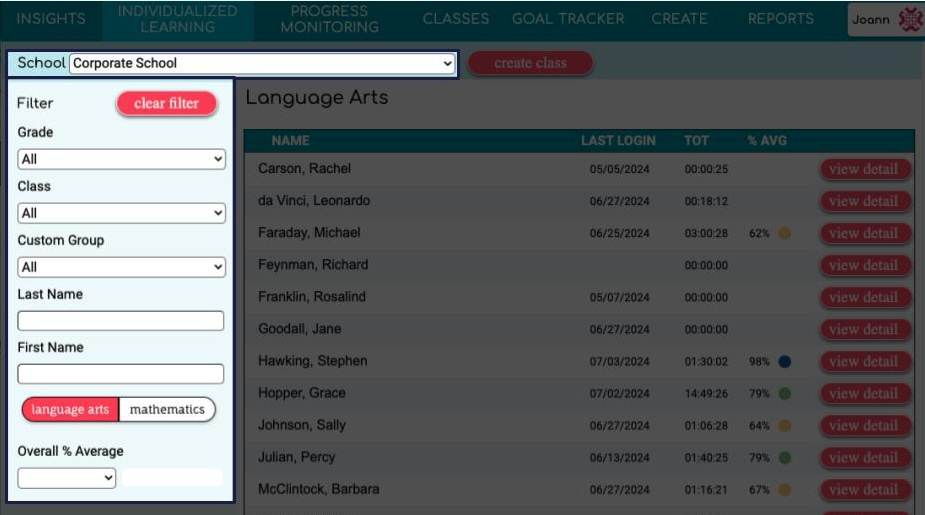
School:
- Teachers and site based administrators will have access to students in their school only.
- District administrative users will have access to all of the schools in the district.
Grade:
- Search for any grade Pre-K through 12.
- This reflects the grade the student is enrolled in Classworks.
Class:
- Building and district administrators view a list of all of the classes that have been created in Classworks for the selected school.
- Teachers view the classes where they are listed as a primary or co-teacher

Teacher Users only see students who are members of one or more of their classes. This is true even when the Classes filter is set to ALL.
Custom Group:
- If any custom groups have been created, they will show up here as a filter option.
- District administrator users create custom groups
Last Name:
- If searching for a particular student, you can search for them by their last name.
First Name:
- If searching for a particular student, you can search for them by their first name.
Subject:
- Allows you to toggle between Language Arts or Mathematics.
- Each content area is viewed individually
Overall % Average:
- Allows you to filter by students that are above, below, or equal to a particular ILP average.
Related Articles
How do I use the Individualized Learning filters to monitor student ILPs?
Use the filters along the left side of the Individualized Learning screen to narrow down the list of students for intentional monitoring Teacher User Example Filter by Overall % Average Identify students who need a short conversation because they are ...How do I customize a student's Individualized Learning path?
Staff can customize the instruction available in a student's Learning Path by activating new lessons or deactivating currently assigned lessons. Using the filters along the left side of the Individualized Learning screen helps teachers focus in on ...Why does it look like some of my students have multiple Learning Paths?
A Learning Path is generated for each student who has completed a Universal Screener. Students assigned a Domain-based Progress Monitoring session have additional curated instruction available. Read more about Classworks Universal Screeners Read more ...Who is Wittly by Classworks™ and how does she support students with Individualized Learning?
Introduction Classworks' AI learning assistant provides personalized learning support and fosters a self-directed learning environment. This innovative tool leverages powerful large language model (LLM) technology to extend the reach of the teacher ...How can I view an activity in my student's learning path?
At times, teachers may need to test out activities on their end for troubleshooting with students or may want to see the skills their students are working on to help support with Classroom teaching. Each skill unit/activity in Classworks can be ...