All of the Classworks unit components (mini-lesson, activities, quizzes) can be used as a teaching tool to help support teacher instruction. This can be done via an Interactive Whiteboard, LCD projector, or in a small group setting with a single computer.
You can also access the Student Resources to model best practices for student use of the resources.
Ways to Use
There are two options for launching instructional content from the teacher module for whole-class or small group instruction.
Option 1: Launch content from assignments that are currently assigned to a class or specific students. You may do this if you want to...
Option 2: Launch content from the alignment to the State Standards or the Common Core Standards. You may do this if you want to...
Introduce new concepts from the current grade level
Correlate with the standards being taught in the classroom
Preview the upcoming grade level's concepts
Option 1: Current Assignments
To launch content from assignments that are currently assigned to a class or specific students within the class, follow the steps below.
1. From the Classes tab, click on the class name that contains the appropriate assignment, then click the instruction sub-tab.
2. Locate the appropriate assignment. Click the blue Customize link that is located to the right of the name of the assignment.
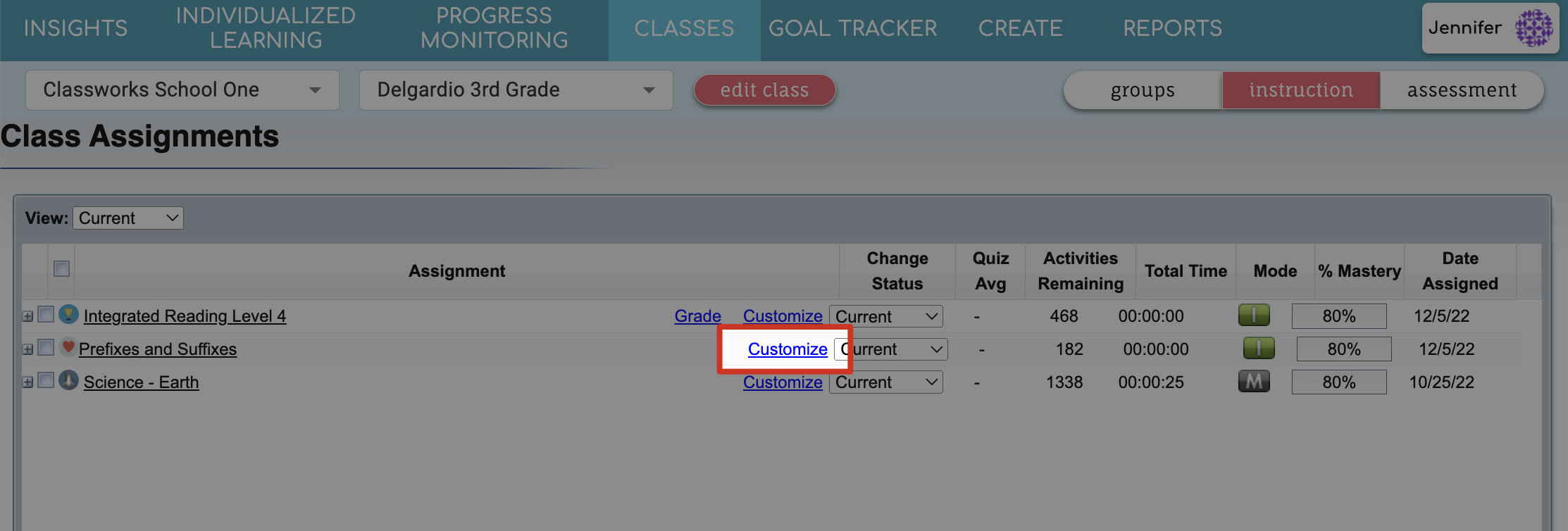
3. Expand the unit(s) by clicking the + symbol to the left of the unit name.
4. Click on the linked unit component you wish to launch.
5. After reading the instructions, click Start.
Option 2: Alignment
To launch content from the alignment to the Standards, follow the steps below.
1. Click on the Create tab, click Instruction, then click Create New.
2. Select the subject that you would like to view.
3. After selecting your grade level, drill down through the standards/elements to find the Classworks units associated with each.
4. Click on the blue underlined unit component you wish to launch.
5. After reading the instructions, click Start.